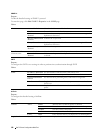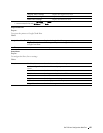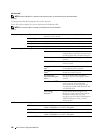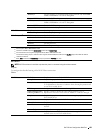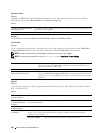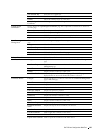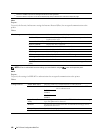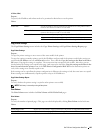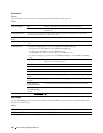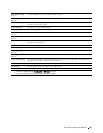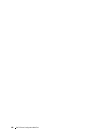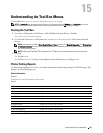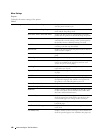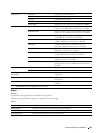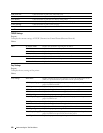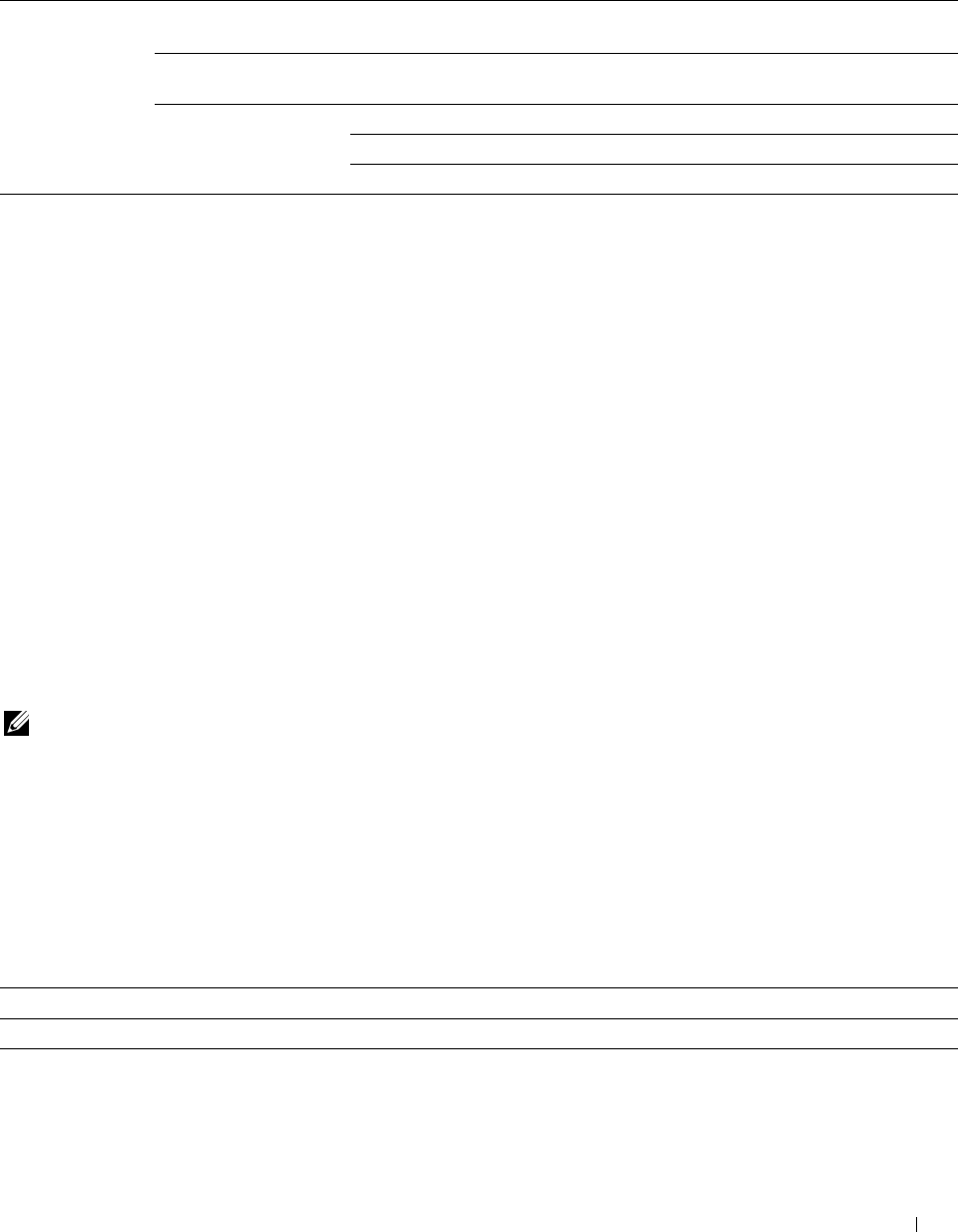
IP Filter (IPv4)
Purpose:
To specify the IP address and subnet mask to be permitted or denied access to the printer.
Va lue s :
Access List Address Sets the IP addresses that are permitted or denied access to the printer. Enter a
numeric value between 0 and 255 in each field.
Address Mask Sets the subnet mask that are permitted or denied access to the printer. Enter a
numeric value between 0 and 255 in each field.
Active Mode Reject Rejects printing from specified network address.
Accept Permits printing from specified network address.
Off Disables the IP Filter feature for the specified IP address.
Copy Printer Settings
The Copy Printer Settings menu includes the Copy Printer Settings and Copy Printer Settings Report pages.
Copy Printer Settings
Purpose:
To copy the printer settings to one or more of the same model of the printer.
To copy the settings to another printer, specify the IP address and password of the printer to which the settings are
copied in the IP Address
text box and Password text box. Then, click the Copy the settings to the Host in the above
list button. Copying the settings is complete. The connection time-out period is 60 seconds. After that, you can
check whether the settings were copied to this page. And you need to check the Copy the settings to the Host in the
above list and reboot the printer menu of the Dell Printer Configuration Web Tool in the destination printer to
verify if the settings were actually copied or not.
If the settings can be copied but the printer configuration is different, the settings of only the same items are copied.
Printer settings are simultaneously copied to printers of up to 10 IP addresses.
Copy Printer Settings Report
Purpose:
To verify whether the printer setting is copied to other printers successfully.
NOTE: The history is cleared by turning off the printer.
Print Volume
The Print Volume menu includes the Print Volume and Dell ColorTrack pages.
Print Volume
Purpose:
To verify the number of printed pages. This page can also be displayed by clicking Print Volume in the left frame.
Va lue s :
Printer Page Count Displays the total number of pages printed since the printer was shipped from the factory.
Paper Used
Displays the number of pages printed for each paper size.
Dell™ Printer Configuration Web Tool 143