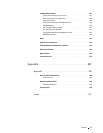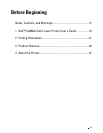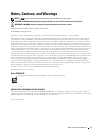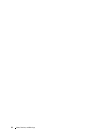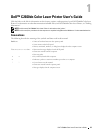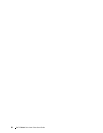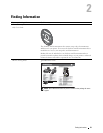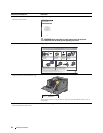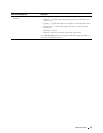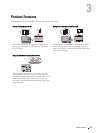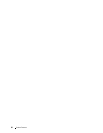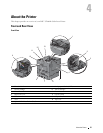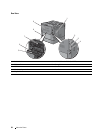2
Finding Information
What are you looking for? Find it here
• Drivers for my printer
Software and Documentation
disc
•My
User's Guide
The
Software and Documentation
disc contains setup video, documentation,
and drivers for your printer. You can use the
Software and Documentation
disc to
install drivers or access your setup video and documentation.
Readme files may be included on your
Software and Documentation
disc to
provide last-minute updates about technical changes to your printer or advanced
technical reference material for experienced users or technicians.
• How to use my printer
Quick Reference Guide
Dell
™
C2660dn Color Laser Printer
Quick Reference Guide
Front and Rear View About the Operator Panel
1
14
The operator panel has a 4-line LCD panel, a status LED, control buttons, and a number pad, which
allows you to control the printer.
15
12
13
1
11
2
16
10
2
3
9
23
3
4
4
4
10
22
17
21
3
9
8
5
20
5
18
8
7
6
19
6
1
Transfer Belt Unit
13
Top Cover
2
Drum Cartridges
14
Ethernet Port
3
Waste Toner Box
15
Wireless Adapter Socket
7
4
Right Side Cover
16
USB Port
5
Power Switch
17
Left Side Cover
1
Status LED (Ready / Error) Shows a green light when the printer is ready and a blinking green light
6
Tray1
18
Control Board
when data is being received.
7
Optional 550-Sheet Feeder (Tray2)
19
Duplex Unit
Shows an amber light when an error occurs and a blinking amber light
when an unrecoverable print error occurs.
8
Multipurpose Feeder (MPF)
20
2nd Belt Transfer Roller (2nd BTR)
Displays various settings, instructions, and error messages.
9
Toner Cartridges
21
Fusing Unit
2
LCD Panel
10
Front Cover
22
Power Connector
3
button
Moves the cursor or highlight up or down.
11
Operator Panel
23
Rear Cover
4
button
Moves the cursor or highlight right or left.
12
Output Tray Extension
5
(Cancel) button
Cancels active or pending jobs.
6
Number Pad
Enters numbers and characters.
Service Tag Express Service Code
xxxxxxx 000 000 000 00
7
(Power Saver) button
Enters or exits the Power Saver mode. When the machine is not used for
a while, it enters the Power Saver mode to reduce power consumption.
When the Power Saver mode is active, the Power Saver button blinks.
Service Tag
8
(Back) button
Returns to the previous screen.
9
(Menu) button
Moves to the top level of the menu.
10
(Set) button
Confirms the entry of values.
NOTE: Moving to a different menu or returning to a previous screen cancels the current entry or setting. Make sure to
October 2013
press the (Set) button to save the current entry or setting.
NOTE: Quick Reference Guide may not be included in the package for some
regions.
Finding Information
21