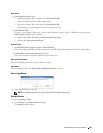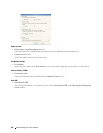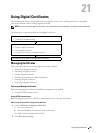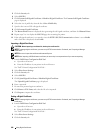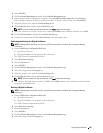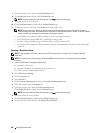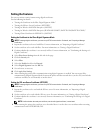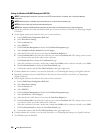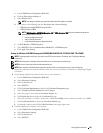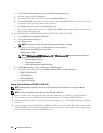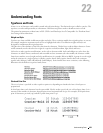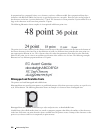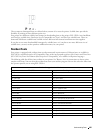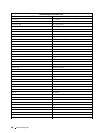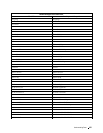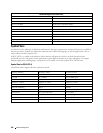a
Launch
Dell Printer Configuration Web Tool
.
b
Click the
Print Server Settings
tab.
c
Select
Wireless LAN
.
NOTE: This setting is available only when the optional wireless adapter is installed.
d
Select either of the following from the
Encryption list
of
Secure Settings
.
• WPA-Enterprise-AES/WPA2-Enterprise-AES
•WPA-Enterprise-TKIP
NOTE: WPA-Enterprise-AES/WPA2-Enterprise-AES or WPA-Enterprise-TKIP becomes available only when the
following steps are set correctly.
• Importing a Digital Certificate
• Setting a Digital Certificate
• Confirming the Settings of a Digital Certificate
e
Set
EAP-Identity
of
WPA-Enterprise
.
f
Select
EAP-TLS
from the
Authentication Method
list of
WPA-Enterprise
.
g
Click
Apply New Settings
.
Setting for Wireless LAN WPA-Enterprise (PEAPV0-MS-CHAPV2, EAP-TTLS PAP, EAP-TTLS CHAP)
NOTE: To manage digital certificates, you must set up HTTPS communication. For details, see "Preparing to Manage
Certificates."
NOTE: WPA-Enterprise is available only when infrastructure is selected as the network type.
NOTE: Be sure to import the certificate with Internet Explorer.
NOTE: After importing a PKCS#12 format certificate, the secret key is not exported even if you execute exporting.
1
Import the certificate to be used with Wireless LAN (server or root certificate). For details, see "Importing a Digital
Certificate."
2
Set the digital certificate for wireless LAN (server or root certificate).
a
Launch
Dell Printer Configuration Web Tool
.
b
Select
Print Server Settings
.
c
Click the
Security
tab.
d
Select
SSL/TLS
.
e
Click
Certificate Management
to display the
Certificate Management
page.
f
Select
Trusted Certificate Authorities
within
Category
.
g
Select the purpose of use from the
Certificate Purpose
list.
h
Click
Display the List
to display the
Certificate List
page.
i
Select the certificate to associate. At this time, confirm that
Va lidi t y
of the certificate selected is set to
Va lid
.
j
Click
Certificate Details
to display the
Certificate Details
page.
k
Confirm the content, and click
Use This Certificate
at the upper-right corner.
3
Confirm whether the certificate is set correctly.
a
Launch
Dell Printer Configuration Web Tool
.
b
Select
Print Server Settings
.
c
Click the
Security
tab.
d
Select
SSL/TLS
.
Using Digital Certificates 251