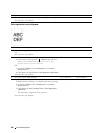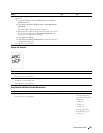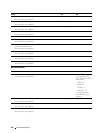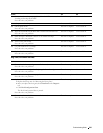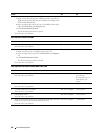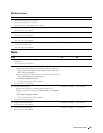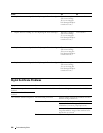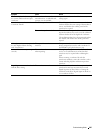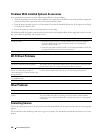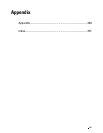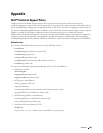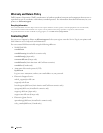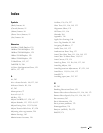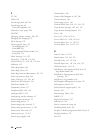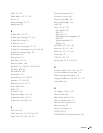Problems With Installed Optional Accessories
If an option does not operate correctly following installation or stops working:
• Turn off the printer, wait for 10 seconds, and then turn on the printer. If this does not fix the problem, unplug the
printer, and check the connection between the option and the printer.
• Print the printer settings report to see if the option is listed in the Installed Options list. If the option is not listed,
re-install it. See "Report / List."
• Ensure the option is selected in the printer driver you are using.
The following table lists printer's option and corrective action for related problem. If the suggested corrective action
does not correct the problem, call customer service.
Problem Action
550-sheet feeder
• Ensure the 550-sheet feeder is correctly installed on the printer. Re-install the
feeder. See "Removing the Optional 550-Sheet Feeder" and "Installing the
Optional 550-Sheet Feeder."
• Ensure the print media is loaded correctly. See "Loading Print Media in Tray1 and
the Optional 550-Sheet Feeder" for more information.
Wireless adapter
• Ensure the wireless adapter is securely inserted to the correct slot.
Wi-Fi Direct Problems
Problem Action
The device cannot discover the printer. The printer may be connected to another device via Wi-Fi Direct. Disconnect the
printer and the device. See "Disconnecting Wi-Fi Direct Network."
The printer cannot disconnect from the The device may be automatically reconnecting to the printer. Reset the passphrase
device even when the procedure in for Wi-Fi Direct and disconnect the device. See "Resetting the Passphrase."
"Disconnecting Wi-Fi Direct Network" has
been performed.
The network mode of the printer cannot be Ensure that Wi-Fi Direct is set to Disable.
set to Ad-hoc mode.
Wi-Fi Direct cannot be set to Enable. Ensure that the network mode is set to Infrastructure mode.
Other Problems
Problem Action
Condensation has occurred inside the This usually occurs within several hours after you heat the room in winter. This
printer. also occurs when the printer is operating in a location where relative humidity
reaches 85% or more. Adjust the humidity or relocate the printer to an appropriate
environment.
Contacting Service
When you call for printer service, be prepared to describe the problem you are experiencing or the error message that
appears.
You need to know the model type and service tag of your printer. See the label located inside the front cover of your
printer.
Troubleshooting Guide 346