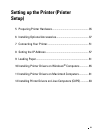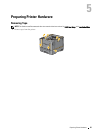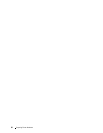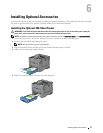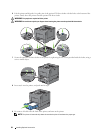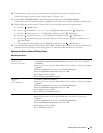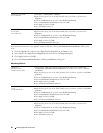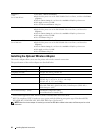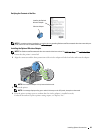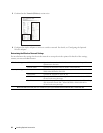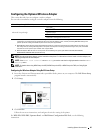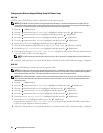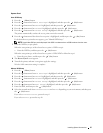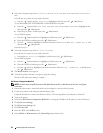Windows Server 2008/
Server 2008 x64
1
Click
Start
→
Control Panel
→
Printers
.
2
Right-click the printer icon of the Dell C2660dn Color Laser Printer, and then select
Properties
.
3
Click the
Configuration
tab, and then select
Bi-Directional Setup
.
4
Select
Get Information from Printer
and then click
OK
.
5
Click
Apply
, and then click
OK
.
6
Close the
Printers
dialog box.
Windows XP/XP x64/
Server 2003/
Server 2003 x64
1
Click
Start
→
Printers and Faxes
.
2
Right-click the printer icon of the Dell C2660dn Color Laser Printer, and then select
Properties
.
3
Click the
Configuration
tab, and then select
Bi-Directional Setup
.
4
Select
Get Information from Printer
and then click
OK
.
5
Click
Apply
, and then click
OK
.
6
Close the
Printers and Faxes
dialog box.
If the printer information is not updated automatically after clicking Get Information from Printer, follow these
steps:
1
Click the
Configuration
tab, and then select
Installable Options
.
2
Select
Paper Tray Configuration
in the
Items
list box.
3
Select
Tray2
in the
Paper Tray Configuration
drop-down menu in
Setting for
.
4
Click
OK
.
5
Click
Apply
, and then click
OK
.
6
Close the
Printers and Faxes
(
Printers
, or
Devices and Printers
) dialog box.
Mac OS X 10.7.x/10.8.x 1
Select the
Print & Scan
in
System Preferences
.
2
Select the printer in
Printers
list, and click
Options & Supplies
.
3
Select
Driver
, select the options that have been installed on the printers, and then click
OK
.
Mac OS X 10.5.x/10.6.x 1
Select the
Print & Fax
in
System Preferences
.
2
Select the printer in
Printers
list, and click
Options & Supplies
.
3
Select
Driver
, select the options that have been installed on the printers, and then click
OK
.
When Using XML Paper Specification (XPS) Driver
NOTE: The XPS driver does not support Windows XP, XP x64, Windows Server 2003, and Server 2003 x64.
Windows 8/
Windows 8 x64/
Windows Server 2012
1
Under Desktop mode, right-click the bottom left corner of the screen, and then click
Control Panel
→
Hardware and Sound
(
Hardware
for Windows Server 2012)
→
Devices
and Printers
.
2
Right-click the printer icon of the Dell C2660dn Color Laser Printer, and then select
Printer
properties
.
3
Click the
Device Setting
tab, and then select
Available
in
Tray2
drop-down menu.
4
Click
Apply
, and then click
OK
.
5
Close the
Devices and Printers
dialog box.
Installing Optional Accessories 41