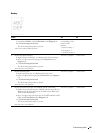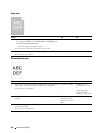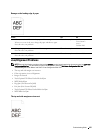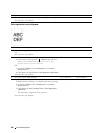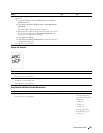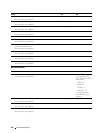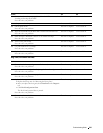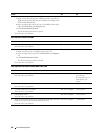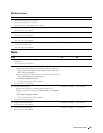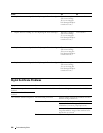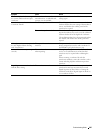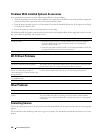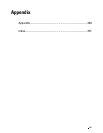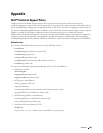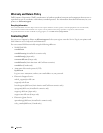MPF Multi-feed Jam
Action Yes No
1 Ensure the media type you are using.
- -
If using coated paper, go to action 2.
If using other type of print media, go to action 3.
2 Load coated paper one sheet at a time. The task is complete. Go to action 4.
Does this solve your problem?
3 Use print media that is not damp. The task is complete. Go to action 4.
Does this solve your problem?
4 Fan the print media. The task is complete. Go to action 5.
Does this solve your problem?
5 Wipe the retard roller in the MPF where the multi-feed occurred with a The task is complete. Contact Dell.
cloth moistened with water.
Does this solve your problem?
Noise
Action Yes No
1 To specify the cause of the noise, perform the Auto Registration
Adjustment.
The task is complete. Go to action 2.
Does this solve your problem?
2 Replace the transfer belt unit, the 2nd BTR, and the retard roller.
a
Replace the transfer belt unit, the 2nd BTR, and the retard roller. See
"Replacing the Transfer Belt Unit, the 2nd Belt Transfer Roller (2nd
BTR), and the Retard Roller."
b
After you replace the transfer belt unit, the 2nd BTR,
and the retard
roller
, click
Chart Print
on the
Diagnosis
tab.
c
Click
Pitch Configuration Chart
.
The task is complete. Go to action 3.
The Pitch Configuration Chart is printed.
Does this solve your problem?
3 Replace the fusing unit.
a
Replace the fusing unit. See "Replacing the Fusing Unit."
b
After you replace the fusing unit, click
Chart Print
on the
Diagnosis
tab.
The task is complete. Go to action 4.
c
Click
Pitch Configuration Chart
.
The Pitch Configuration Chart is printed.
Does this solve your problem?
4 Replace the waste toner box. The task is complete. Go to action 5.
Does this solve your problem?
5 Replace the drum cartridges. The task is complete. Go to action 6.
Does this solve your problem?
Troubleshooting Guide
343