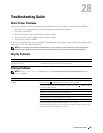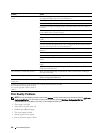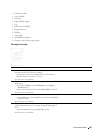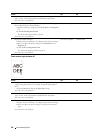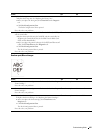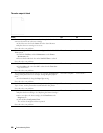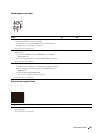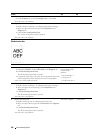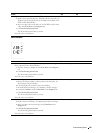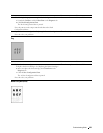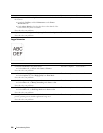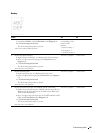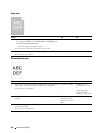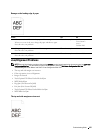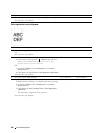Action Yes No
4 Replace the transfer belt unit, the 2nd BTR, and the retard roller. The task is complete. Contact Dell.
a
Replace the transfer belt unit, the 2nd BTR, and the retard roller. See
"Replacing the Transfer Belt Unit, the 2nd Belt Transfer Roller (2nd
BTR), and the Retard Roller."
b
After you replace the transfer belt unit, the 2nd BTR, and the retard
roller, click
Chart Print
on the
Diagnosis
tab.
c
Click
Pitch Configuration Chart
.
The Pitch Configuration Chart is printed.
Does this solve your problem?
Vertical blanks
Action Yes No
1 Clean inside the printer by using the cleaning rod. See
"
Cleaning the
Raster Optical Scanner (ROS) Window.
"
a
After the cleaning is completed, click
Chart Print
on the
Diagnosis
tab.
The task is complete. Go to action 2.
b
Click
Pitch Configuration Chart
.
The Pitch Configuration Chart is printed.
Does this solve your problem?
2 Ensure the light path is not covered.
a
Remove the drum cartridges, and keep them in the dark place. See
"Removing the Drum Cartridge."
b
Check the light path, and then remove the shielding.
c
Re-install the drum cartridges. See "Installing a Drum Cartridge."
d
Launch the
Tool Box
, and click
Chart Print
on the
Diagnosis
tab.
e
Click
Pitch Configuration Chart
.
The task is complete. Go to action 3.
The Pitch Configuration Chart is printed.
Does this solve your problem?
3 Replace the drum cartridges.
a
Replace the drum cartridges. See "Replacing the Drum Cartridges."
b
After you replace the drum cartridges, click
Chart Print
on the
Diagnosis
tab.
c
Click
Pitch Configuration Chart
.
The task is complete. Contact Dell.
The Pitch Configuration Chart is printed.
Does this solve your problem?
Troubleshooting Guide
331