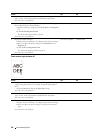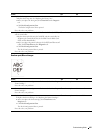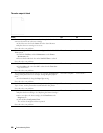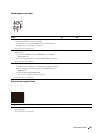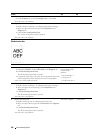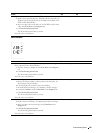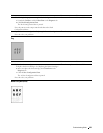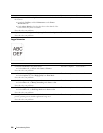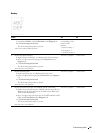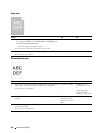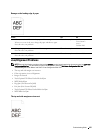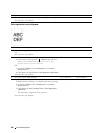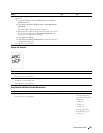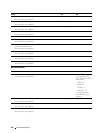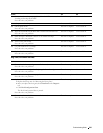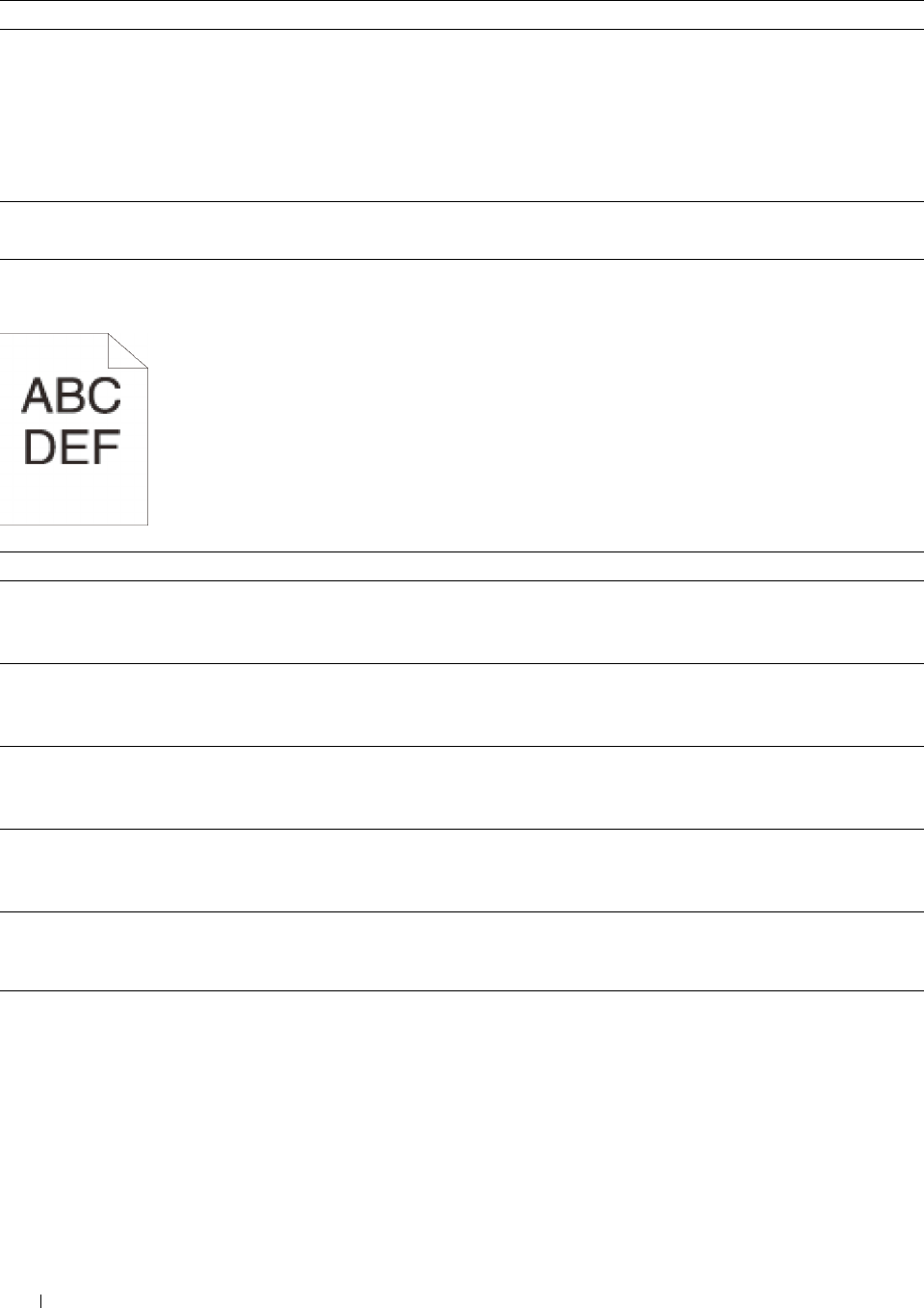
Action Yes No
1 If the printer is installed in a high altitude location, set the altitude of
the location.
The task is complete. Go to action 2.
a
Launch the
Tool Box
, and click
Maintenance
on the
Printer
Maintenance
tab.
b
Under
Adjust Altitude
, select the value close to the altitude of the
location where the printer is installed.
Does this solve your problem?
2 Replace the drum cartridges. See "Replacing the Drum Cartridges." The task is complete. Contact Dell.
Does this solve your problem?
Jagged characters
Action Yes No
1 Set Screen to Fineness in the printer driver.
a
On the
Others
tab, set
Screen
under
Items:
to
Fineness
.
The task is complete. Go to action 2.
Does this solve your problem?
2 Set Print Mode to High Quality in the printer driver.
a
On the
Graphics
tab, select
High Quality
from
Print Mode
.
The task is complete. Go to action 3.
Does this solve your problem?
3 Enable Bitmap Smoothing in the printer driver.
a
On the
Others
tab, set
Bitmap Smoothing
under
Items:
to
On
.
The task is complete. Go to action 4.
Does this solve your problem?
4 Enable Print Page Mode in the printer driver.
a
On the
Others
tab, set
Print Page Mode
under
Items:
to
On
.
The task is complete. Go to action 5.
Does this solve your problem?
5 If using a downloaded font, ensure that the font is recommended for the
printer, operating system, and the application being used.
The task is complete. Contact Dell.
Does this solve your problem?
Troubleshooting Guide
334