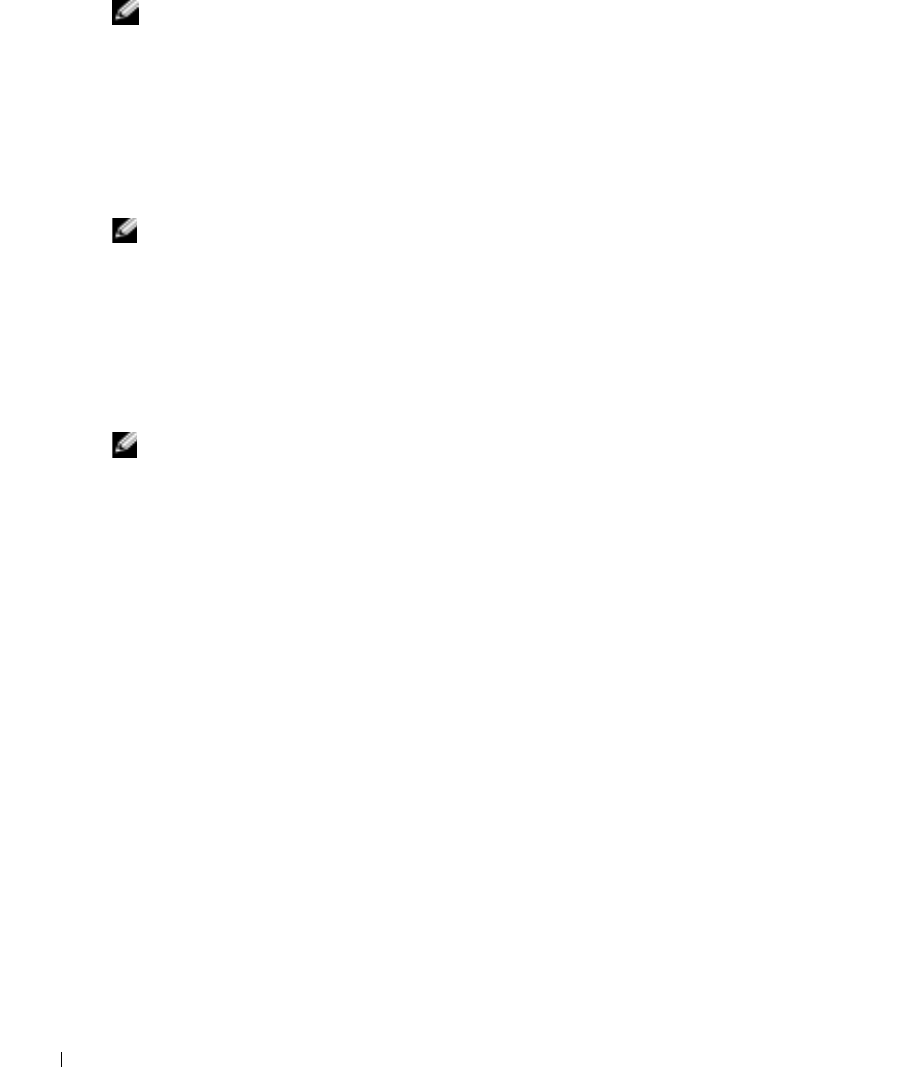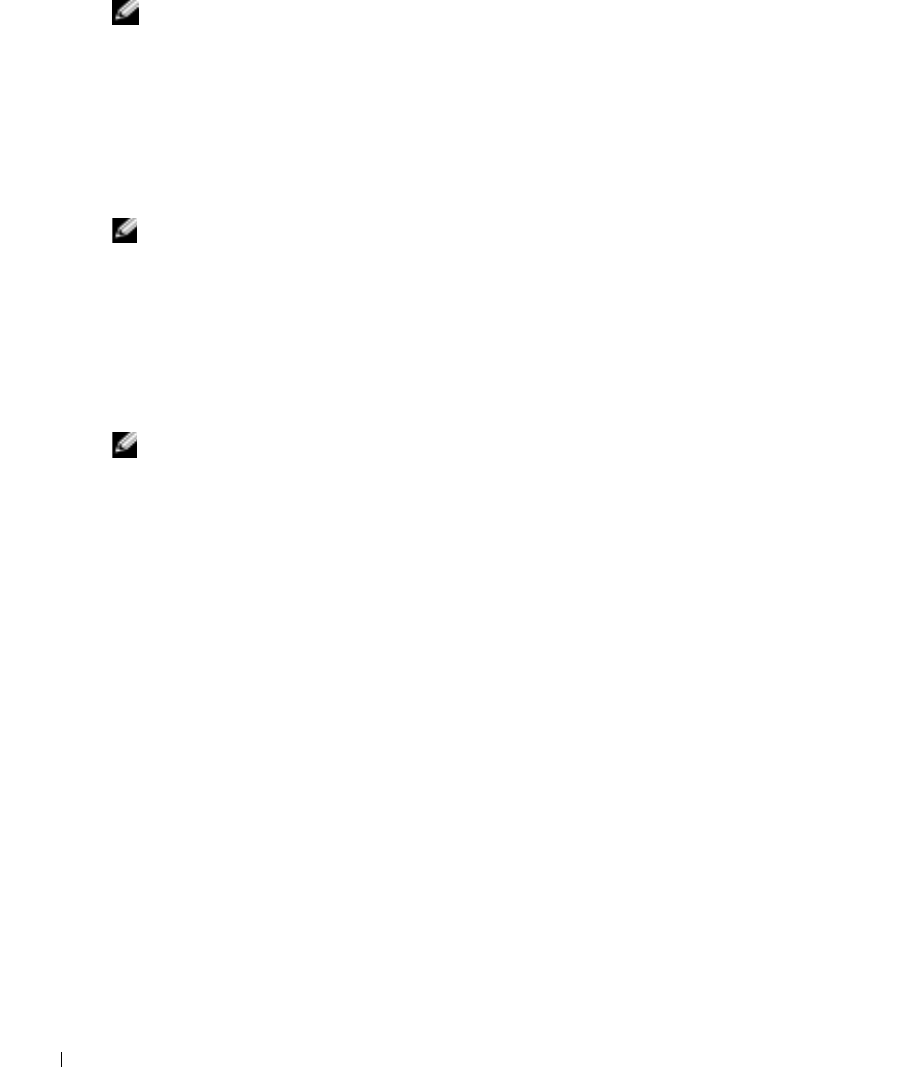
252 Configuring Switch Information
www.dell.com | support.dell.com
Adding ACEs to a MAC based ACL
NOTE: ACEs can be added only if the ACL is not bound to an interface.
1
Open the
Add ACE to MAC Based ACL
page
.
2
Select an ACL in the
ACL Name
field.
3
Define the
New ACE Priority
,
Source
and
Destination
MAC addresses,
VLAN ID
and
Action
fields.
4
Click
Apply Changes
.
The ACE is assigned to the MAC-based ACL.
NOTE: To add more than one ACE to an existing ACL, click Apply Changes and fill in the new ACE’s
parameters.
Displaying ACL-Specific ACEs
1
Open the
Add ACE to MAC Based ACL
page
.
2
Click
Show All
to display the
ACEs Associated with MAC ACL
page.
Removing ACLs
NOTE: ACLs can be removed only if they are not bound to an interface.
1
Select an ACL.
2
Open the
Add ACE to MAC Based ACL
page
.
3
Click
Show All
to display the
ACEs Associated with MAC ACL
page.
4
Check the
Remove ACL
check box.
5
Click
Apply Changes
.
The MAC-based ACL is removed, and the device is updated.
Removing ACEs From an ACL
1
Select an ACL.
2
Open the
Add ACE to MAC Based ACL
page
.
3
Click
Show All
to display the
ACEs Associated with MAC ACL
page.
4
Check the
Remove ACE
check box in the row of the ACE to be removed.
5
Click
Apply Changes
.
The MAC-based ACL is removed, and the device is updated.
Assigning MAC based ACEs to ACLs Using the CLI Commands
The following table summarizes the equivalent CLI commands for assigning MAC based ACEs to
ACLs as displayed in the
Add ACE to MAC Based ACL
page.