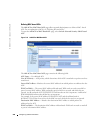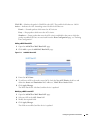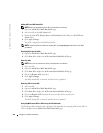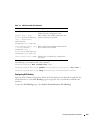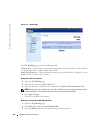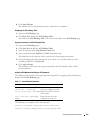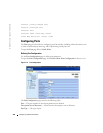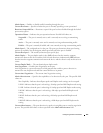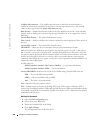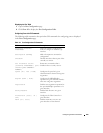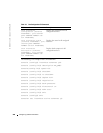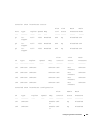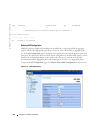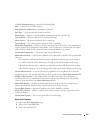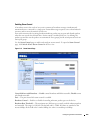258 Configuring Switch Information
www.dell.com | support.dell.com
Neighbor Advertisement
— The neighbor port (the port to which the selected interface is
connected) advertises its capabilities to the port to start the negotiation process. The possible
values are those specified in the
Admin Advertisement
field.
Back Pressure
— Enables Back Pressure mode on the port. Back Pressure mode is used with Half
Duplex mode to disable ports from receiving messages. Back Pressure is not supported in Out-of-
Band ports.
Current Back Pressure
— The current Back Pressure setting.
Flow Control
— Enables or disables flow control or enables the auto negotiation of flow control on
the port.
Current Flow Control
— The current Flow Control setting.
MDI/MDIX
— Allows the device to decipher between crossed and uncrossed cables.
Hubs and switches are deliberately wired opposite the way end stations are wired, so that when a
hub or switch is connected to an end station, a straight through Ethernet cable can be used, and
the pairs are match up properly. When two hubs/switches are connected to each other, or two end
stations are connected to each other, a crossover cable is used ensure that the correct pairs are
connected. Auto MDIX does not operate on FE ports if auto negotiation is disabled. MDIX is not
supported in Out-of-Band ports.
Possible values are:
Media Dependent Interface with Crossover (MDIX)
— Use for hubs and switches.
Media Dependent Interface (MDI)
— Use for end stations.
Current MDI/MDIX
—Indicates the current device MDIX settings. Possible field values are:
MDI
— The current MDI setting is MDI.
MDIX
— The current MDI setting is MDIX.
Auto
— The value is set automatically.
LAG
—Specifies if the port is part of a LAG.
PVE
— Enables a port as a Private VLAN Edge (PVE) port. When a port is defined as PVE, it
bypasses the Forwarding Database (FDB), and forwards all Unicast, Multicast and Broadcast traffic
to an uplink (except MAC-to-me packets). Uplinks can be a port or LAG. Traffic from the uplink is
distributed to all interfaces.
Defining Port Parameters
1
Open the
Port Configuration
page.
2
Select a port in the
Port
Field.
3
Define the available fields in the dialog.
4
Click
Apply Changes
.
The port parameters are saved to the device.