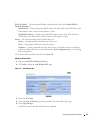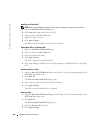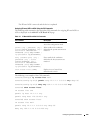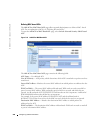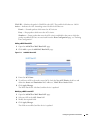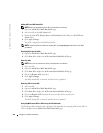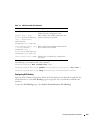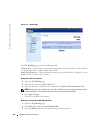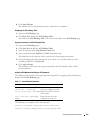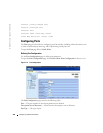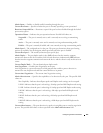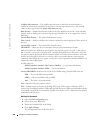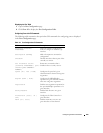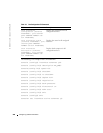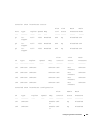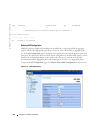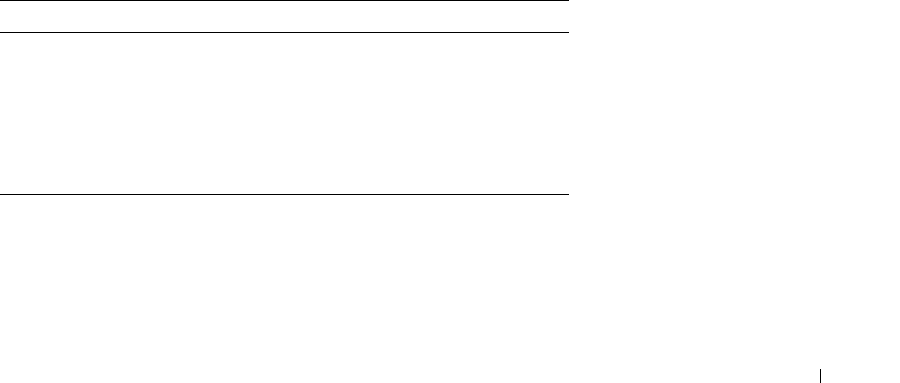
Configuring Switch Information 255
4
Click
Apply Changes
.
The selected entry is removed from the table, and the device is updated.
Displaying the ACL Bindings Table
1
Open the
ACL Bindings
page.
2
Click
Show All
to display the
ACL Bindings Table
.
The fields in the
ACL Bindings Table
are the same as the fields on the
ACL Bindings
page.
Copying Parameters in the ACL Bindings Table
1
Open the
ACL Bindings
page.
2
Click
Show All
to display the
ACL Bindings Table
.
3
Select an interface in the
Copy Parameters from
field.
4
Select a port/trunk in the
Port/LAG
or
VLAN
drop-down menu.
The definitions for this interface will be copied to the selected target ports/trunks.
5
Check the
Copy to
check box for the entry to be edited, or to copy the definitions to all
available ports/trunks, click
Select All
.
6
Click
Apply Changes
.
The parameters are copied to the target ports/trunks in the
ACL Bindings Table
, and the
device is updated.
Assigning ACL Membership Using the CLI Commands
The following table summarizes the equivalent CLI commands for assigning ACL membership as
displayed in the
ACL Bindings
page.
The following is an example of the CLI commands:
Console (config)# class-map class1 match-all
Console (config-cmap)# match access-group dell
Table 7-7. ACL Binding CLI Commands
CLI Command Description
class-map class-map-name
[match-all | match-any]
Creates class maps and enters the
class-map configuration mode.
match access-group
acl-name
Defines the match criterion to
classify traffic.
show class-map [
class-map-
name
]
Displays all the class maps
configured on the device.