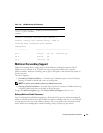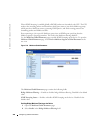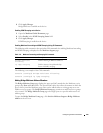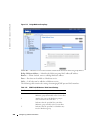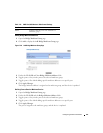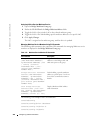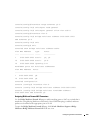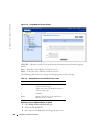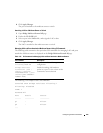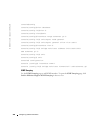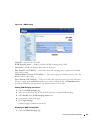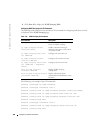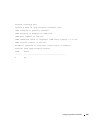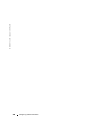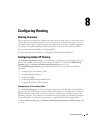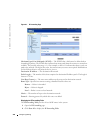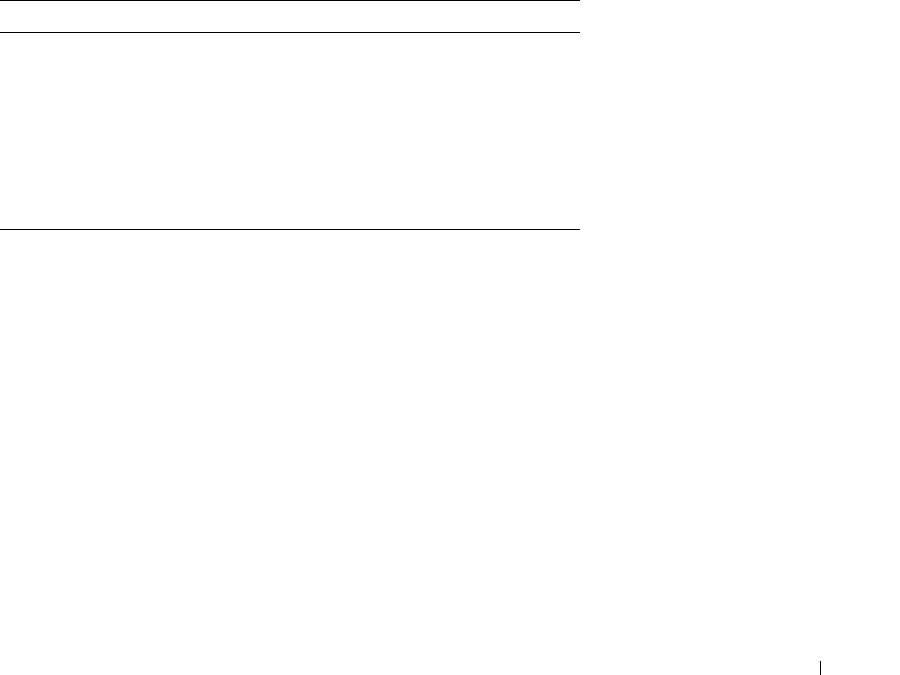
Configuring Switch Information 325
4
Click
Apply Changes
.
Th
e
port is attached to the multicast router or switch.
Attaching a LAG to a Multicast Router or Switch
1
Open
Bridge Multicast Forward All
page.
2
Define the
VLAN ID
field.
3
Select a port in the
LAGs
table, and assign the LAG a value.
4
Click
Apply Changes
.
Th
e
LAG is attached to the multicast router or switch.
Managing LAGs and Ports Attached to Multicast Routers Using CLI Commands
The following table summarizes the equivalent CLI commands for managing LAGs and ports
attached to Multicast routers as displayed on the
Bridge Multicast Forward All
page.
The following is an example of the CLI commands:
Console# show bridge multicast filtering 1
Filtering: Disabled
VLAN: 1
Forward-All
Port Static Status
------ --------- ---------
g1 - Filter
g2 - Filter
...
Table 7-35. CLI Commands for Managing LAGs and Ports Attached to Multicast Routers
CLI Command Description
show bridge multicast
filtering
vlan-id
Displays the multicast filtering
configuration.
bridge multicast
forward-all {add |
remove} {ethernet
interface-list
| port-
channel
port-channel-
number-list
}
Enables forwarding of all multicast
packets on a port. Use the no form of this
command to return to default.