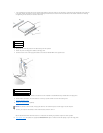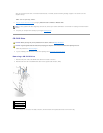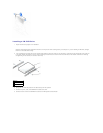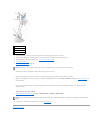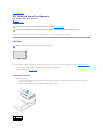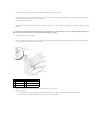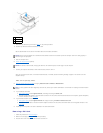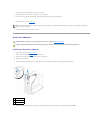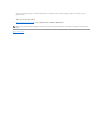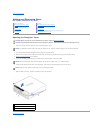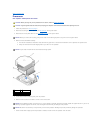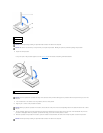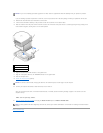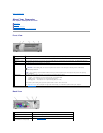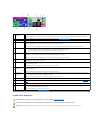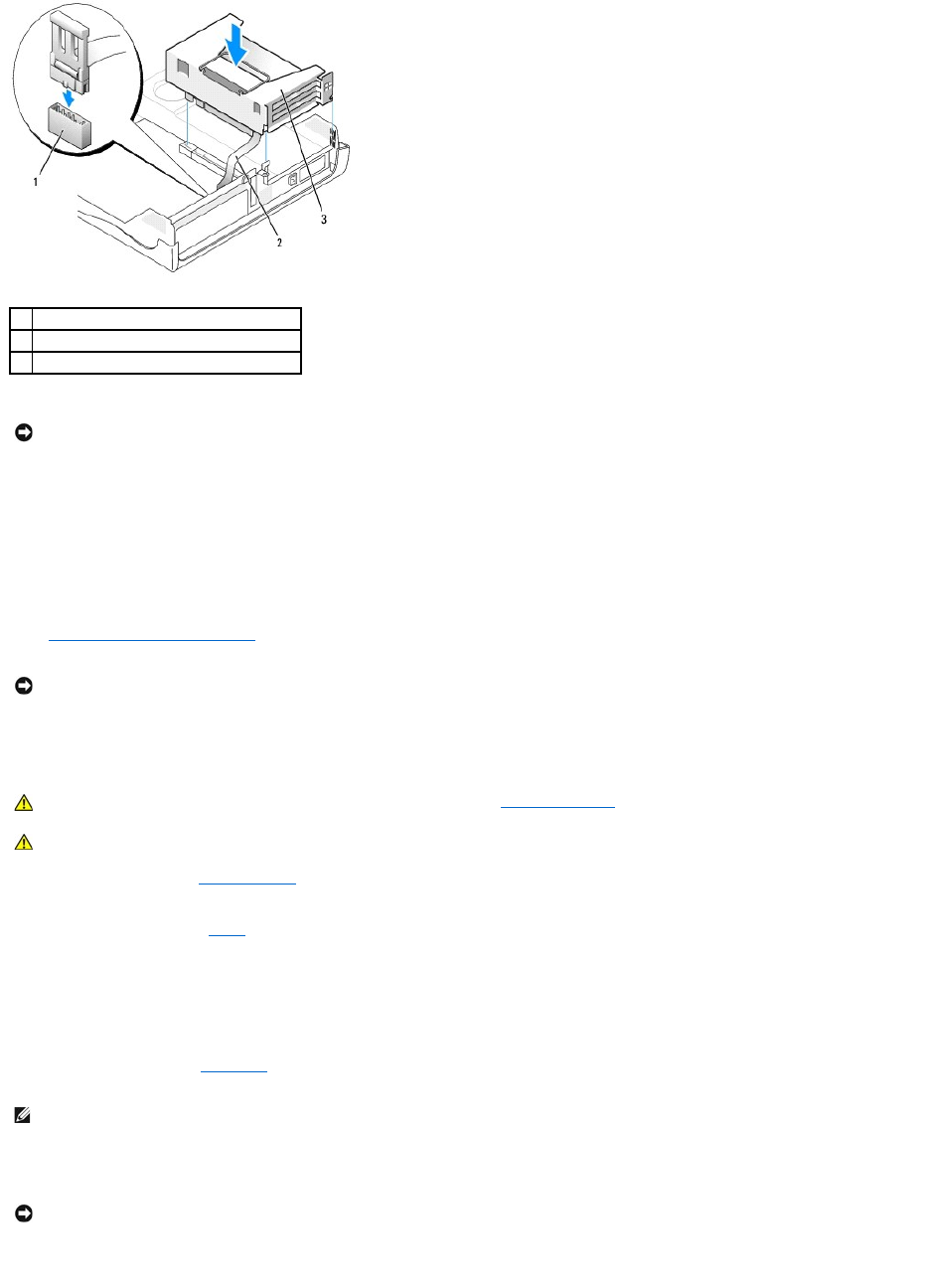
7. Close the computer cover, reconnect the computer and devices to their electrical outlets, and turn them on.
After you open and close the cover, the chassis intrusion detector, if enabled, causes the following message to appear on the screen at the next
computer start-up:
ALERT! Cover was previously removed.
8. Reset the chassis intrusion detector by changing Chassis Intrusion to Enabled or Enabled-Silent.
Removing a Serial Port Adapter
1. Follow the procedures in "Before You Begin."
2. Disconnect the serial adapter cable from the connector on the system board.
3. Remove the card cage (see step 1 in the first procedure).
4. Press the lever on the retention arm and raise the retention arm.
5. Lift and remove the card bracket.
6. If you are removing the card permanently, install a filler bracket in the empty card-slot opening.
If you need a filler bracket, contact Dell.
7. Lower the retention arm and press it into place.
8. Close the computer cover, reconnect the computer and devices to their electrical outlets, and turn them on.
1
serial card system board connector (SER2)
2
serial adapter cable
3
card cage
NOTICE: To connect a network cable, first plug the cable into the network wall jack, and then plug it into the computer.
NOTICE: If a setup password has been assigned by someone else, contact your network administrator for information on resetting the chassis
intrusion detector.
CAUTION: Before you begin any of the procedures in this section, follow the safety instructions.
CAUTION: To guard against electrical shock, always unplug your computer from the electrical outlet before opening the cover.
NOTE: Installing filler brackets over empty card-slot openings is necessary to maintain FCC certification of the computer. The brackets also keep dust
and dirt out of your computer.
NOTICE: To connect a network cable, first plug the cable into the network wall jack, and then plug it into the computer.