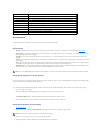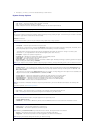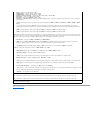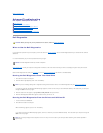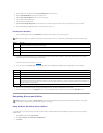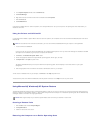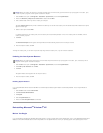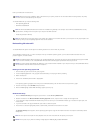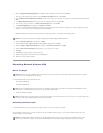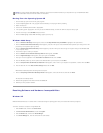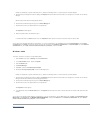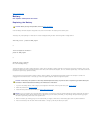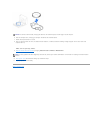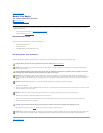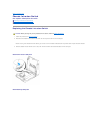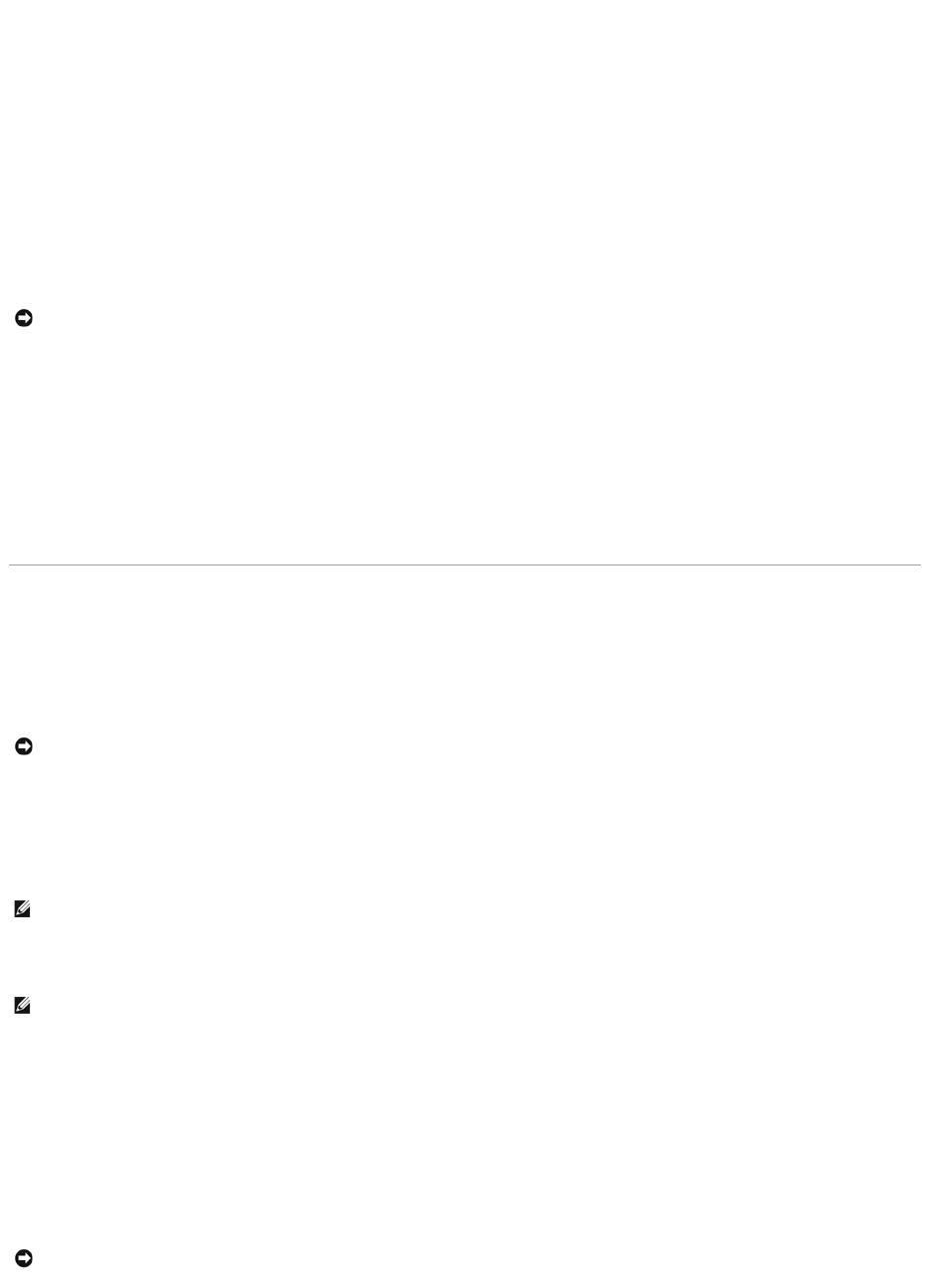
6. When the Regional and Language Options screen appears, select the settings for your location and click Next.
7. Enter your name and organization (optional) in the Personalize Your Software screen, and click Next.
8. At the Computer Name and Administrator Password window, enter a name for your computer (or accept the one provided) and a password, and click
Next.
9. If the Modem Dialing Information screen appears, enter the requested information and click Next.
10. Enter the date, time, and time zone in the Date and Time Settings window, and click Next.
11. If the Networking Settings screen appears, click Typical and click Next.
12. If you are reinstalling Windows XP Professional and you are prompted to provide further information regarding your network configuration, enter your
selections. If you are unsure of your settings, accept the default selections.
Windows XP installs the operating system components and configures the computer. The computer automatically restarts.
13. When the Welcome to Microsoft screen appears, click Next.
14. When the How will this computer connect to the Internet? message appears, click Skip.
15. When the Ready to register with Microsoft? screen appears, select No, not at this time and click Next.
16. When the Who will use this computer? screen appears, you can enter up to five users.
17. Click Next.
18. Click Finish to complete the setup, and remove the CD.
19. Reinstall the appropriate drivers with the Drivers and Utilities CD.
20. Reinstall your virus protection software.
Reinstalling Microsoft Windows 2000
Before You Begin
To reinstall Windows 2000, you need the following items:
l Dell™Operating System CD
l Dell Drivers and Utilities CD
l Product Key (Product ID Number)
Reinstalling Windows 2000
To reinstall Windows 2000, perform all the steps in the following section in the order in which they are listed.
The reinstallation process can take 1 to 2 hours to complete. After you reinstall the operating system, you must also reinstall the device drivers, virus
protection program, and other software.
NOTICE: Do not press any key when the following message appears: Press any key to boot from the CD.
NOTICE: Before performing the installation, back up all data files on your primary hard drive. For conventional hard drive configurations, the primary
hard drive is the first drive detected by the computer.
NOTE: The Drivers and Utilities CD contains drivers that were installed during assembly of the computer. Use the Drivers and Utilities CD to load any
required drivers., including those drivers required if your computer has a RAID controller.
NOTE: The Product Key is the bar code number on the sticker that is located on the external side cover of your computer. You may be prompted for the
Product Key when using the Operating System CD under certain conditions.
NOTICE: The Operating System CD provides options for reinstalling Windows 2000. The options can overwrite files and possibly affect programs
installed on your hard drive. Therefore, do not reinstall Windows 2000 unless a Dell technical support representative instructs you to do so.