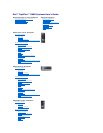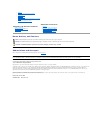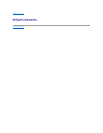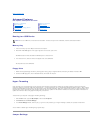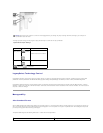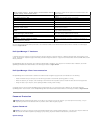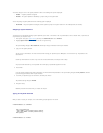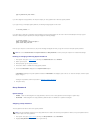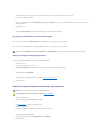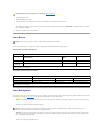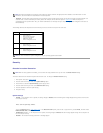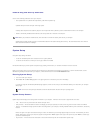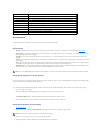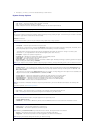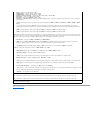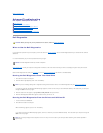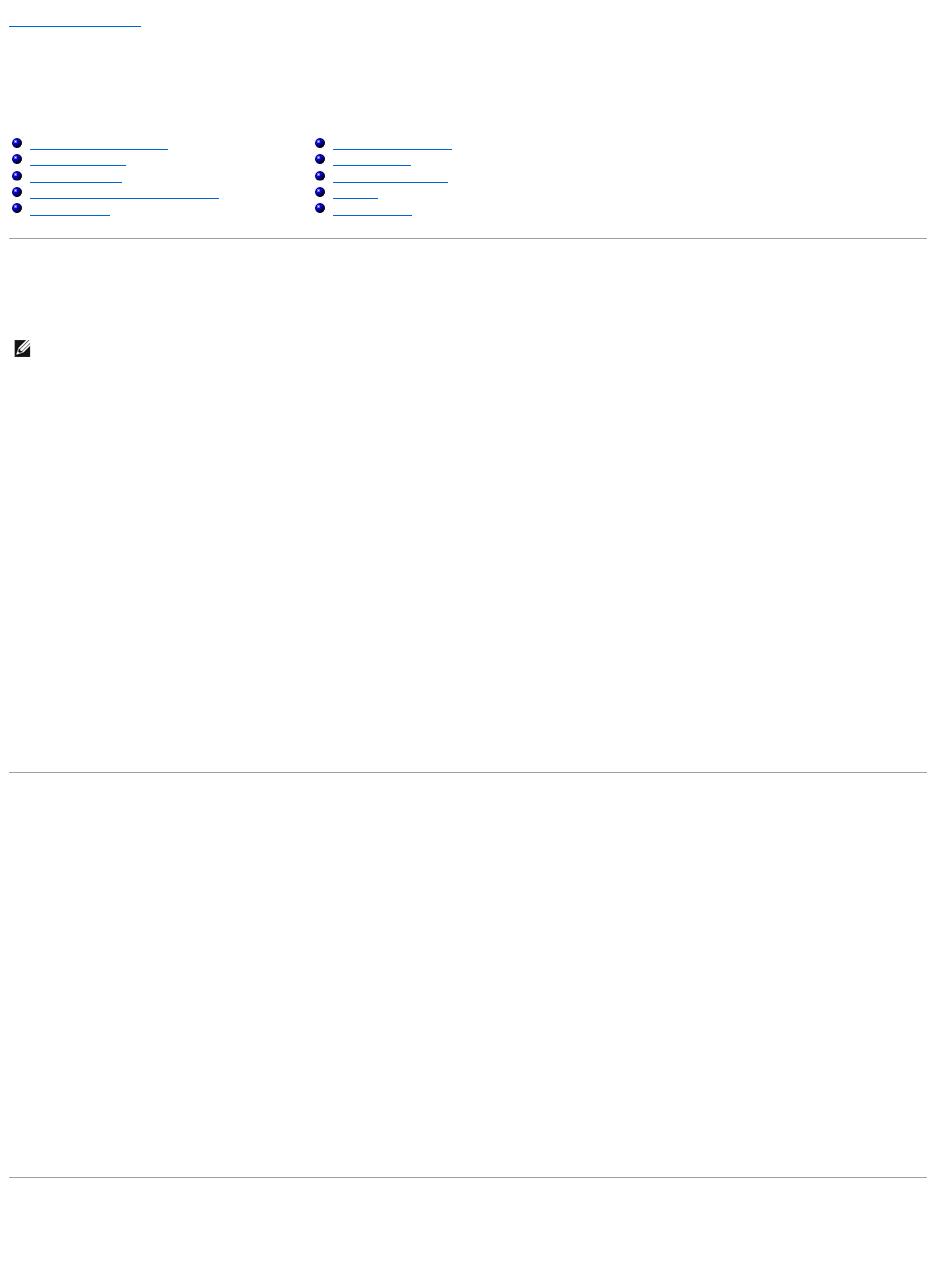
Back to Contents Page
Advanced Features
Dell™OptiPlex™GX60SystemsUser'sGuide
Booting to a USB Device
Memory Key
1. Insert the memory key into a USB port and restart the computer.
2. When F12 = Boot Menu appears in the upper-right corner of the screen, press <F12>.
The BIOS detects the device and adds the USB flash option to the boot menu.
3. From the boot menu, select the number that appears next to the USB device.
The computer boots to the USB device.
Floppy Drive
1. Disable the integrated floppy controller by entering system setup, going to integrated devices, and setting the diskette interface to Off.
2. Connect the USB floppy drive, insert a bootable diskette, and restart the computer.
Hyper-Threading
Hyper-Threading is an Intel®technology that can enhance overall computer performance by allowing one physical processor to function as two logical
processors, capable of performing certain tasks simultaneously. It is recommended that you use the Microsoft®Windows®XP Service Pack 1 (SP1) operating
system because Windows XP is optimized to take advantage of Hyper-Threading technology. While many programs can benefit from Hyper-Threading, some
programs have not been optimized for Hyper-Threading and may require an update from the software manufacturer. Contact the software manufacturer for
updates and information about using Hyper-Threading with your software.
To determine if your computer is using Hyper-Threading technology:
1. Click the Start button, right-click My Computer, and then click Properties.
2. Click Hardware and click Device Manager.
3. In the Device Manager window, click the plus (+) sign next to the processor type. If Hyper-Threading is enabled, the processor is listed twice.
You can enable or disable Hyper-Threading through system setup.
Jumper Settings
Booting to a USB Device
Password Protection
Hyper-Threading
Power Button
Jumper Settings
Power Management
LegacySelect Technology Control
Security
Manageability
System Setup
NOTE: To boot to a USB device, the device must be bootable. To ensure that your device is bootable, check the device documentation.