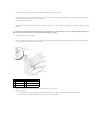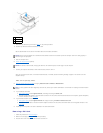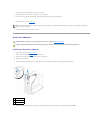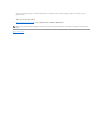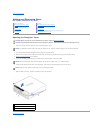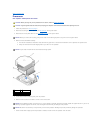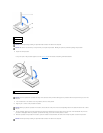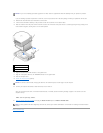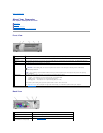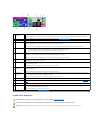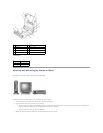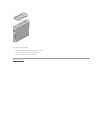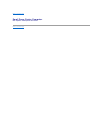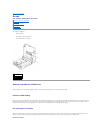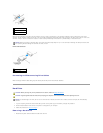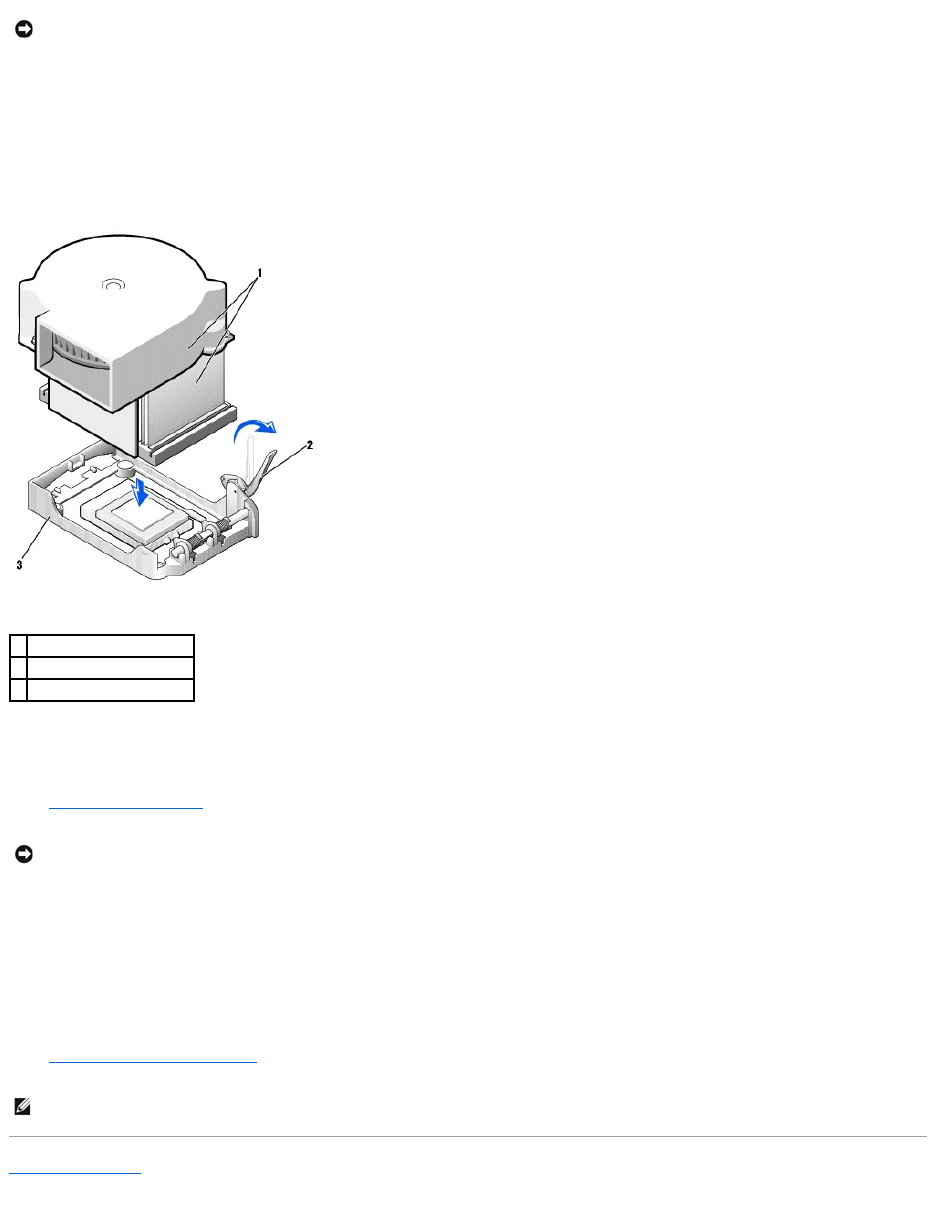
If you are installing a processor replacement kit from Dell, return the processor to Dell in the same package in which your replacement kit was sent.
13. Reinstall the two screws that attach the blower to the heat sink.
14. Lower the heat sink/blower assembly to the processor so that the heat sink fits in the retention base.
15. Raise the retention lever and press until the heat sink is secured. You will feel the lever pause once it is at a 90-degree angle. Keep pressing on the
lever another 30 degrees, ensuring that it is in the locked position.
16. Plug the fan cable into the FAN connector on the system board.
17. Plug the 12-volt power cable into the 12VPOWER connector on the system board.
18. Close the computer cover.
19. Attach the computer stand (optional).
20. Connect your computer and devices to electrical outlets, and turn them on.
After you open and close the cover, the chassis intrusion detector, if enabled, causes the following message to appear on the screen at the next
computer start-up:
ALERT! Cover was previously removed.
21. Reset the chassis intrusion detector by changing the Chassis Intrusion option to Enabled or Enabled-Silent.
Back to Contents Page
NOTICE: If you are not installing a processor upgrade kit from Dell, reuse the original blower/heat-sink assembly when you replace the processor.
1
heat sink/blower assembly
2
lever
3
retention base
NOTICE: To connect a network cable, first plug the cable into the network wall jack, and then plug it into the computer.
NOTE: If a setup password has been assigned by someone else, contact your network administrator for information on resetting the chassis intrusion
detector.