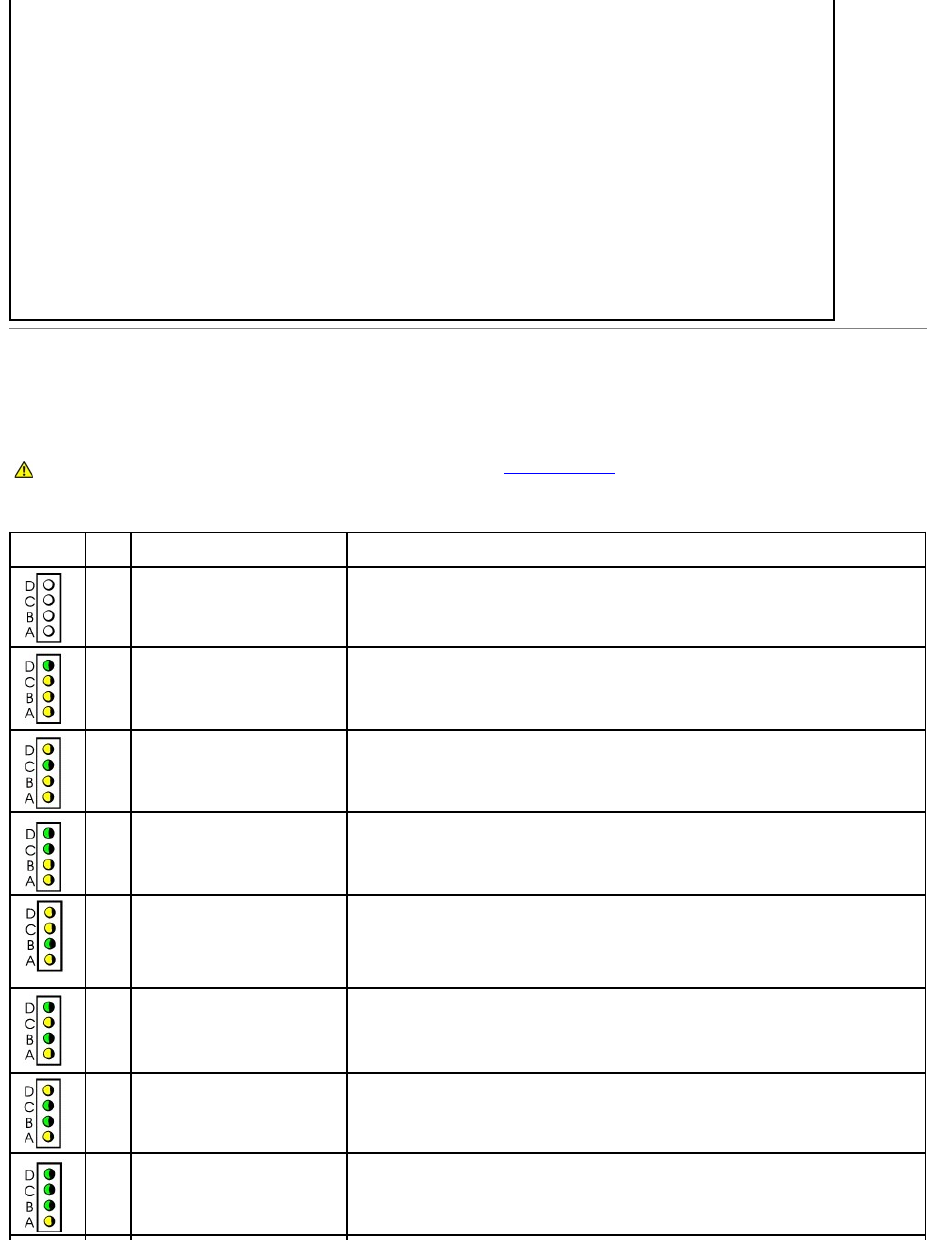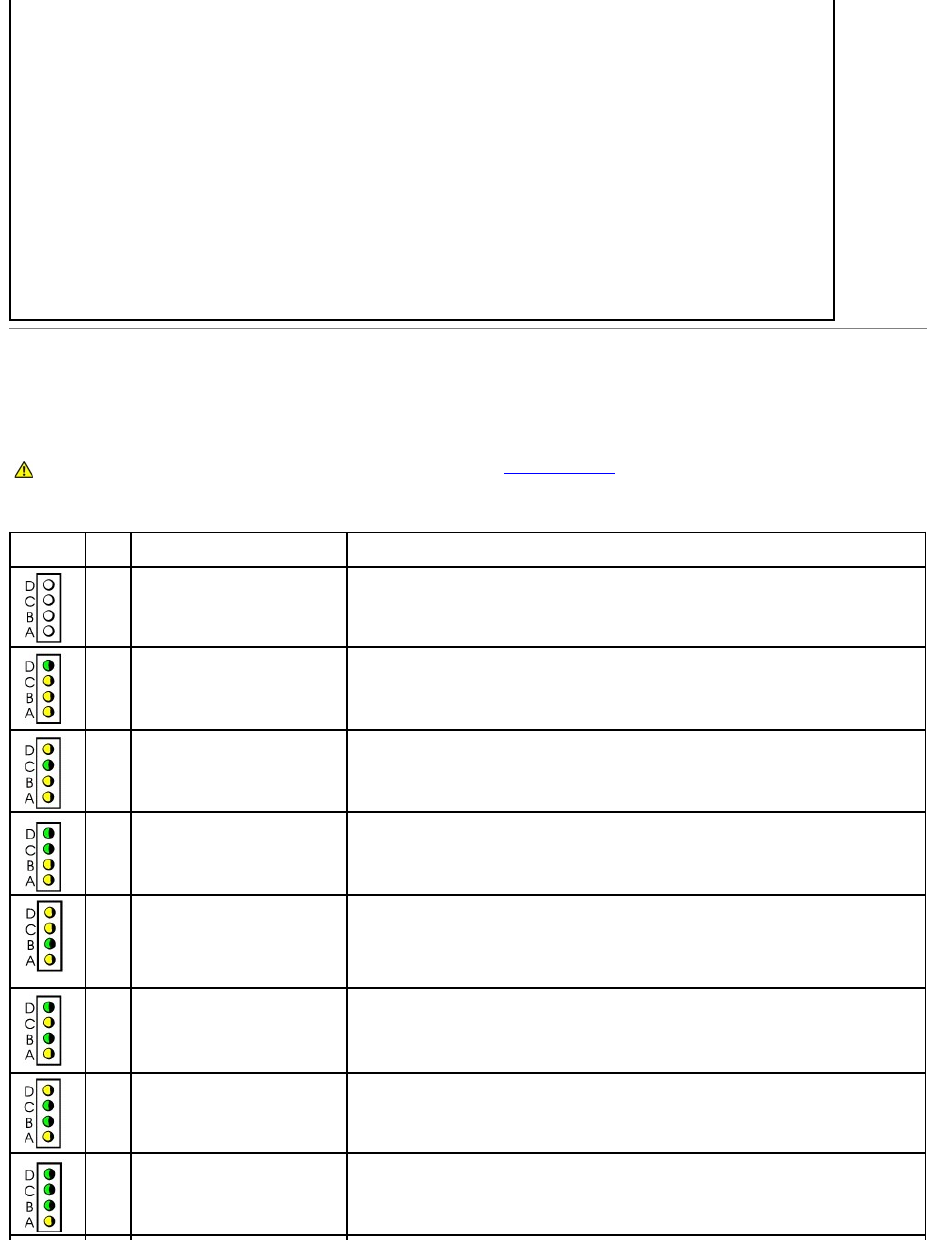
Diagnostic Lights
To help you troubleshoot a problem, your computer is equipped with four lights on the back panel labeled "A," "B," "C," and "D." These lights can be yellow or
green. When the computer starts up normally, the lights flash. After the computer starts, the lights remain green. If the computer malfunctions, the color and
sequence of the lights identify the problem.
Back Panel Diagnostic Light Codes
—
1.Turn on or restart your computer.
2.When Press <F2> to Enter Setup appears in the upper-right corner of the screen, press <F2> immediately.
3.If you wait too long and the Microsoft®Windows®logo appears, continue to wait until you see the Windows desktop. Then shut
down your computer through the Start menu and try again.
4.Toggle the <Caps Lock>, <Scroll Lock>, and <Num Lock> keys, ensuring that the status lights for all three functions are lit.
NOTE: The <Num Lock> key is often on by default, so toggling that key may turn the Num Lock feature off. Before clearing the NVRAM,
ensure that the Num Lock function is on and that the keyboard light displays.
5.Simultaneously press <Alt> and <e>.
The computer emits a beep tone to indicate that the NVRAM has been cleared.
6.Simultaneously press <Alt> and <f> to restore the computer's original default settings.
NOTE: After restoring the computer's default settings, ensure that all IDE devices are present and properly enabled. Also, check or reset the
date and time.
7.Press <Esc> and then press <Enter> to save the changes and restart your computer.
CAUTION: Before you begin any of the procedures in this section, follow the safety instructions.
Normal off condition or possible
pre-BIOS failure
Verify that the computer is plugged into a working outlet and that you have pressed the power
button.
Possible BIOS failure; the computer
is in the recovery mode
RuntheBIOSRecoveryutility,waitforrecoverycompletion,andrestartthecomputertoretest.
Possible processor failure
Reseat the processor, and restart the computer to retest.
Reseat all memory modules and restart the computer to retest.
Possible expansion card failure
Remove each expansion card individually, and restart the computer to retest.
Reinstall the expansion card(s) one at a time, and restart the computer to retest.
Move each expansion card one at a time to another PCI slot, and restart the computer to retest.
Possible video card failure or bad
on-board video
If you have a video card, reseat it and restart the computer to retest. If you have video
integrated, you must replace the system board.
Possible floppy or hard drive failure
Reseat all power and data cables, and restart the computer to retest.
Reseat all USB devices and cables, and restart the computer to retest.