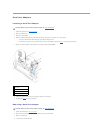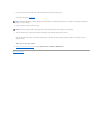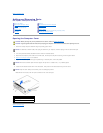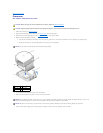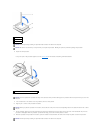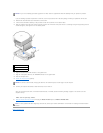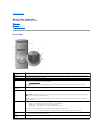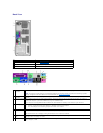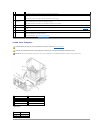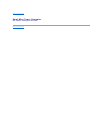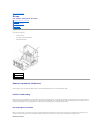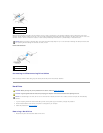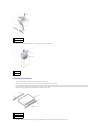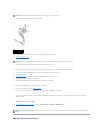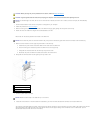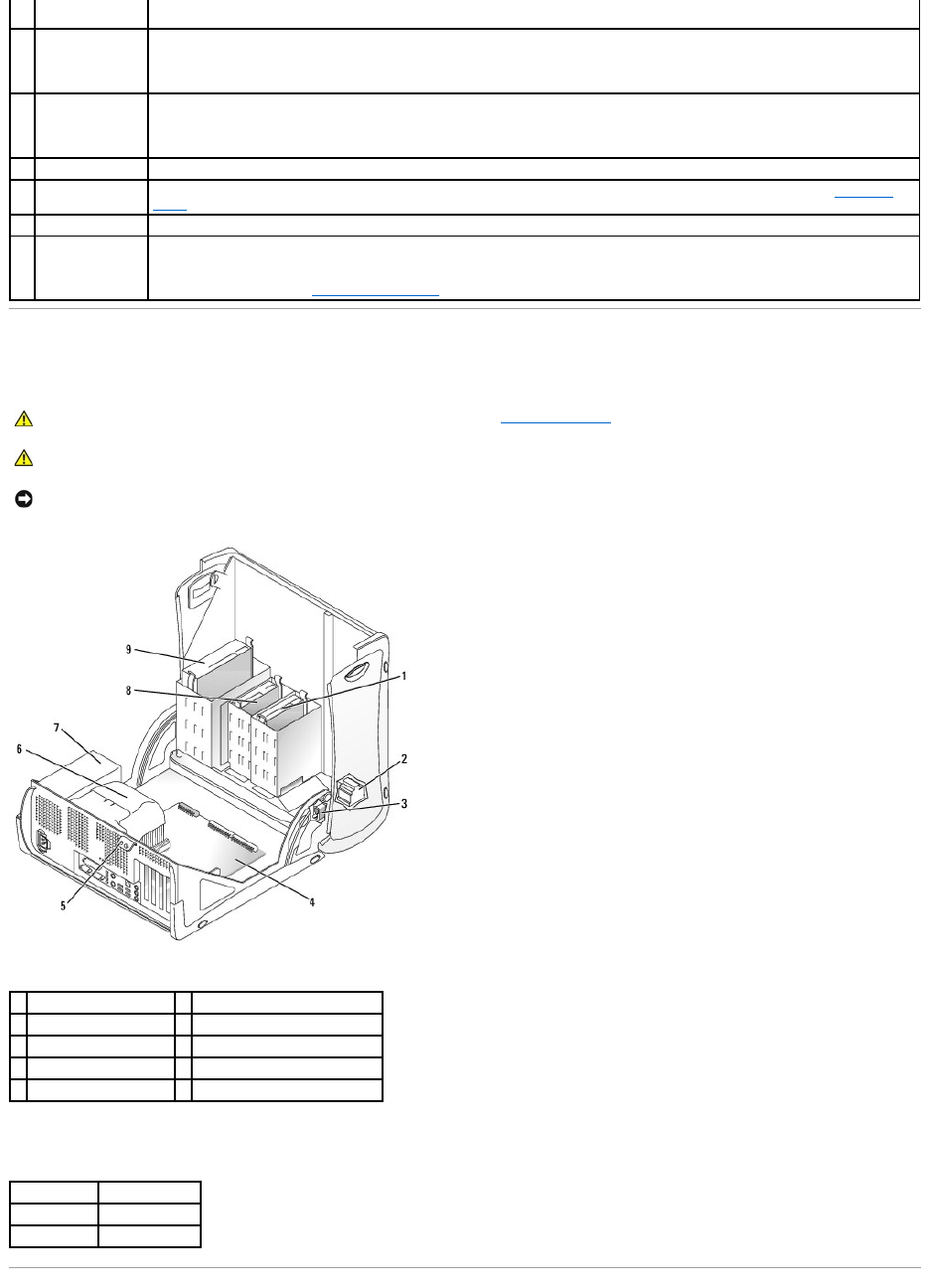
Inside Your Computer
Cable Colors
On computers with a sound card, the line-in connector is on the card.
8
line-out
connector
Use the green line-out connector (available on computers with integrated sound) to attach headphones and most speakers with
integrated amplifiers.
On computers with a sound card, the line-in connector is on the card.
9
microphone
connector
Use the pink microphone connector (available on computers with integrated sound) to attach a personal computer microphone for
voice or musical input into a sound or telephony program.
On computers with a sound card, the microphone connector is on the card.
10
USB connectors
Connect USB devices such as a mouse, keyboard, printer, joystick, and computer speakers into any of the USB connectors.
11
diagnostic lights
Use the lights to help you troubleshoot a computer problem based on the diagnostic code. For more information, see "Diagnostic
Lights."
12
video connector
Plug the cable from your VGA-compatible monitor into the blue connector.
13
serial connector
Connect a serial device, such as a handheld device, to the serial port. If you have a second serial connector card installed, you can
connect a second device to that connector.
For more information, see "System Setup Options."
CAUTION: Before you begin any of the procedures in this section, follow the safety instructions.
CAUTION: To avoid electrical shock, always unplug your computer from the electrical outlet before opening the cover.
NOTICE: Be careful when opening the computer cover to ensure that you do not accidentally disconnect cables from the system board.
1
hard drive
6
heat sink and blower assembly
2
internal speaker
7
power supply
3
chassis intrusion switch
8
floppy drive
4
system board
9
CD/DVD drive
5
padlock ring
Hard drive
Blue pull tab
Floppy drive
Black pull tab
CD/DVD drive
Orange pull tab