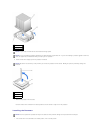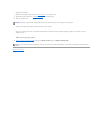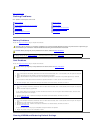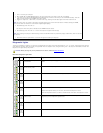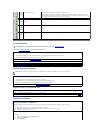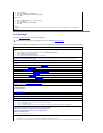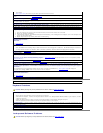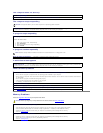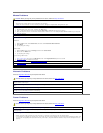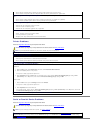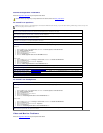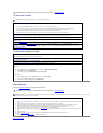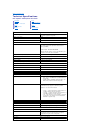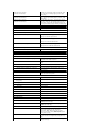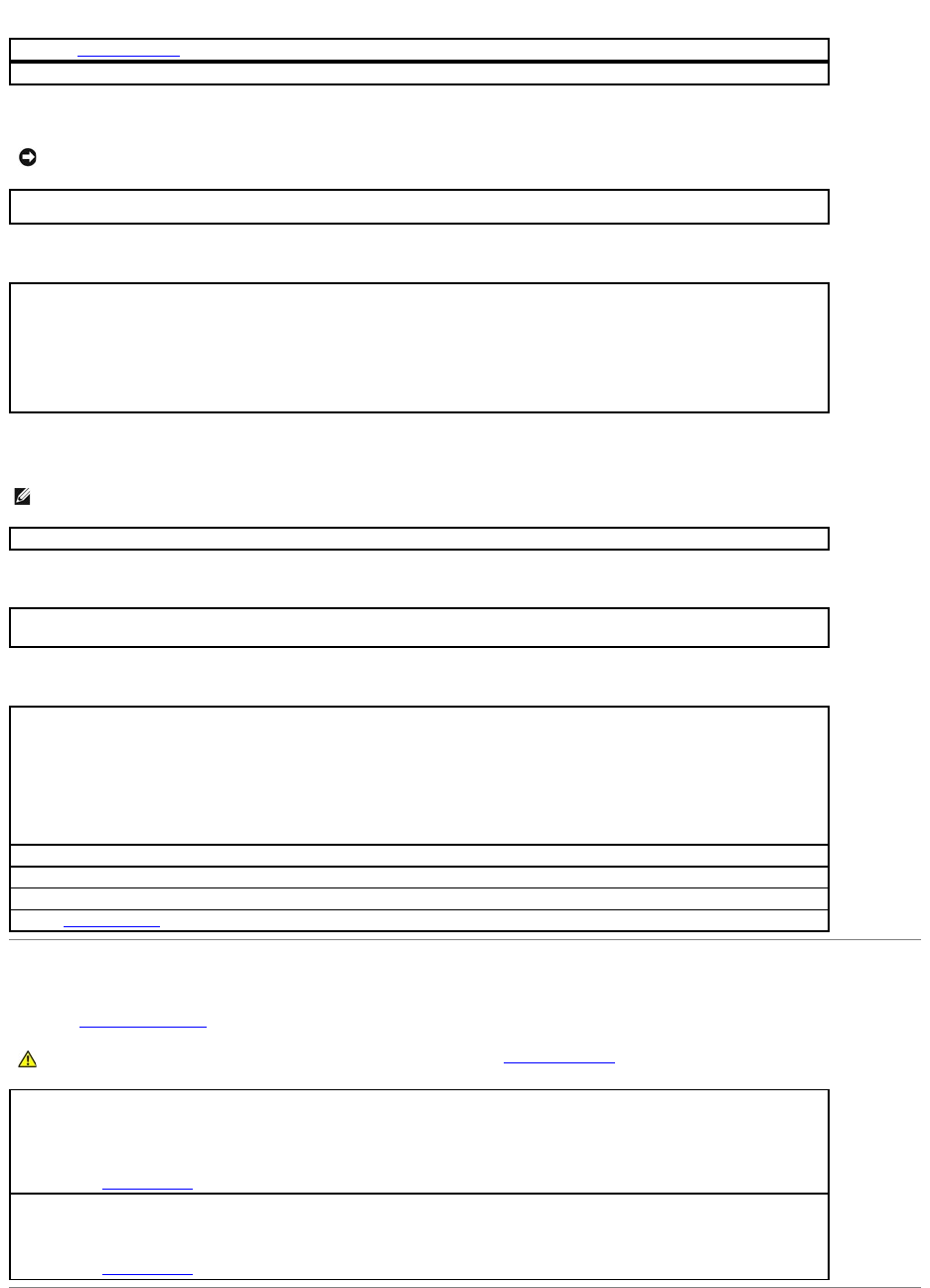
The computer does not start up
The computer stops responding
A program stops responding
A program crashes repeatedly
A solid blue screen appears
Other software problems
Memory Problems
Fill out the Diagnostics Checklist as you complete these checks.
Check the Diagnostic Lights
Ensure that the power cable is firmly connected to the computer and to the electrical outlet
NOTICE: You might lose data if you are unable to perform an operating system shutdown.
Turnthecomputeroff— If you are unable to get a response by pressing a key on your keyboard or moving your mouse, press and hold
the power button for at least 8 to 10 seconds until the computer turns off. Then restart your computer.
Endtheprogram—
Windows XP, Windows 2000
1.Press <Ctrl><Shift><Esc> simultaneously.
2.Click Applications.
3.Click the program that is no longer responding.
4.Click End Task.
NOTE: Software usually includes installation instructions in its documentation or on a floppy disk or CD.
Checkthesoftwaredocumentation— If necessary, uninstall and then reinstall the program.
Turnthecomputeroff— If you are unable to get a response by pressing a key on your keyboard or moving your mouse, press and hold
the power button for at least 8 to 10 seconds until the computer turns off. Then restart your computer.
Check the softwaredocumentationorcontactthesoftwaremanufacturerfortroubleshootinginformation—
l Ensure that the program is compatible with the operating system installed on your computer.
l Ensure that your computer meets the minimum hardware requirements needed to run the software. See the software documentation
for information.
l Ensure that the program is installed and configured properly.
l Verify that the device drivers do not conflict with the program.
l If necessary, uninstall and then reinstall the program.
Back up your files immediately
Use a virus-scanning program to check the hard drive, floppy disks, or CDs
Save and close any open files or programs and shut down your computer through the Start menu
Run the Dell Diagnostics— If all tests run successfully, the error condition is related to a software problem.
CAUTION: Before you begin any of the procedures in this section, follow the safety instructions.
Ifyoureceiveaninsufficientmemorymessage—
l Save and close any open files and exit any open programs you are not using to see if that resolves the problem.
l See the software documentation for minimum memory requirements. If necessary, install additional memory.
l Reseat the memory modules to ensure that your computer is successfully communicating with the memory.
l Run the Dell Diagnostics.
Ifyouexperienceothermemoryproblems—
l Reseat the memory modules to ensure that your computer is successfully communicating with the memory.
l Ensure that you are following the memory installation guidelines.
l Run the Dell Diagnostics.