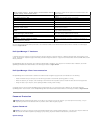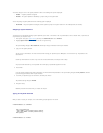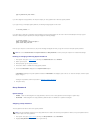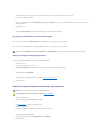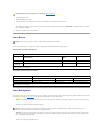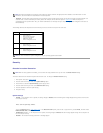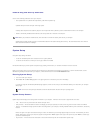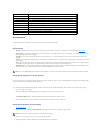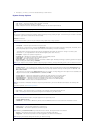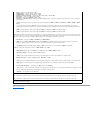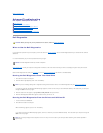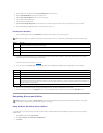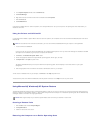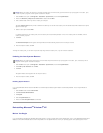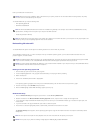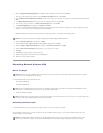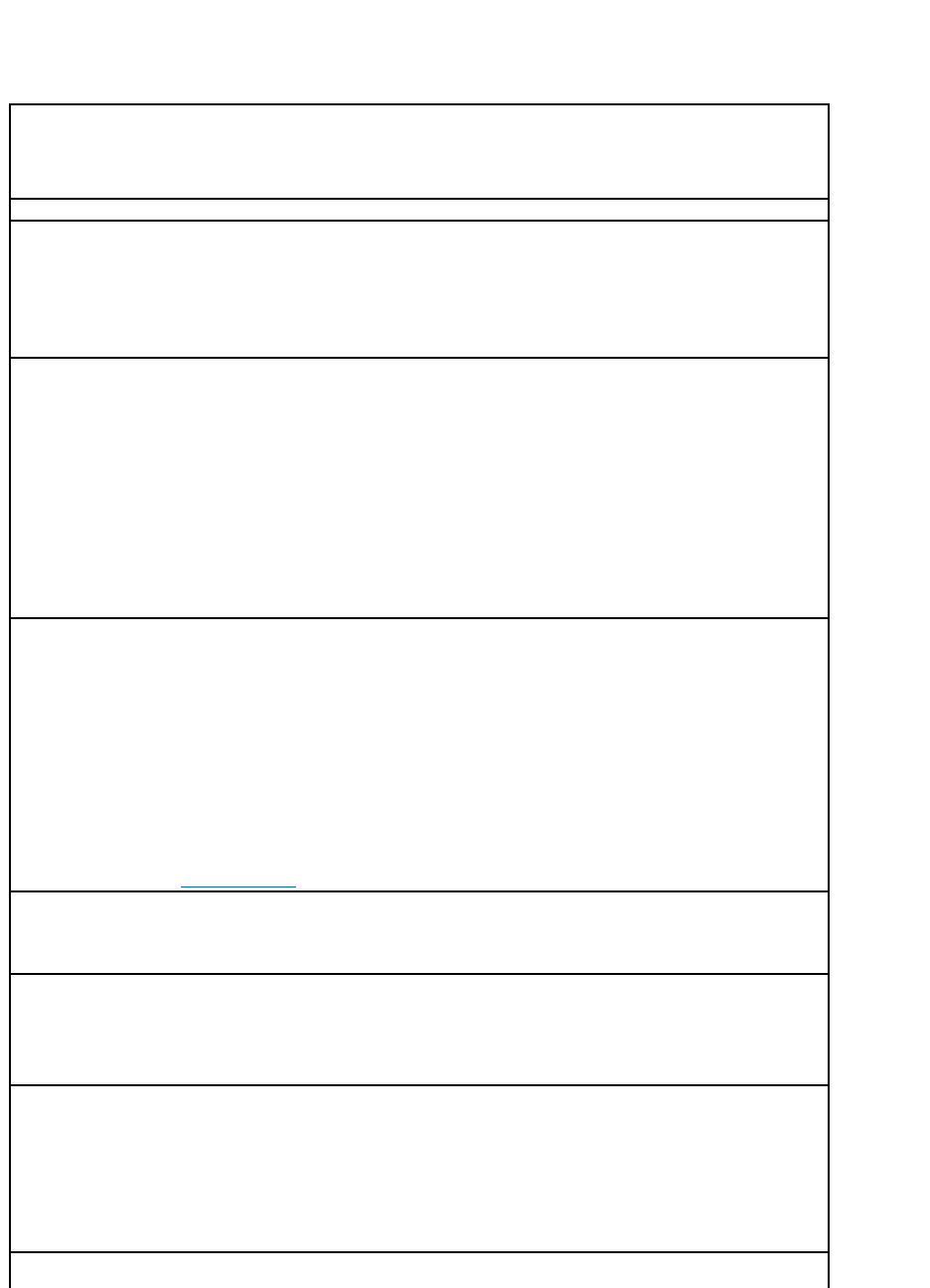
5. Press plus (+) or minus (–) to move a selected device up or down the list.
System Setup Options
AC Power Recovery — Determines what happens when AC power is restored to the computer
l Off (default) — Computer remains off when AC power is restored
l On — Computer starts when AC power is restored
l Last — Computer returns to the AC power state existing at the time that AC power was lost
Asset Tag — Displays the customer-programmable asset tag number for the computer if an asset tag number is assigned
Auto Power On — Sets time and days of week to turn on the computer automatically. Choices are every day or every Monday through
Friday.
Time is kept in a 24-hour format (hours:minutes). Change the start-up time by pressing the right- or left-arrow keys to increase or decrease
the numbers or type numbers in both the date and time fields.
Disabled is the default.
This feature does not work if you turn off your computer using a power strip or surge protector.
CPU Information
l CPU Speed — Processor speed at which the computer boots
Press the left- or right-arrow key to toggle the CPU Speed option between the resident processor's rated speed (the default) and a
lower compatibility speed. A change to this option takes effect immediately (no restart is necessary).
To toggle between the rated processor speed and the compatibility speed while the computer is running in real mode, press
<Ctrl><Alt><\>. (For keyboards that do not use American English, press <Ctrl><Alt><#>.)
l Bus Speed — Speed of the processor's system bus
l Processor ID — Manufacturer's identification code(s) for the installed processor
l Clock Speed — Core speed at which the processor(s) operates
l Cache Size — Size of the processor's L2 cache
l Hyper-Threading — The setting that allows you to enables or disable Hyper-Threading technology for operating systems that support
Hyper-Threading. The default setting is Disabled.
NOTE: If your computer has a processor capable of supporting Hyper-Threading, the Hyper-Threading option is the first selection in the list.
Drive Configuration —
l Diskette Drive A — Type of floppy drive(s) installed in the computer. With the standard cabling configuration, Diskette Drive A (the
boot floppy drive) is the 3.5-inch floppy drive installed in the top externally accessible drive bay. The two options are 3.5 Inch, 1.44
MB and Not Installed.
Tape drives are not reflected in the Diskette Drive A option. For example, if a single floppy drive and a tape drive are attached to the
floppy drive interface cable, set Diskette Drive A to 3.5 Inch, 1.44 MB.
l Primary Drive 0 — Identifies the IDE hard drive attached to the IDE1 connector on the system board.
l Primary Drive 1 — Identifies the IDE device attached to the IDE2 connector on the system board.
l Secondary Drive 0 — Identifies the device that is cabled with the drive on the IDE1 data cable.
l Secondary Drive 1 — Identifies the device that is cabled with the device on the IDE2 data cable.
l IDE Drive UDMA — Sets the mode for all installed hard drives.
NOTE: You must have an IDE device connected to the primary IDE interface if you have an IDE device connected to the secondary IDE
interface.
If you have a problem, see "Hard drive problems."
Fastboot
l On (default) — Your computer boots in 10 seconds or less, skipping certain configurations and tests.
l Off — Your computer does not skip certain configurations and tests during the boot process.
Hard-Disk Drive Sequence
If you insert a boot device and restart, this option appears in the system setup menu.
l System BIOS boot device
l USB Device — To boot from a USB memory device, select the USB device and move it so it becomes the first device in the list.
IDE Hard Drive Acoustics Mode
l Quiet (default) — The hard drive operates at its quietest level.
l Performance — The hard drive operates at its maximum speed.
NOTE: Switching to Performance mode may cause the drive to be noisier, but its performance is not affected.
l Bypass — Your computer does not test or change the current acoustics mode setting.
l Suggested — The hard drive operates at the level suggested by the hard-drive manufacturer.
NOTE: Changing the acoustics setting does not alter your hard-drive image.
Integrated Devices — Configures the following devices integrated with the system board: