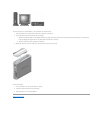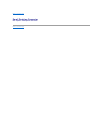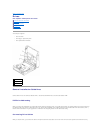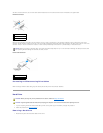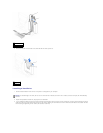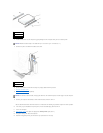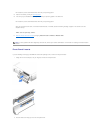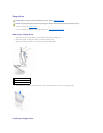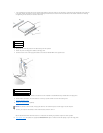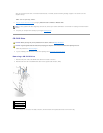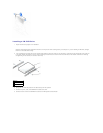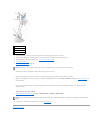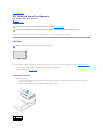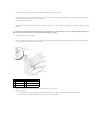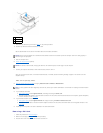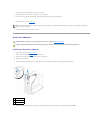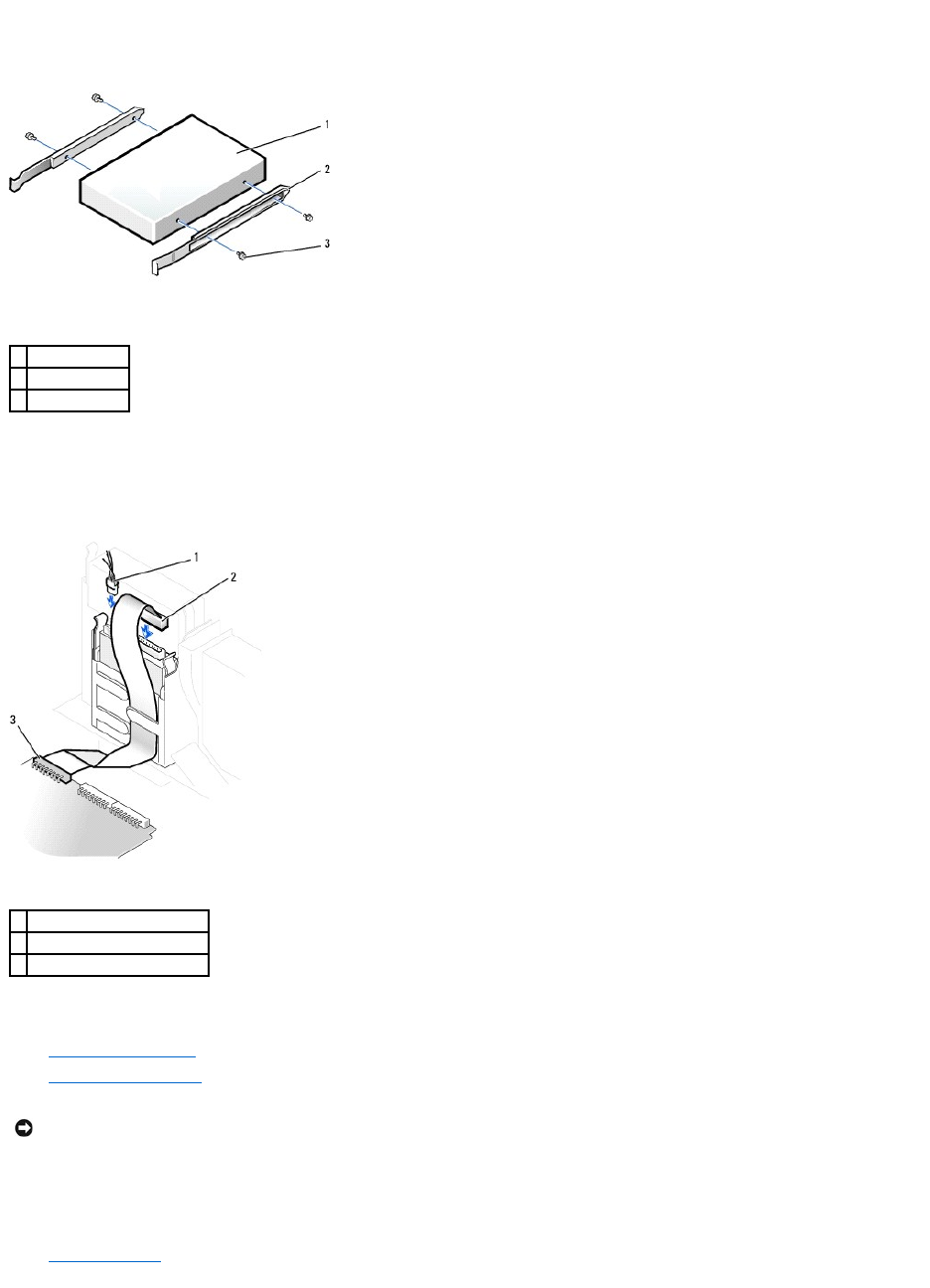
1. If the replacement drive does not have the bracket rails attached, remove the rails from the old drive by removing the two screws that secure each rail
to the drive. Attach the bracket to the new drive by aligning the screw holes on the drive with the screw holes on the bracket rails and then inserting
and tightening all four screws (two screws on each rail).
2. Gently slide the drive into place until the tabs securely click into position.
3. Attach the power and floppy-drive cables to the floppy drive.
4. Connect the other end of the floppy-drive cable to the connector labeled DSKT on the system board.
5. Reconnect the power and data cables to the back of the drive installed in the CD/DVD drive bay located above the floppy drive.
6. Check all cable connections, and fold cables out of the way to provide airflow for the fan and cooling vents.
7. Close the computer cover.
8. Attach the computer stand (optional).
9. Connect your computer and devices to their electrical outlets, and turn them on.
See the documentation that came with the drive for instructions on installing any software required for drive operation.
10. Enter system setup and update the appropriate Diskette Drive A option to reflect the size and capacity of your new floppy drive.
1
drive
2
bracket rails (2)
3
screws (4)
1
power cable
2
floppy-drive cable
3
floppy-drive connector (DSKT)
NOTICE: To connect a network cable, first plug the cable into the network wall jack, and then plug it into the computer.