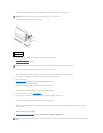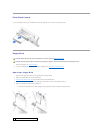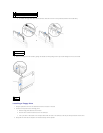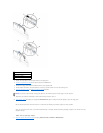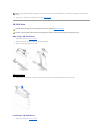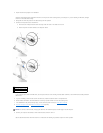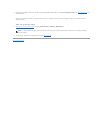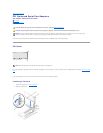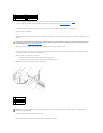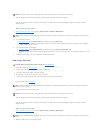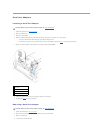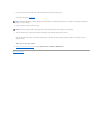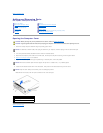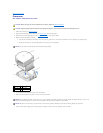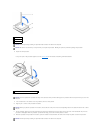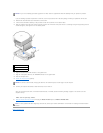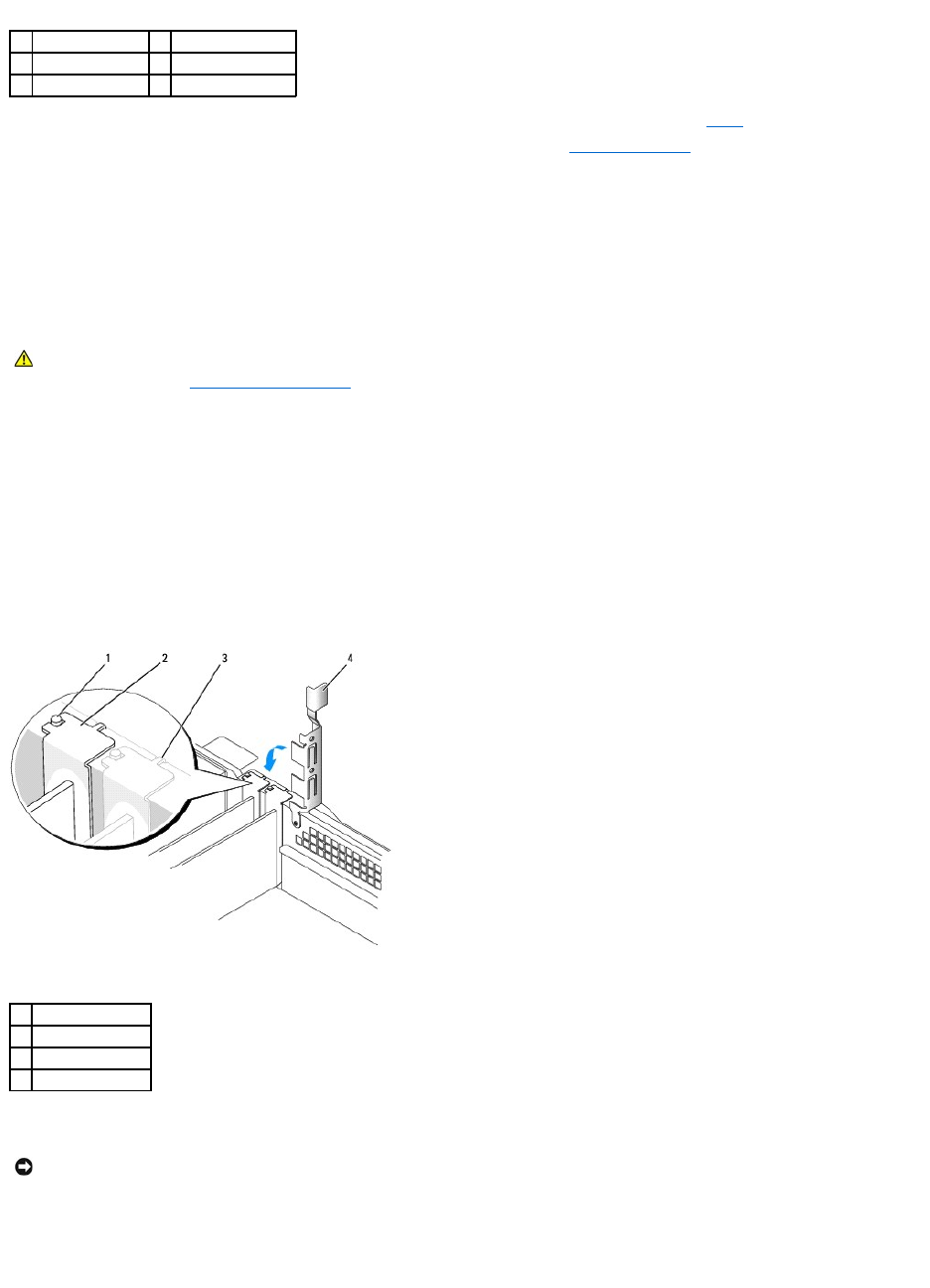
3. If you are installing a new card, remove the filler bracket to create an empty card-slot opening, then continue with step5.
4. If you are replacing a card that is already installed in the computer, remove the card (see "Removing a PCI Card").
If necessary, disconnect any cables connected to the card. Grasp the card by its top corners, and ease it out of its connector.
5. Prepare the card for installation.
See the documentation that came with the card for information on configuring the card, making internal connections, or otherwise customizing it for your
computer.
6. Place the card on the connector and press down firmly. Ensure that the card is fully seated in the slot.
If the card is full-length, insert the end of the card into the card guide bracket as you lower the card toward its connector on the system board. Insert
the card firmly into the card connector on the system board.
7. Before you lower the retention arm, ensure that:
l The tops of all cards and filler brackets are flush with the alignment bar.
l The notch in the top of the card or filler bracket fits around the alignment guide.
8. Press the arm into place, securing the card(s) in the computer.
9. Connect any cables that should be attached to the card.
See the documentation for the card for information about the card's cable connections.
1
card
4
card connector
2
edge connector
5
filler bracket
3
retention arm
CAUTION: Some network adapters automatically start the computer when they are connected to a network. To guard against electrical shock, be
sure to unplug your computer from its electrical outlet before installing any cards. Verify that the standby power light on the system board is off.
To locate this light, see "System Board Components."
1
alignment guide
2
filler bracket
3
alignment bar
4
retention arm
NOTICE: Do not route card cables over or behind the cards. Cables routed over the cards can prevent the computer cover from closing properly or
cause damage to the equipment.