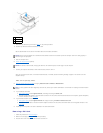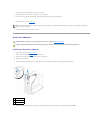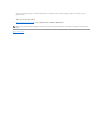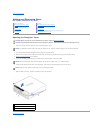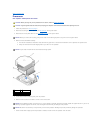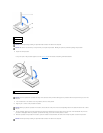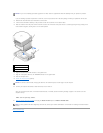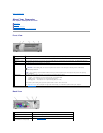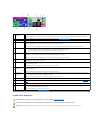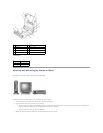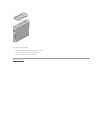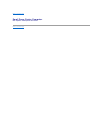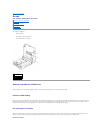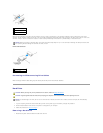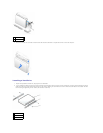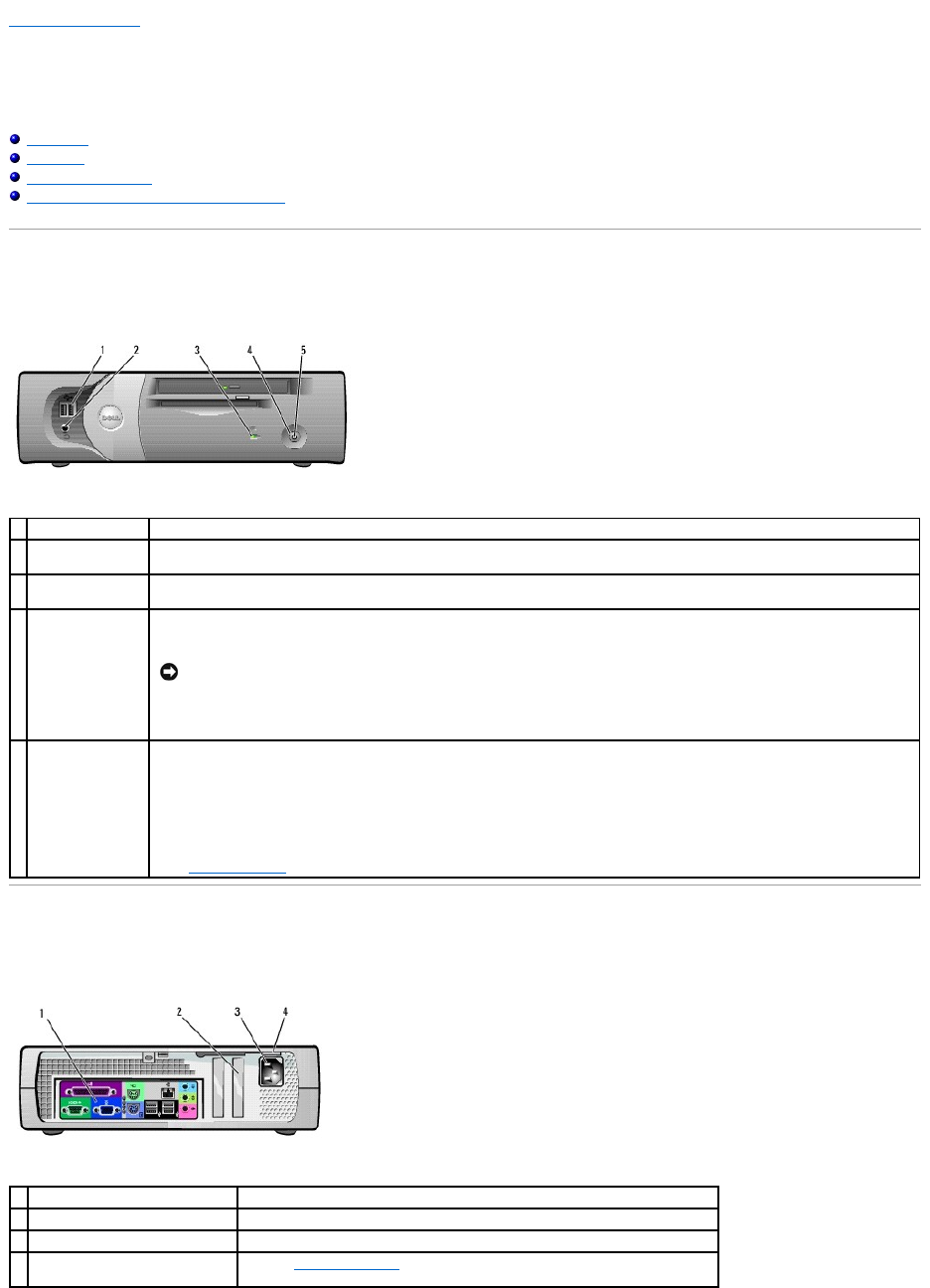
Back to Contents Page
About Your Computer
Dell™OptiPlex™GX60SystemsUser'sGuide
Front View
Back View
Inside Your Computer
Attaching and Removing the Computer Stand
Front View
Back View
1
USB connectors
Connect USB devices such as a mouse, keyboard, printer, joystick, and computer speakers into any of the USB connectors.
2
headphone
connector
Attach headphones.
3
hard-drive access
light
The hard-drive access light is on when the computer reads data from or writes data to the hard drive. The light might also be on
when devices such as your CD player are operating.
4
power button
Press this button to turn on the computer.
NOTE: If your operating system has ACPI enabled, when you press the power button the computer will perform an operating
system shutdown.
NOTICE: To avoid losing data, do not use the power button to turn off the computer. Instead, perform a Microsoft®
Windows®shutdown.
5
power light
The power light illuminates and blinks or remains solid to indicate different states:
l No light — The computer is in the off state (S4, S5, or mechanical OFF).
l Steady green — The computer is in a normal operating state.
l Blinking green — The computer is in a power-saving state (S1 or S3).
To exit from a power-saving state, press the power button or click or move the mouse.
See "Diagnostic Lights" for a description of light codes that can help you troubleshoot problems with your computer.
1
back-panel connectors
The connectors for your computer.
2
card slot
The slot for half-height PCI cards or a second serial port card.
3
power connector
The connection for the power cable.
4
voltage selection switch (may not
be available on all computers)
See the safety instructions for more information.