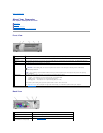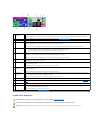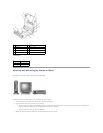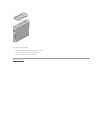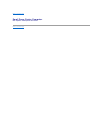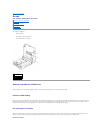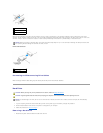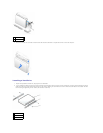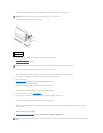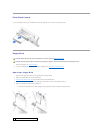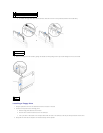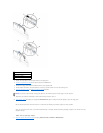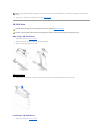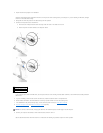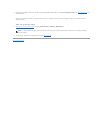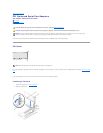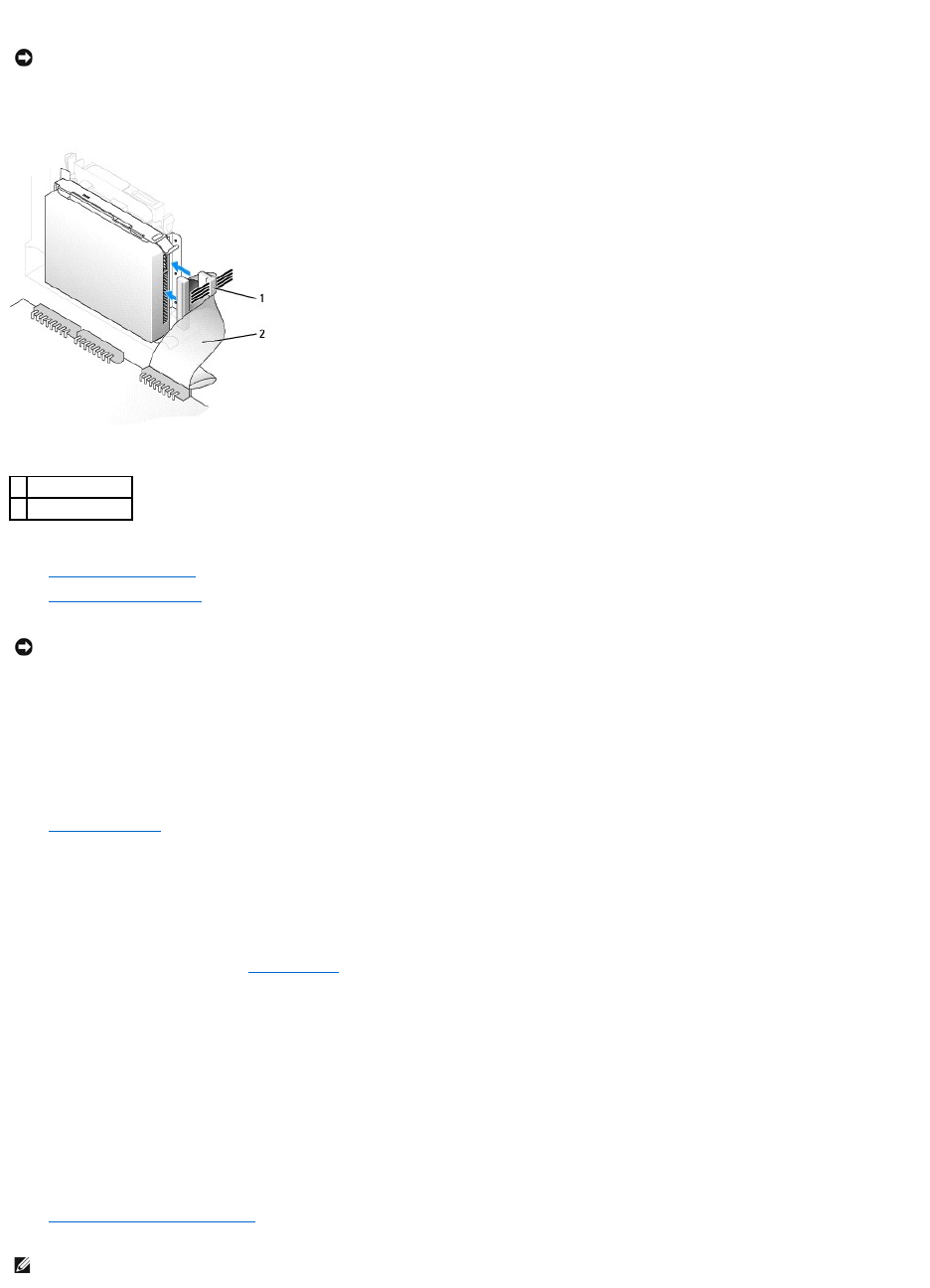
3. Install the hard drive into the computer by gently sliding the drive into place until you hear it securely click.
4. Connect the power and hard-drive cables to the drive.
5. Check all connectors to be certain that they are properly cabled and firmly seated.
6. Close the computer cover.
7. Attach the computer stand (optional).
8. Connect your computer and devices to their electrical outlets, and turn them on.
See the documentation that came with the drive for instructions on installing any software required for drive operation.
9. If the drive you just installed is the primary drive, insert a bootable floppy disk into drive A.
10. Turn on the computer.
11. Enter system setup, and update the appropriate Primary Drive option (0 or 1).
12. Exit system setup, and reboot the computer.
13. Partition and logically format your drive before you proceed to the next step.
For instructions, see the documentation that came with your operating system.
14. Test the hard drive by running the Dell Diagnostics.
15. If the drive you just installed is the primary drive, install your operating system on the hard drive.
For instructions, see the documentation that came with your operating system.
After you open and close the cover, the chassis intrusion detector, if enabled, causes the following message to appear on the screen at the next
computer start-up:
ALERT! Cover was previously removed.
16. Reset the chassis intrusion detector by changing Chassis Intrusion to Enabled or Enabled-Silent.
NOTICE: Match the colored strip on the cable with pin 1 on the drive (pin 1 is marked as "1").
1
power cable
2
hard-drive cable
NOTICE: To connect a network cable, first plug the cable into the network wall jack, and then plug it into the computer.
NOTE: If a setup password has been assigned by someone else, contact your network administrator for information on resetting the chassis intrusion
detector.