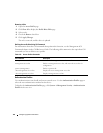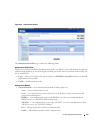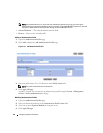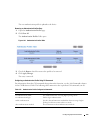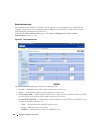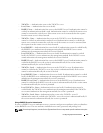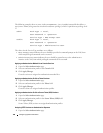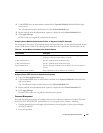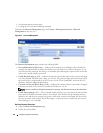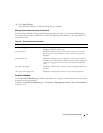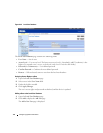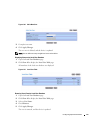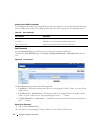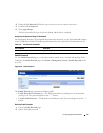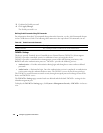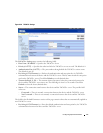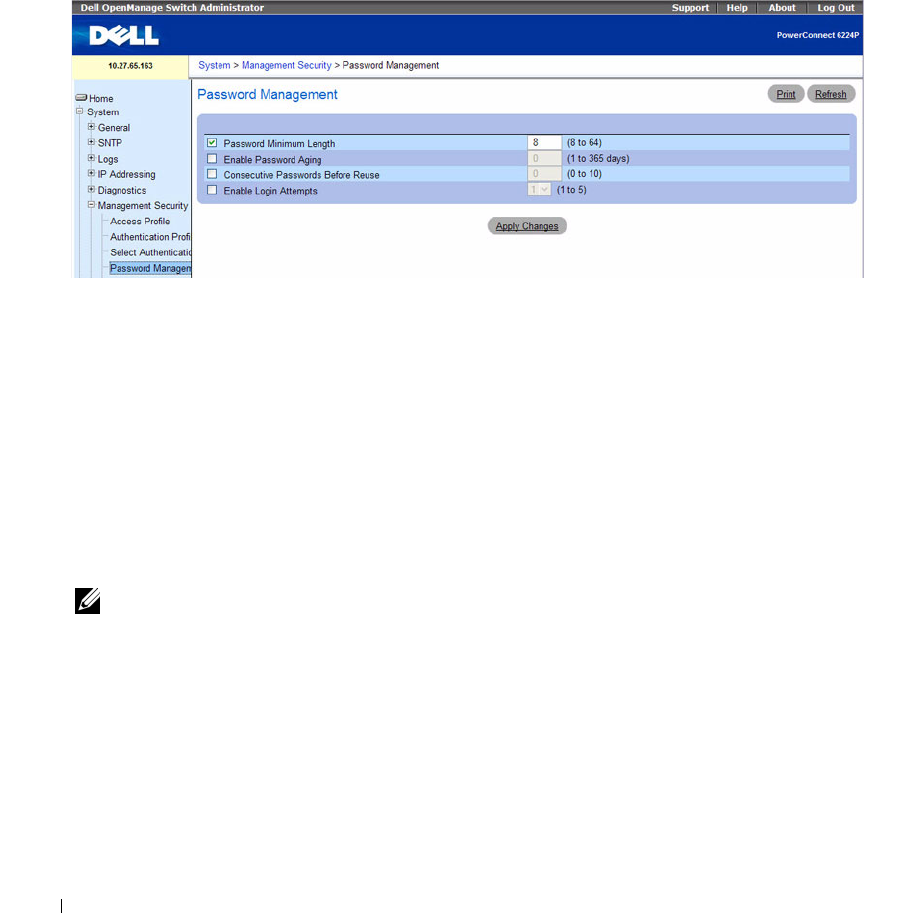
170 Configuring System Information
• Preventing frequent password reuse
• Locking out users out after failed login attempts
To display the Password Management page, click System
→
Management Security
→
Password
Management in the tree view.
Figure 6-44. Password Management
The Password Management page contains the following fields:
•
Password Minimum Length (8
–
64)
— Indicates the minimum password length, when checked. For
example, the administrator can define that all line passwords must have at least 10 characters. If you
clear the check box and apply the changes, no minimum password length is required. This means that
users can be created without a password.
•
Enable Password Aging (1
–
365)
— Indicates the amount of time that elapses before a password is aged
out, when checked. The field value is from 1 to 365 days. The password aging feature functions only if
the switch clock is synchronized to an SNTP server. See the "Clock Commands" section in the
CLI
Reference Guide
for additional information.
•
Consecutive Passwords Before Reuse (1–10)
— Indicates the amount of times a password is changed,
before the password can be reused. The possible field values are 1 to 10.
NOTE: The user is notified to change the password prior to expiry. The Web users do not see this notification.
•
Enable Login Attempts (1
–
5)
— When selected, enables locking a user out of the device when a faulty
password is used a defined number of times. For example, if the number of login attempts has been
defined as five and the user attempts to log on five times with an incorrect password, the device locks
the user out on the sixth attempt. When this happens, a super user must re-enable the user account.
The field range is 1 to 5 attempts.
Defining Password Constraints
1.
Open the
Password Management
page.
2.
Define the relevant fields.