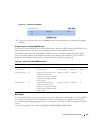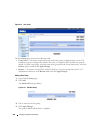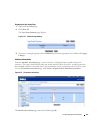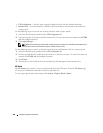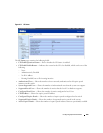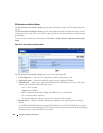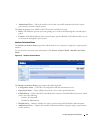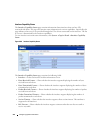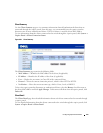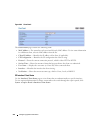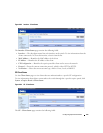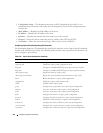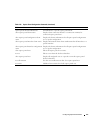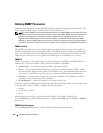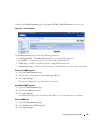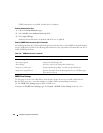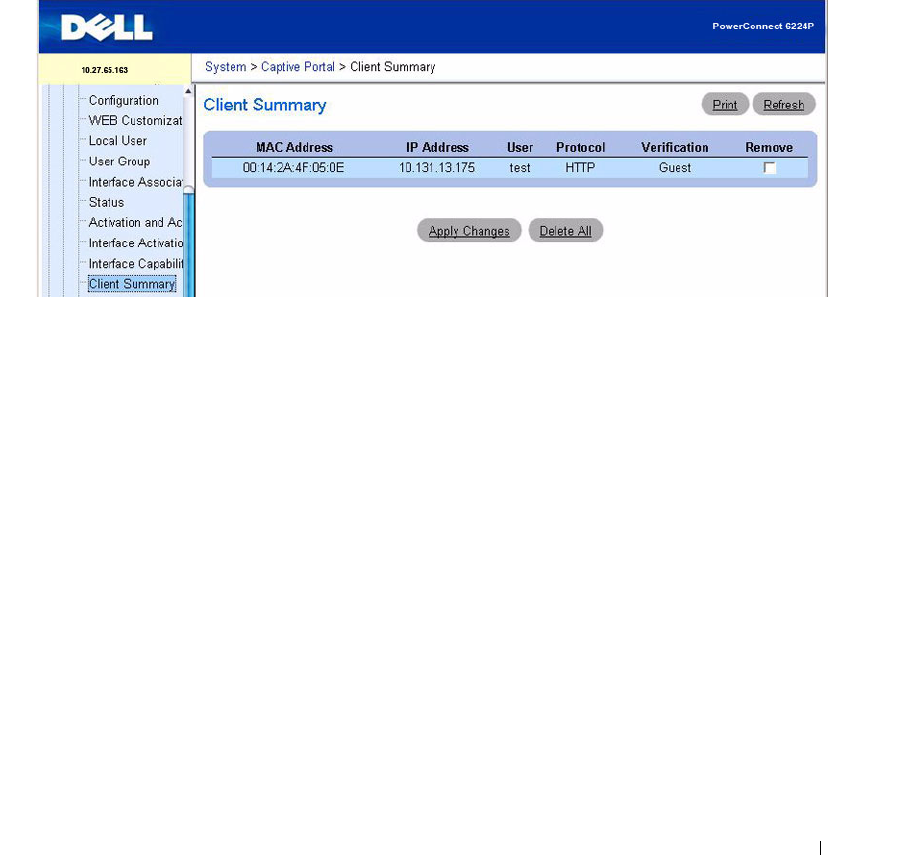
Configuring System Information 213
Client Summary
Use the Client Summary page to view summary information about all authenticated clients that are
connected through the captive portal. From this page, you can manually force the captive portal to
disconnect one or more authenticated clients. The list of clients is sorted by client MAC address.
To view information about the clients connected to the switch through the captive portal, click System
→
Captive Portal
→
Client Connection Status.
Figure 6-81. Client Summary
The Client Summary page contains the following fields:
•
MAC Address
— Identifies the MAC address of the client (if applicable).
•
IP Address
— Identifies the IP address of the client (if applicable).
•
User
— Displays the user name (or Guest ID) of the connected client.
•
Protocol
— Shows the current connection protocol, which is either HTTP or HTTPS.
•
Verification
— Shows the current account type, which is Guest, Local, or RADIUS.
To force the captive portal to disconnect an authenticated client, select the Remove check box next to
the client MAC address and click Apply Changes. To disconnect all clients from all captive portals, click
Delete All.
Client Detail
The Client Detail page shows detailed information about each client connected to the network through
a captive portal.
To view detailed information about the clients connected to the switch through the captive portal, click
System
→
Captive Portal
→
Client Detail.