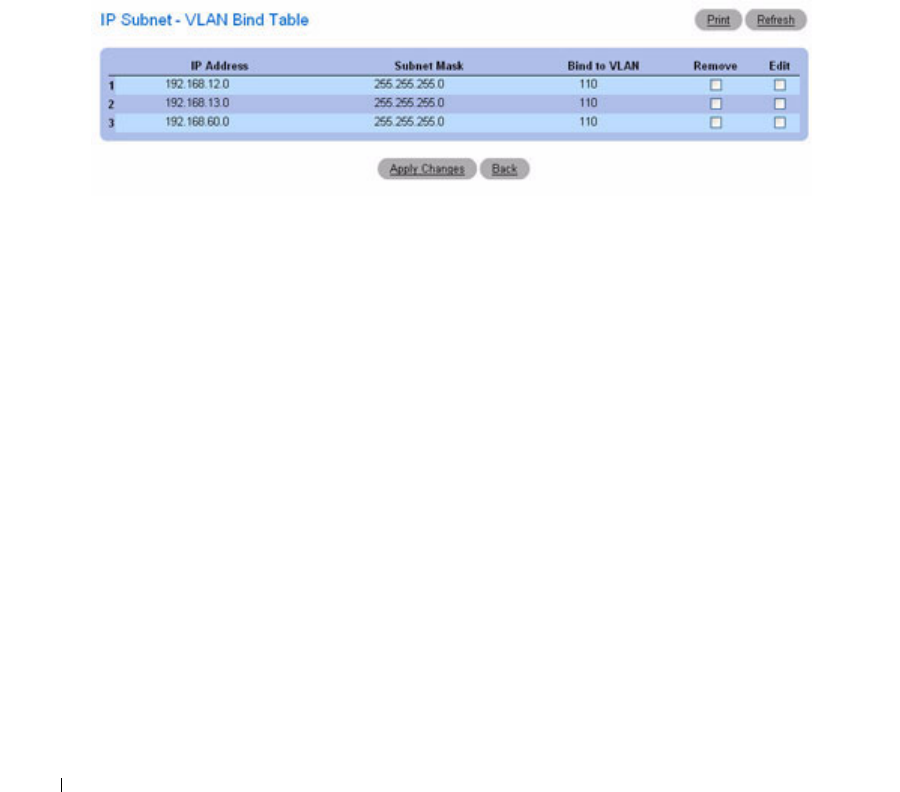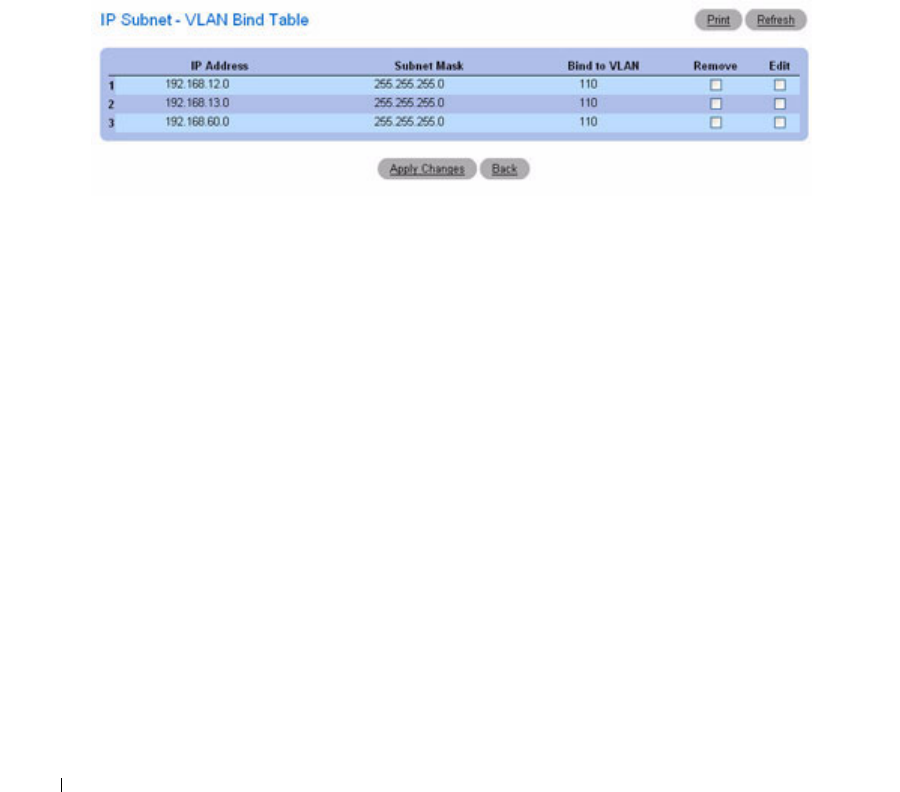
376 Configuring Switching Information
4.
Enter the VLAN ID to which the IP address and subnet mask are assigned.
5.
Click
Apply Changes
.
The listed VLAN and IP Subnet are now bound, and the device is updated.
Displaying the IP Subnet - VLAN Bind Table
1.
Open the
Bind IP Subnet to VLAN
page.
2.
Click
Show All
.
3.
The
IP Subnet - VLAN Bind Table
displays.
Figure 7-61. IP Subnet - VLAN Bind Table
Modifying the VLAN Bound to Multiple IP Addresses
1.
Open the
Bind IP Subnet to VLAN
page.
2.
Click
Show All
.
The
IP Subnet - VLAN Bind Table
displays.
3.
Click
Edit
for each entry to modify.
4.
Edit the fields as needed.
5.
Click
Apply Changes
.
The Bind to VLAN settings are modified, and the device is updated.
Removing a VLAN - IP Subnet Entry
1.
Open the
Bind IP Subnet to VLAN
page.
2.
Click
Show All
.
The
IP Subnet - VLAN Bind Table
displays.
3.
Check
Remove
for each entry to remove.
4.
Click
Apply Changes
.
The entry/entries are removed, and the device is updated.