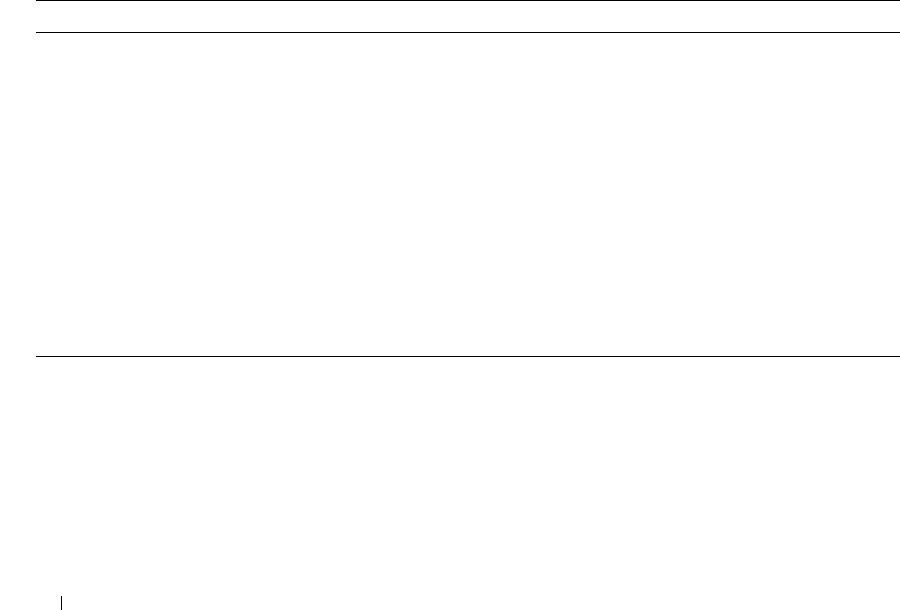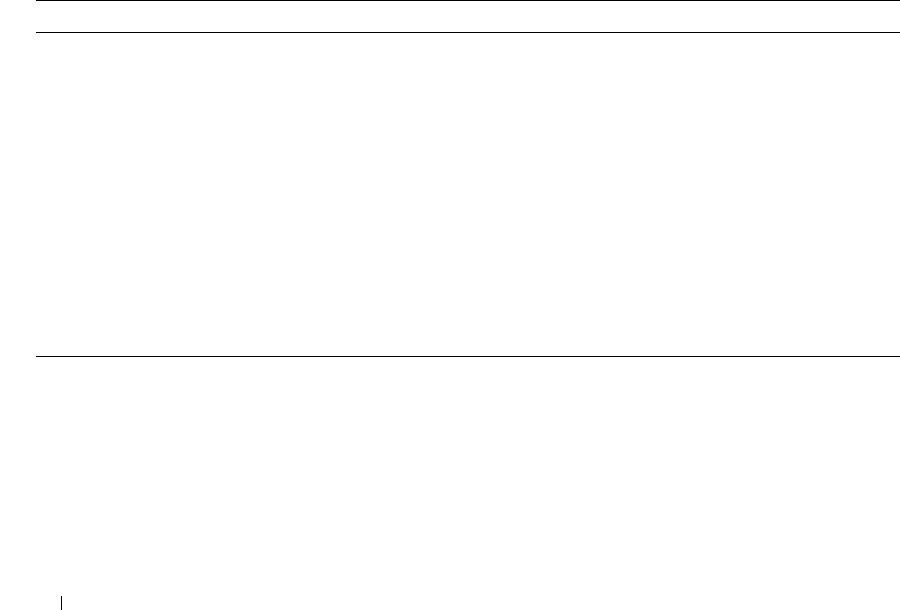
666 Configuring IPv6
4.
Click
Create
.
The new link is created, and you are returned to the Virtual Link Configuration page.
Configuring a Virtual Link
1.
Open the
OSPFv3 Virtual Link Configuration
page.
2.
Select the virtual link to configure.
3.
Modify the remaining fields as needed.
4.
Click
Apply Changes
.
5.
The virtual link is configured for OSPFv3, and the device is updated.
Configuring an OSPFv3 Virtual Link using CLI Commands
For information about the CLI commands that perform this function, see the following chapter in the
CLI Reference Guide
:
• OSPFv3 Commands
The following table summarizes the equivalent CLI commands for this feature.
OSPFv3 Virtual Link Summary
Use the OSPFv3 Virtual Link Summary
page to display virtual link data by Area ID and Neighbor
Router ID.
To display the page, click IPv6
→
OSPFv3
→
Virtual Link Summary in the tree view.
Table 10-22. OSPFv3 Virtual Link Configuration Command
CLI Command Description
area virtual-link Creates the OSPF virtual interface for the specified
areaid
and
neighbor
.
area virtual-link dead-interval Configures the dead interval for the OSPF virtual interface on the
virtual interface identified by
areaid
and
neighbor
.
area virtual-link hello-interval Configures the hello interval for the OSPF virtual interface on the
virtual interface identified by
areaid
and
neighbor
.
area virtual-link retransmit-interval Configures the retransmit interval for the OSPF virtual interface on
the virtual interface identified by
areaid
and
neighbor
.
area virtual-link transmit-delay Configures the transmit delay for the OSPF virtual interface on the
virtual interface identified by
areaid
and
neighbor
.
show ipv6 ospf virtual-link Displays the OSPF Virtual Interface information for a specific area and
neighbor.