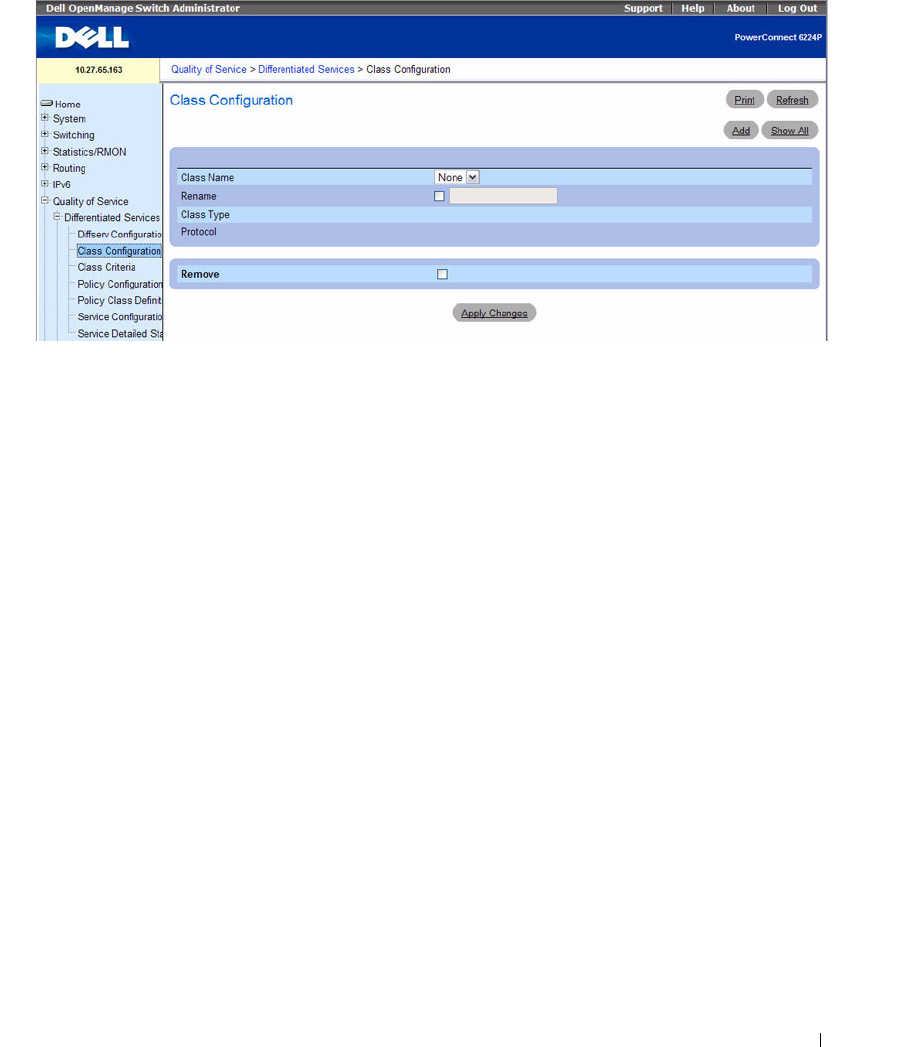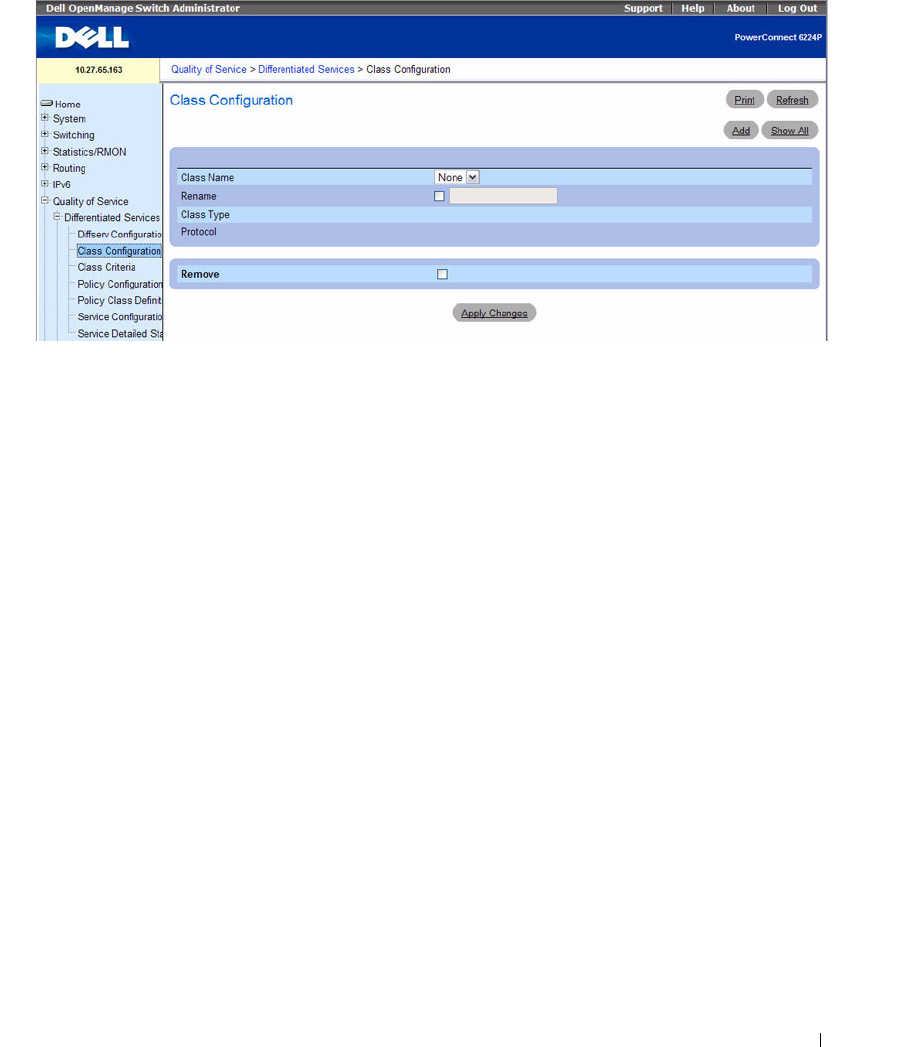
Configuring Quality of Service 685
Figure 11-2. Diffserv Class Configuration
The Diffserv Class Configuration page contains the following fields:
•
Class Name
— Selects a class name to rename or delete. Click
Add
to set up a new class name.
•
Rename
— Renames the class displayed
when the box is checked and a new name is entered.
•
Class Type
— Lists the class types. Currently the hardware supports only the
Class Type
value
All
.
– All — All the various match criteria defined for the class should be satisfied for a packet match.
All
signifies the logical
AND
of all the match criteria.
•
Protocol
— Indicates how to interpret Layer 3. This field displays the types of packets supported by
DiffServ. The Layer 3 Protocol option is available only when you select Class Type. Options are:
–
IPv4
— A class where the match criteria is based on fields in an IPv4 packet.
–
IPv6
— A class where the match criteria is based on fields in an IPv6 packet.
The protocol is chosen on the A
dd DiffServ Class
page. See "Adding a DiffServ Class
" on page 685
.
•
Remove
— Deletes the displayed class name when checked and
Apply Changes
is clicked.
Adding a DiffServ Class
1.
Open the
Diffserv Class Configuration
page.
2.
Click
Add
.
The
Add DiffServ Class
page displays