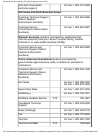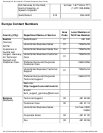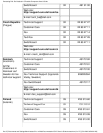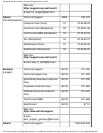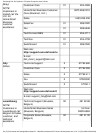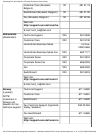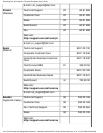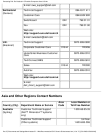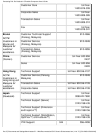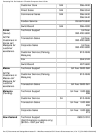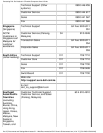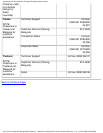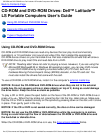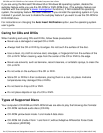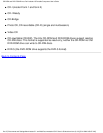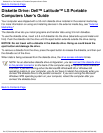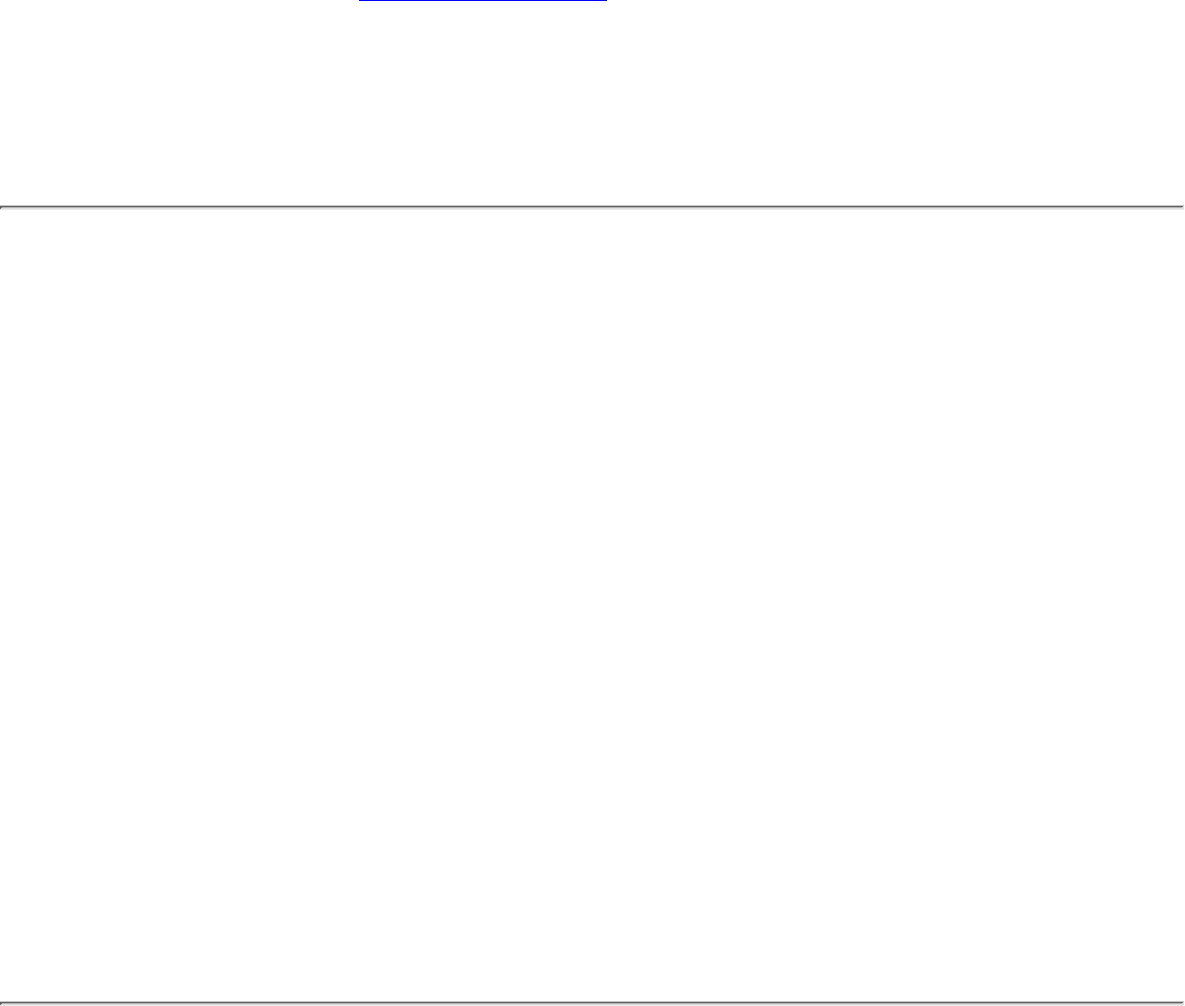
If you are using the Microsoft Windows 95 or Windows 98 operating system, disable the
autoplay feature while you use the CD-ROM or DVD-ROM drive. (The autoplay feature can
interfere with the computer’s power management functions.) If Dell installed the operating
system, the autoplay feature has been disabled. If you reinstall the operating system or if you
installed it yourself, be sure to disable the autoplay feature if you want to use the CD-ROM or
DVD-ROM drive.
For instructions on changing the Auto Insert Notification option, see the operating system
user’s guide.
Caring for CDs and DVDs
When handling and using CDs and DVDs, follow these precautions:
Never use a damaged or warped CD or DVD.
●
Always hold the CD or DVD by its edges. Do not touch the surface of the disc.●
Use a clean, dry cloth to remove dust, smudges, or fingerprints from the surface of the
CD or DVD. When cleaning, wipe from the center of the CD or DVD to the edge.
●
Never use solvents, such as benzene, record cleaners, or antistatic sprays, to clean the
CD or DVD.
●
Do not write on the surface of the CD or DVD.●
Store CD or DVDs in their containers, placing them in a cool, dry place. Extreme
temperatures may damage CDs or DVDs.
●
Do not bend or drop a CD or DVD.●
Do not place objects on top of a CD or DVD.●
Types of Supported Discs
Your computer's CD-ROM and DVD-ROM drives are able to play the following disc formats:
CD-ROM red-book audio discs (CD-DA)
●
CD-ROM yellow-book mode-1 and mode-2 data discs●
CD-ROM XA (mode-2 form 1 and form 2; without Adaptive Differential Pulse Code
modulation [ADPCM])
●
CD-ROM and DVD-ROM Drives: Dell Latitude LS Portable Computers User's Guide
file:///C|/Documents and Settings/Administrator/D...ew Web/Documentation/LS/LS User's Guide/cdrom.htm (2 of 3) [5/31/2000 9:56:37 AM]