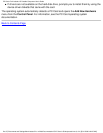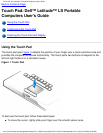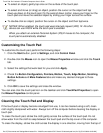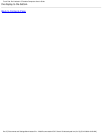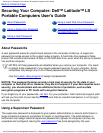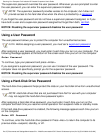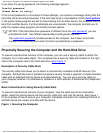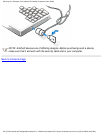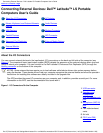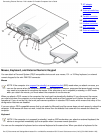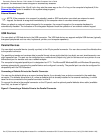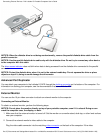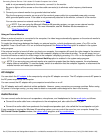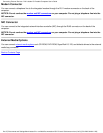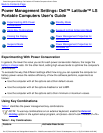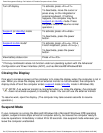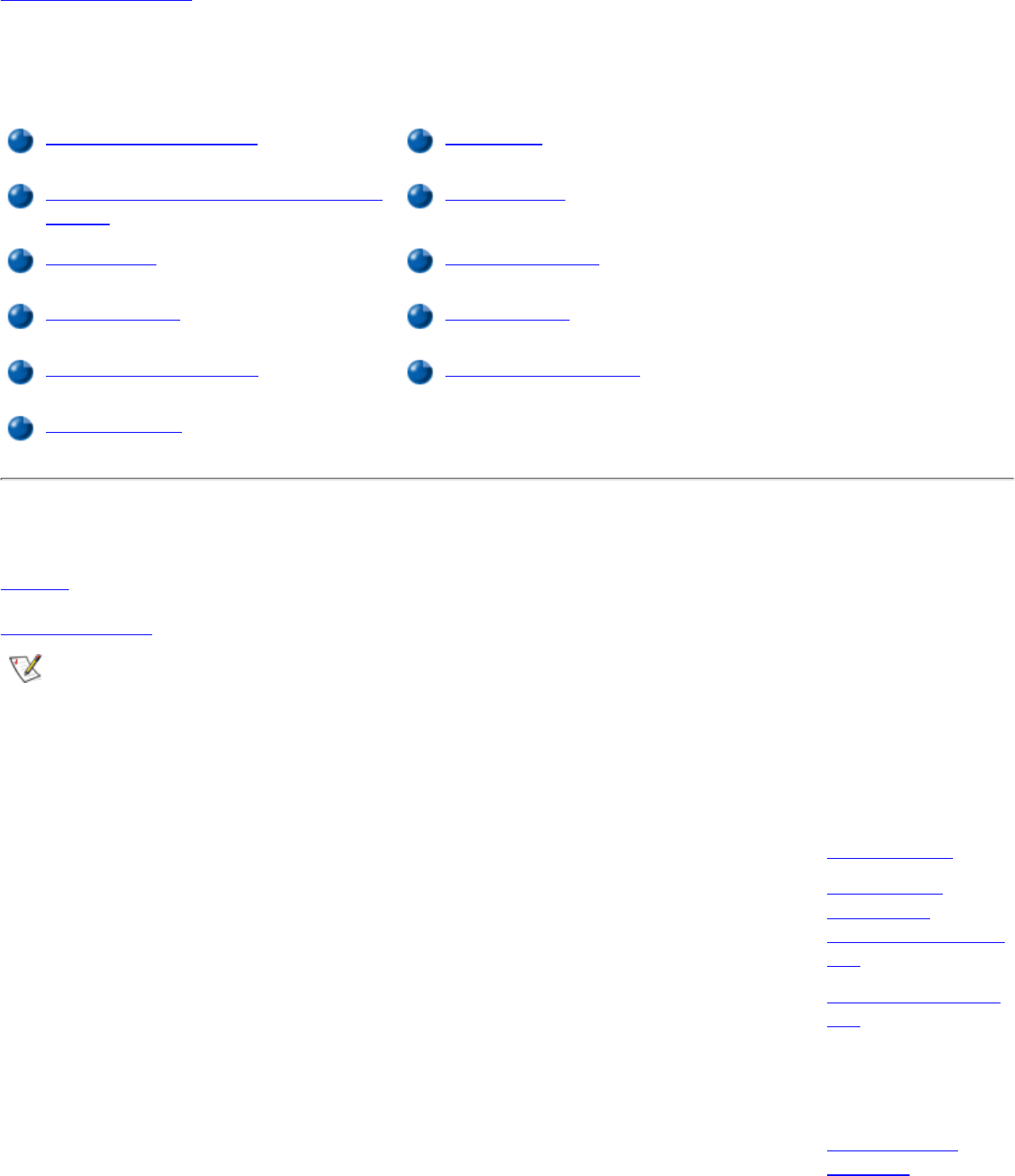
Back to Contents Page
Connecting External Devices: Dell™ Latitude™ LS Portable
Computers User's Guide
About the I/O Connectors AC Adapter
Mouse, Keyboard, and External Numeric
Keypad
Audio Devices
USB Devices Modem Connector
Parallel Devices NIC Connector
Advanced Port Replicator External Media Options
External Monitor
About the I/O Connectors
You can connect external devices to the input/output (I/O) connectors on the back and left side of the computer (see
Figure 1). The computer's basic input/output system (BIOS) detects the presence of the external devices when you boot
(start) or reboot your computer. You can connect to the Dell Latitude LS Advanced Port Replicator (APR) through the
docking connector on the bottom of the computer.
NOTES: Some external devices require you to load software called device drivers into system memory before
using the devices. These device drivers help your computer recognize the external device and direct its operation.
Instructions for installing this software are usually included in the upgrade kits.
The APR provides the same I/O connectors as your computer and, in addition, provides a serial port. For more
information on the APR, see the documentation that came with it.
Figure 1. I/O Connectors On the Computer
1
USB connector
2
Speakers and
headphones
(line-out/speaker-out)
jack
3
Microphone (MIC IN)
jack
4
Fan intake/exhaust
vents
5
Air inlet
6
PS/2 (mini-DIN)
connector
Connecting External Devices: Dell Latitude LS Portable Computers User's Guide
file:///C|/Documents and Settings/Administrator/De...ew Web/Documentation/LS/LS User's Guide/exconn.htm (1 of 6) [5/31/2000 9:46:41 AM]