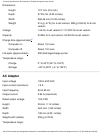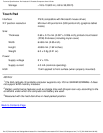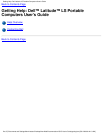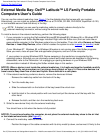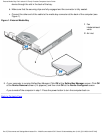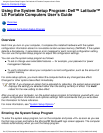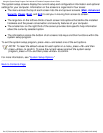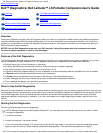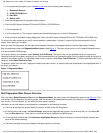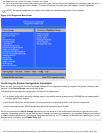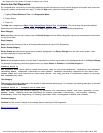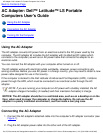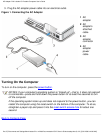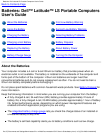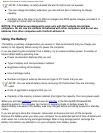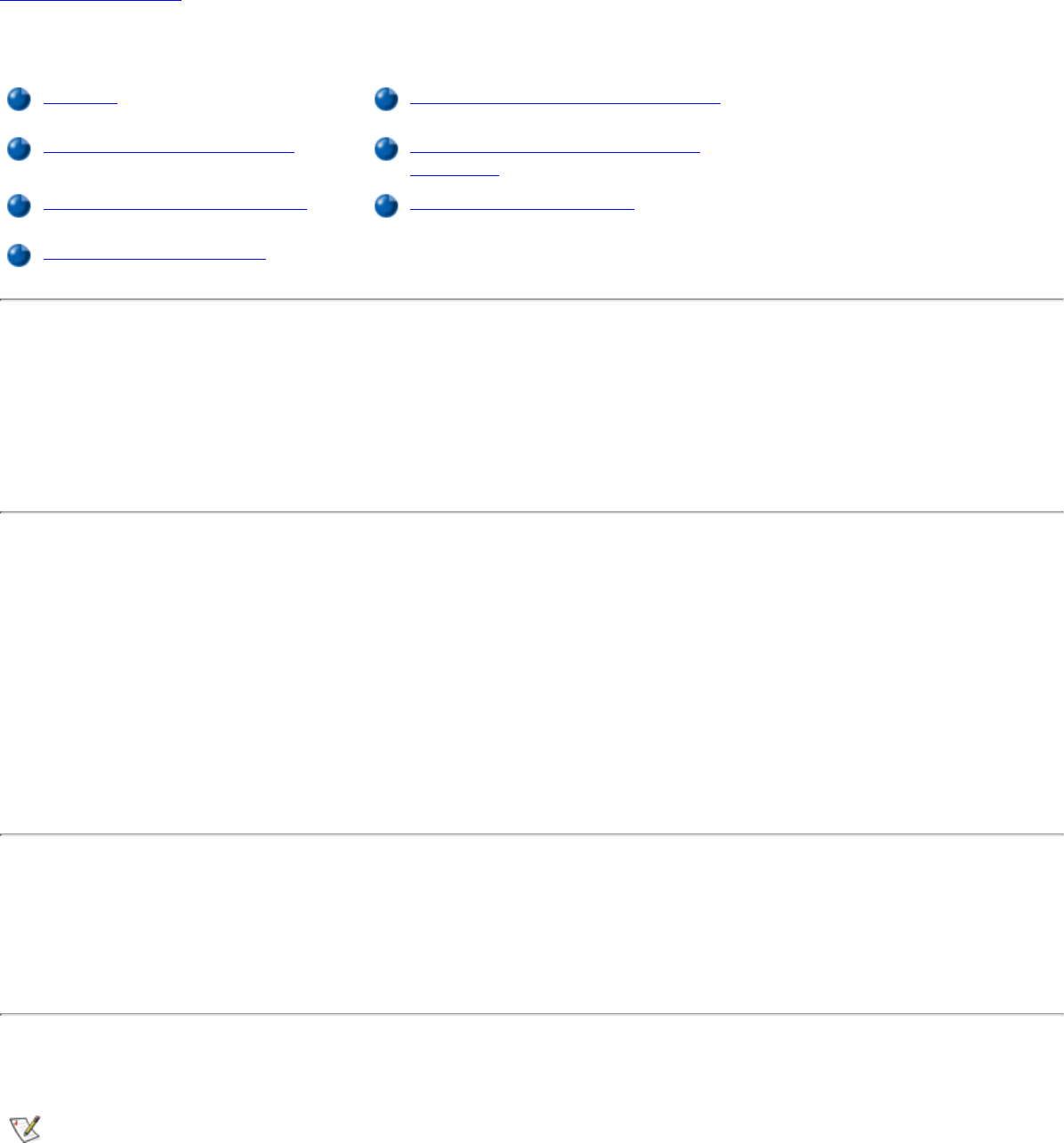
Back to Contents Page
Dell™ Diagnostics: Dell Latitude™ LS Portable Computers User's Guide
Overview Dell Diagnostics Main Screen Overview
Features of the Dell Diagnostics Confirming the System Configuration
Information
When to Use the Dell Diagnostics How to Use Dell Diagnostics
Starting the Dell Diagnostics
Overview
Unlike many diagnostic programs, the Dell Diagnostics helps you check your computer's hardware without any additional equipment
and without destroying any data. By using the diagnostics, you can have confidence in your computer's operation. And if you find a
problem you cannot solve by yourself, the diagnostic tests can provide you with important information you will need when talking to
Dell's service and support personnel.
NOTICE: Use the Dell Diagnostics to test only your Dell computer. Using this program with other computers may cause
incorrect computer responses or result in error messages.
Features of the Dell Diagnostics
The Dell Diagnostics provides a series of menus and options from which you choose particular test groups or subtests. You can also
control the sequence in which the tests are run. The diagnostic test groups or subtests also have these helpful features:
Options that let you run tests individually or collectively
●
An option that allows you to choose the number of times a test group or subtest is repeated●
The ability to display or print out test results, or to save them in a file●
Options to temporarily suspend testing if an error is detected, or to terminate testing when an adjustable error limit is reached●
A Devices menu that briefly describes each test and its parameters●
A Config menu that describes the configuration of the devices in the selected device group●
Status messages that inform you whether test groups or subtests were completed successfully●
Error messages that appear if any problems are detected●
When to Use the Dell Diagnostics
Whenever a major component or device in your computer does not function properly, you may have a component failure. As long as the
microprocessor and the input and output components of your computer (the display, keyboard, and diskette drive) are working, you can
use the Dell Diagnostics. If you are experienced with computers and know what component(s) you need to test, simply select the
appropriate diagnostic test group(s) or subtest(s). If you are unsure about how to begin diagnosing a problem, read the rest of this
section.
Starting the Dell Diagnostics
Perform the following steps to start the diagnostics.
NOTE: Before booting from the Dell System Software CD, you may want to print this section so that you can refer to it while
running the diagnostics.
Turn off the computer.1.
Undock the computer if you have it docked.2.
Turn on the computer and press <F2> as soon as you see the Dell logo screen. If you wait too long and the operating system
begins to load into memory, let the computer complete the load operation. Then shut down the system and try again.
3.
Dell Diagnostics: Dell Latitude LS Portable Computers User's Guide
file:///C|/Documents and Settings/Administrator/De.../New Web/Documentation/LS/LS User's Guide/diag.htm (1 of 4) [5/31/2000 9:45:31 AM]