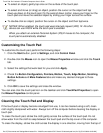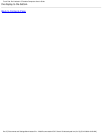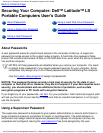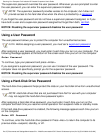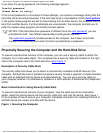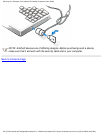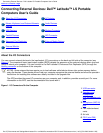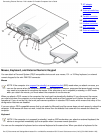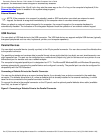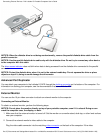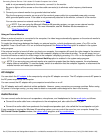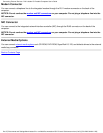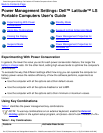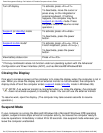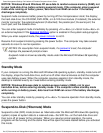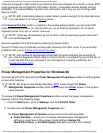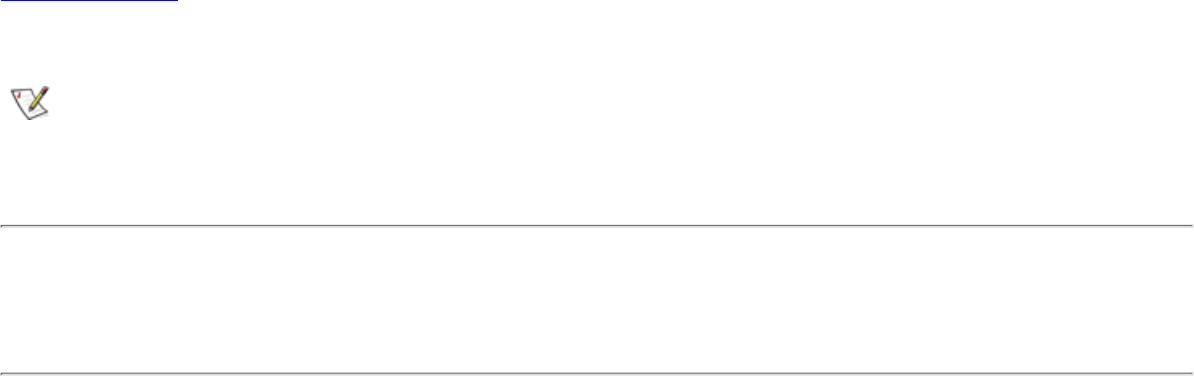
computer, the embedded numeric keypad is automatically disabled.
On an external keyboard, the <Scroll Lock> key acts the same way as the <Fn> key on the computer’s keyboard (if the
External Hot-Key option is enabled in the system setup program).
External Numeric Keypad
NOTE: If the computer is in suspend (or standby) mode or S2D mode when you attach an external numeric
keypad, the device is recognized immediately by the computer when it resumes normal operation.
When you attach an external numeric keypad to the computer, the numeric keypad on the computer keyboard is
automatically disabled. The indicators on the integrated keyboard track the operation of an external numeric keypad.
USB Devices
You can attach a USB hub device to the USB connector. The USB hub device can support multiple USB devices (typically
low-speed peripherals such as mice, keyboards, printers, and computer speakers).
Parallel Devices
You can attach a parallel device (usually a printer) to the 25-pin parallel connector. You can also connect the diskette drive
to the parallel connector.
The parallel port sends and receives data in parallel format, where eight data bits (one byte) are sent simultaneously over
eight separate lines. The port can be configured as a unidirectional (output-only) port for devices such as a printer or as a
bidirectional port for devices such as a network adapter.
The computer's integrated parallel port is designated as LPT1. The Microsoft® Windows® 95 and Windows 98 operating
systems automatically recognize the parallel device and configure it correctly. The parallel port can also be configured for
compatibility with the PS/2 standard.
Connecting a Diskette Drive to the Parallel Connector
You can use the diskette drive as a second external device if you already have a device connected to the media bay
connector. The diskette drive letter is A, unless a diskette drive is already installed in the external media bay, in which
case the drive connected to the parallel connector is drive B.
To connect the drive to the parallel connector on the I/O panel, use the optional parallel diskette-drive cable (available
from Dell), as shown in Figure 2.
Figure 2. Connecting a Diskette Drive to the Parallel Connector
Connecting External Devices: Dell Latitude LS Portable Computers User's Guide
file:///C|/Documents and Settings/Administrator/De...ew Web/Documentation/LS/LS User's Guide/exconn.htm (3 of 6) [5/31/2000 9:46:41 AM]