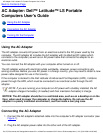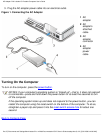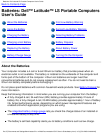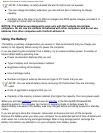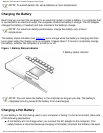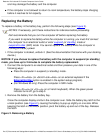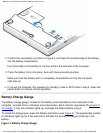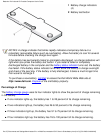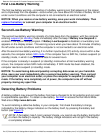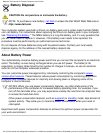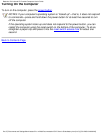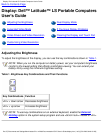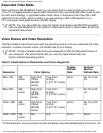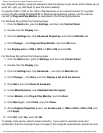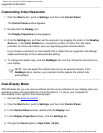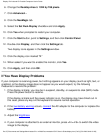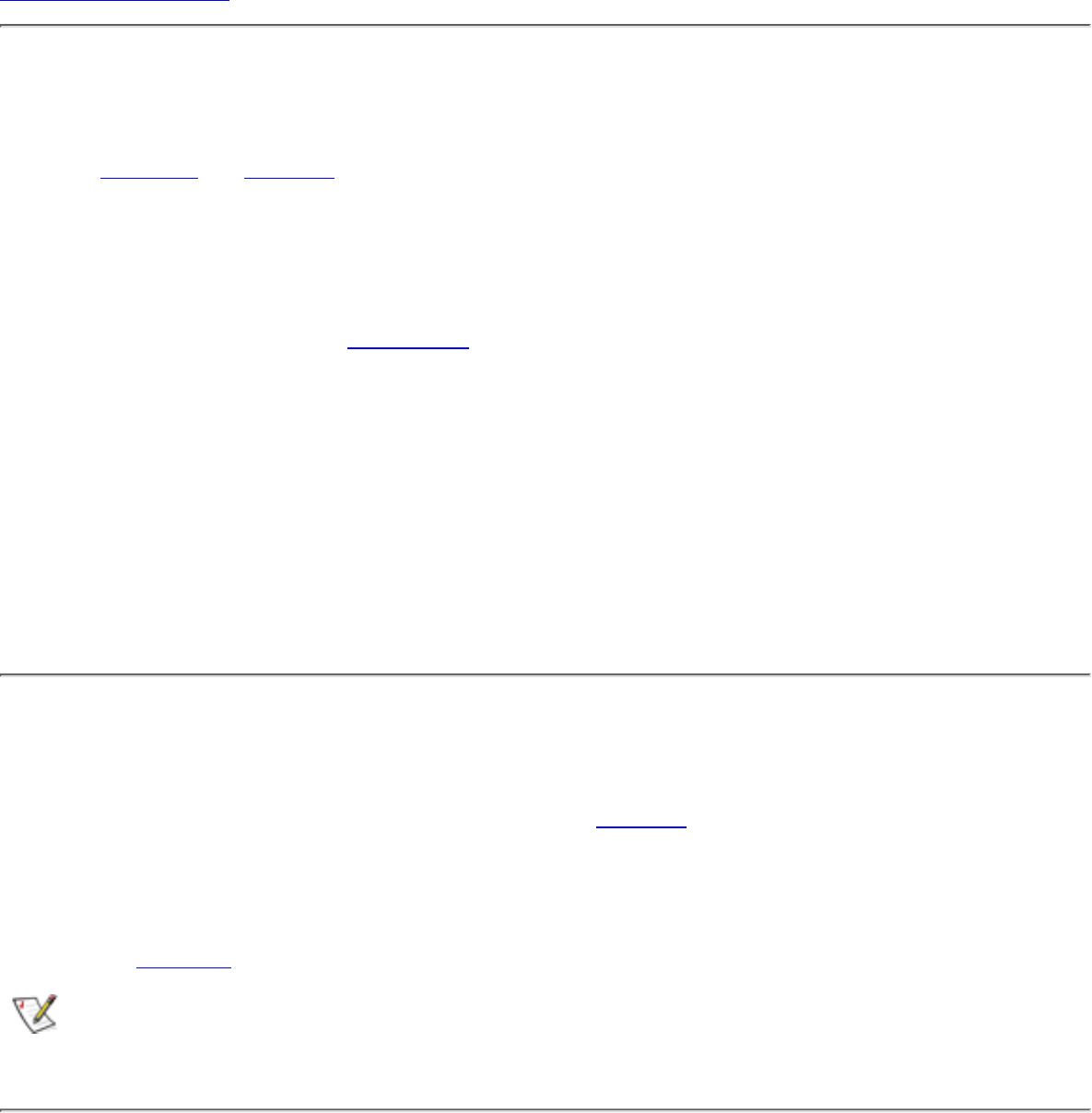
First Low-Battery Warning
The first low-battery warning—consisting of a battery warning icon that appears on the screen
and a triple beep from the speaker—occurs when you have about 20 minutes of battery life left
under current conditions and the computer is not connected to an electrical outlet.
NOTICE: When you receive a low-battery warning, save your work immediately. Then
replace the battery or connect your computer to an electrical outlet.
Second Low-Battery Warning
The second low-battery warning consists of a triple beep from the speaker, with the computer
entering suspend (or standby) mode immediately after the beep if Battery Low Suspend is
enabled in the system setup program. If Battery Low Suspend is disabled, a low-battery icon
appears on the display screen. This warning occurs when you have about 15 minutes of battery
life left under current conditions and the computer is not connected to an electrical outlet.
After the second low-battery warning, if no further input/output (I/O) activity occurs within a few
seconds, the computer enters S2D mode. If the computer has no S2D file, it enters suspend (or
standby) mode, in which it can preserve data for several hours.
If the computer is already in suspend (or standby) mode when a final low-battery warning
occurs, the computer enters S2D mode immediately. If S2D mode has been disabled, the
computer reenters suspend (or standby) mode.
NOTICE: To avoid losing data and possibly corrupting data areas on your hard-disk
drive, save your work immediately after a second low-battery warning. Then connect
your computer to an electrical outlet, or place the computer in suspend (or standby)
mode. If the battery runs completely out of power, the computer turns off without
properly closing any open files.
Detecting Battery Problems
A battery problem may prevent the battery from being charged to its full potential and can lead
to unpredictable operation. To obtain a new battery, call Dell or access the Dell World Wide
Web site at http://www.dell.com.
To avoid installing a defective battery in your computer, first check the battery's charge,
indicated by the battery charge indicators on the battery itself, by pressing the battery test
button (see Figure 3).
NOTE: If the battery has 0 (zero) percent charge, you cannot use the battery test button
to check the battery's capacity. The battery charge indicators will not light if the battery
is completely drained.
Batteries: Dell Latitude LS Portable Computers User's Guide
file:///C|/Documents and Settings/Administrator/De...w Web/Documentation/LS/LS User's Guide/battery.htm (7 of 9) [5/31/2000 9:46:08 AM]