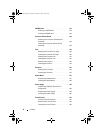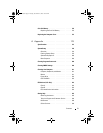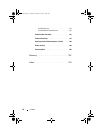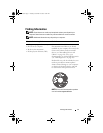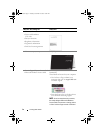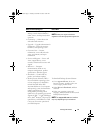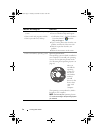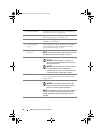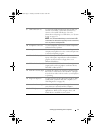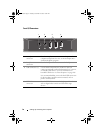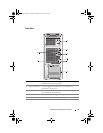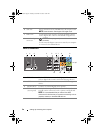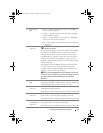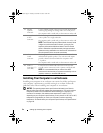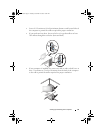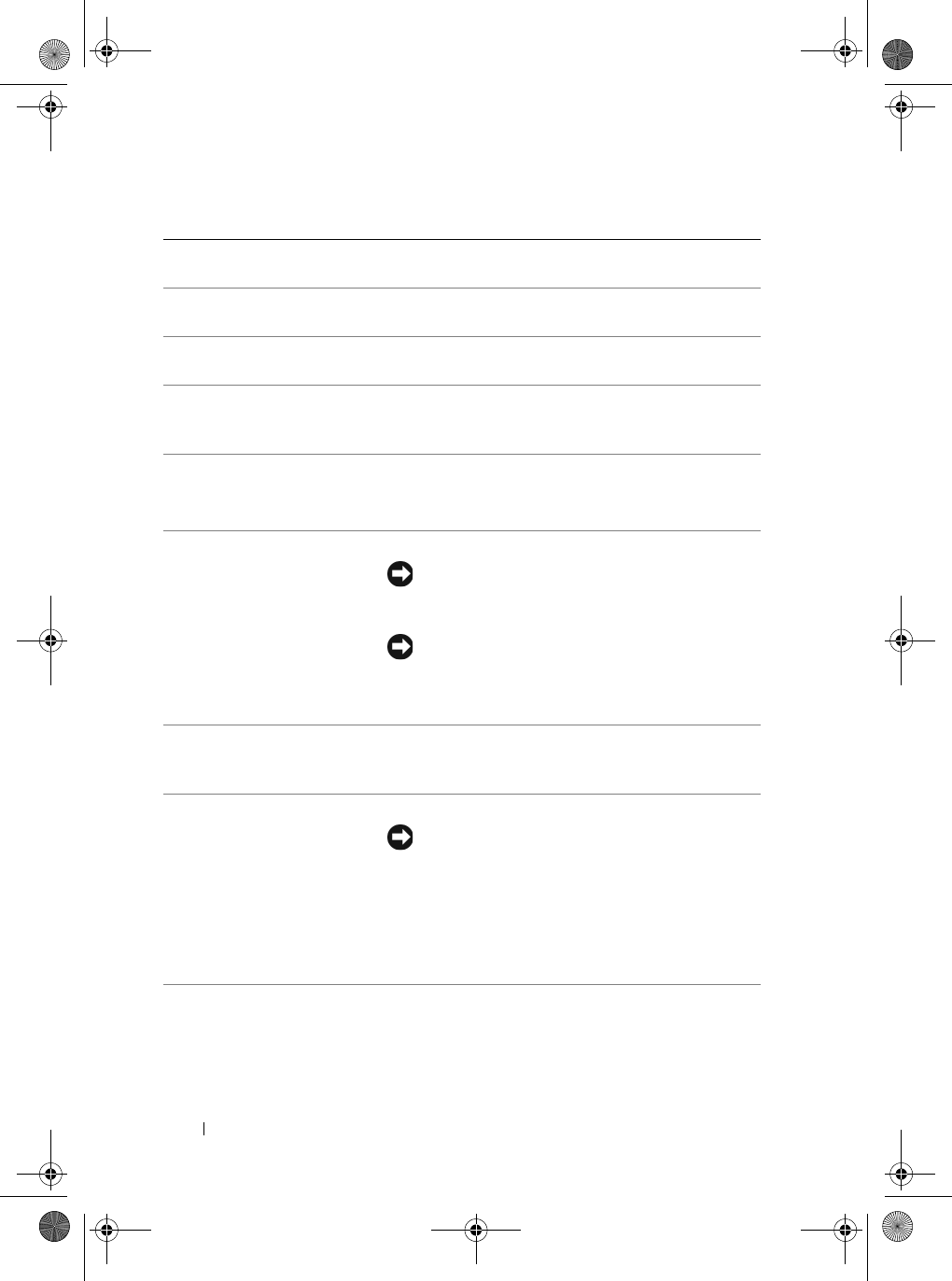
16 Setting Up and Using Your Computer
1 cover release latch Use this latch to remove the cover (see "Removing
the Computer Cover" on page 101).
2 storage space Use to stack CDs, place a digital camera while
transferring images to system and so on.
3 LCD display menu Use to scroll through the different menu options
available on LCD display.
4 LCD navigation
buttons
Use to navigate the menu options on LCD display.
Use the buttons to scroll up and down, navigate
options on left and right, or select.
5 optical drive tray eject
button (2)
Use to eject the drive tray of an optical drive.
NOTE: The self-tending doors on the optical drive open
automatically when the eject button is pressed.
6 vents For adequate cooling, do not block any of the vents.
NOTICE: Ensure that there is a minimum of
two inches of space between all vents and any
object near the vents.
NOTICE: Keep the vent area clean and dust-free
to ensure that the system is adequately
ventilated. Use only a dry cloth to clean the vent
area to avoid water damage to the system.
7 IEEE 1394 connector Use the IEEE 1394 connector for high-speed data
devices such as digital video cameras and external
storage devices.
8 power button Press to turn on the computer.
NOTICE: To avoid losing data, do not use the
power button to turn off the computer. Instead,
perform an operating system shutdown.
NOTE: The power button can also be used to wake the
system or to place it into a power-saving state (see
"Power Management Options in Windows Vista" on
page 56).
book.book Page 16 Tuesday, November 27, 2007 10:29 AM