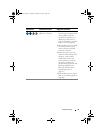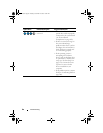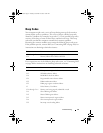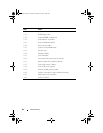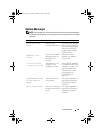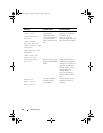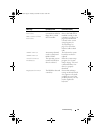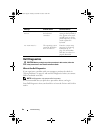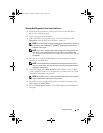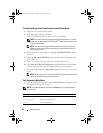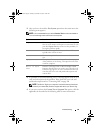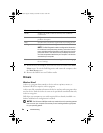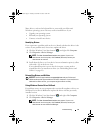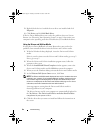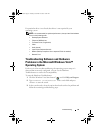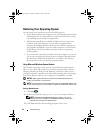Troubleshooting 87
Starting Dell Diagnostics From Your Hard Drive
1
Ensure that the computer is connected to an electrical outlet that is
known to be working properly.
2
Turn on (or restart) your computer.
3
When the DELL™ logo appears, press <F12> immediately. Select
Diagnostics
from the boot menu and press <Enter>.
NOTE: If you wait too long and the operating system logo appears, continue to
wait until you see the Microsoft
®
Windows
®
desktop, then shut down your
computer and try again.
NOTE: If you see a message stating that no diagnostics utility partition has
been found, run the Dell Diagnostics from the Drivers and Utilities media
(see "Starting Dell Diagnostics From the Drivers and Utilities Media
"
on page 88
).
4
Press any key to start the Dell Diagnostics from the diagnostics utility
partition on your hard drive.
NOTE: The Quickboot feature changes the boot sequence for the current
boot only. Upon restart, the computer boots according to the boot sequence
specified in system setup.
5
At the Dell Diagnostics
Main Menu
, left-click with the mouse, or press
<Tab> and then <Enter>, to select the test you want to run (see "Dell
Diagnostics Main Menu" on page 88).
NOTE: Write down any error codes and problem descriptions exactly as they
appear and follow the instructions on the screen.
6 After all tests have completed, close the test window to return to the
Dell Diagnostics Main Menu.
7 Close the Main Menu window to exit Dell Diagnostics and restart the
computer.
book.book Page 87 Tuesday, November 27, 2007 10:29 AM