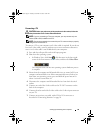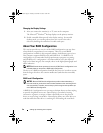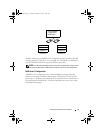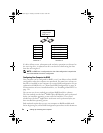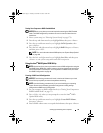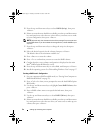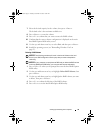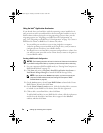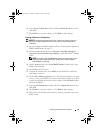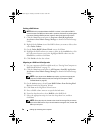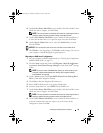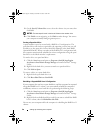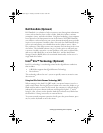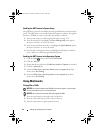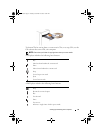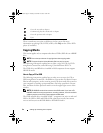Setting Up and Using Your Computer 37
6
In the
Specify Volume Size
window, click the
Volume Size
desired, then
click
Next
.
7
Click
Finish
to create the volume, or click
Back
to make changes.
Creating a RAID Level 1 Configuration
NOTICE: The following procedure will result in the loss of all data on the hard
drives in your RAID configuration. Back up any data you want to keep before
continuing.
1
Set your computer to RAID-enabled mode (see "Setting Your Computer to
RAID-Enabled Mode" on page 33).
2
Click the
Start
button and point to
Programs
→
Intel(R) Application
Accelerator
→
Intel Matrix Storage Manager
to launch the Intel
®
Storage
Utility.
NOTE: If you do not see an Actions menu option, you have not yet set your
computer to RAID-enabled mode (see "Setting Your Computer to RAID-
Enabled Mode" on page 33).
3
On the
Actions
menu, select
Create RAID Volume
to launch the Create
RAID Volume Wizard.
4
Click
Next
at the first screen.
5
Confirm the volume name, select
RAID 1
as the RAID level, and then
click
Next
to continue.
6
On the
Select Volume Location
screen, click the first hard drive you want
to use to create your RAID level 0 volume, then click the right arrow. Click
to add a second hard drive until two drives appear in the
Selected
window,
and then click
Next
.
7
In the
Specify Volume Size
window, select the
Volume Size
desired, then
click
Next
.
8
Click
Finish
to create the volume, or click
Back
to make changes.
9
Follow Microsoft Windows procedures for creating a partition on the new
RAID volume.
book.book Page 37 Tuesday, November 27, 2007 10:29 AM