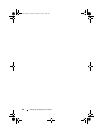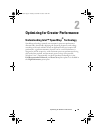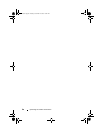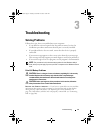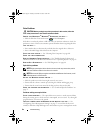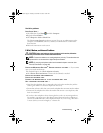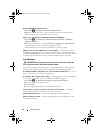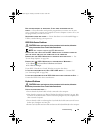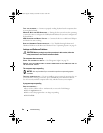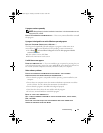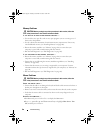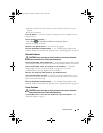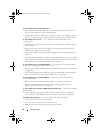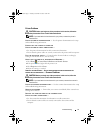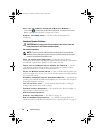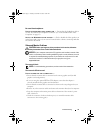66 Troubleshooting
TEST THE KEYBOARD — Connect a properly working keyboard to the computer, then
try using the keyboard.
W
ORKING WITH AN USB KEYBOARD — During the first system boot, the operating
system takes time to configure the USB keyboard. Reboot the system to configure the
keyboard faster.
USB K
EYBOARD OR MOUSE FAILURE — Connect the device to a different USB port
and check if it starts working.
R
UN THE HARDWARE TROUBLESHOOTER — See "Troubleshooting Software and
Hardware Problems in the Microsoft Windows Vista™ Operating System" on page 93.
Lockups and Software Problems
CAUTION: Before you begin any of the procedures in this section, follow the
safety instructions in the Product Information Guide.
The computer does not start up
CHECK THE DIAGNOSTIC LIGHTS — See "Diagnostic Lights" on page 76.
E
NSURE THAT THE POWER CABLE IS FIRMLY CONNECTED TO THE COMPUTER AND TO
THE ELECTRICAL OUTLET
The computer stops responding
NOTICE: You may lose data if you are unable to perform an operating system
shutdown.
T
URN THE COMPUTER OFF — If you are unable to get a response by pressing a key on
your keyboard or moving your mouse, press and hold the power button for at least
8 to 10 seconds (until the computer turns off), and then restart your computer.
A program stops responding
END THE PROGRAM —
1
Press <Ctrl><Shift><Esc> simultaneously to access the Task Manager.
2
Click the
Applications
tab.
3
Click to select the program that is no longer responding.
4
Click
End Task
.
book.book Page 66 Tuesday, November 27, 2007 10:29 AM