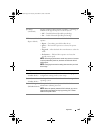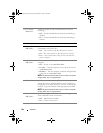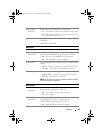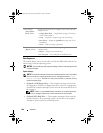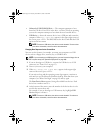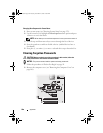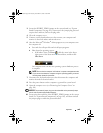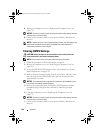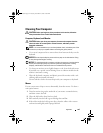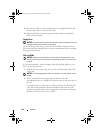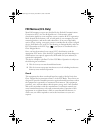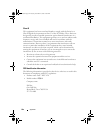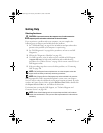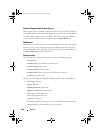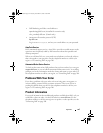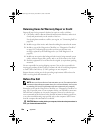Appendix 191
Cleaning Your Computer
CAUTION: Before you begin any of the procedures in this section, follow the
safety instructions in the Product Information Guide.
Computer, Keyboard, and Monitor
CAUTION: Before you clean your computer, disconnect the computer from the
electrical outlet. Do not use liquid or aerosol cleaners, which may contain
flammable substances.
NOTE: It is recommended that you use the wipedown cloth, included as part of the
accessories, to wipe your system without scratching the glossy exterior.
• Use a can of compressed air to remove dust from between the keys on the
keyboard.
NOTICE: Do not wipe the display screen with any soap or alcohol solution. Doing
so may damage the antiglare coating.
NOTICE: To avoid damaging the computer or display, do not spray cleaning solution
directly onto the display. Only use products specifically designed for cleaning
displays, and follow the instructions that are included with the product.
• To clean your monitor screen, lightly dampen a soft, clean cloth with water.
If possible, use a special screen-cleaning tissue or solution suitable for the
monitor’s antistatic coating.
• Wipe the keyboard, computer, and plastic part of the monitor with a soft
cleaning cloth moistened with water.
Do not soak the cloth or let water drip inside your computer or keyboard.
Mouse
If your screen cursor skips or moves abnormally, clean the mouse. To clean a
non-optical mouse:
1
Turn the retainer ring on the underside of your mouse counterclockwise,
and then remove the ball.
2
Wipe the ball with a clean, lint-free cloth.
3
Blow carefully into the ball cage to dislodge dust and lint.
4
If the rollers inside the ball cage are dirty, clean the rollers with a cotton
swab moistened lightly with isopropyl alcohol.
book.book Page 191 Tuesday, November 27, 2007 10:29 AM