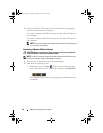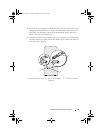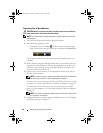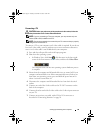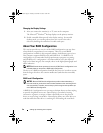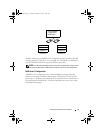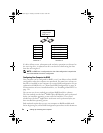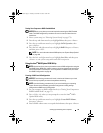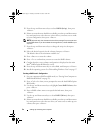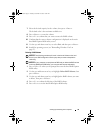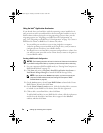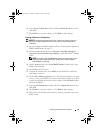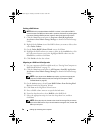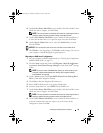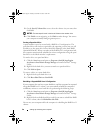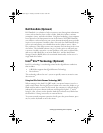34 Setting Up and Using Your Computer
5
Press the up- and down-arrow keys to select
RAID0 (Stripe)
, then press
<Enter>.
6
If there are more than two hard drives available, press the up- and down-arrow
keys and spacebar to select the two or three drives you want to use to make
up your configuration, then press <Enter>.
NOTE: Select the strip size closest to the size of the average file you want to store
on the RAID volume. If you do not know the average file size, choose 128 KB as your
strip size.
7
Press the up- and down-arrow keys to change the strip size, then press
<Enter>.
8
Select the desired capacity for the volume, then press <Enter>.
The default value is the maximum available size.
9
Press <Enter> to create the volume.
10
Press <Y> to confirm that you want to create the RAID volume.
11
Confirm that the correct volume configuration is displayed on the main
Intel
®
RAID Option ROM utility screen.
12
Press the up- and down-arrow keys to select
Exit
, and then press <Enter>.
13
Install the operating system. See "Reinstalling Windows Vista" on page 97.
Creating a RAID Level 1 Configuration
1
Set your computer to RAID-enabled mode (see "Setting Your Computer to
RAID-Enabled Mode" on page 33).
2
Press <Ctrl><I> when you are prompted to enter the Intel RAID Option
ROM utility.
3
Use the up- and down-arrow keys to highlight
Create RAID Volume
, then
press <Enter>.
4
Enter a RAID volume name or accept the default name, then press
<Enter>.
5
Use the up- and down-arrow keys to select
RAID1 (Mirror)
, then press
<Enter>.
6
If there are more than two hard drives available, press the up- and down-arrow
keys and spacebar to select the two drives you want to use to make up your
volume, then press <Enter>.
book.book Page 34 Tuesday, November 27, 2007 10:29 AM