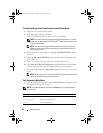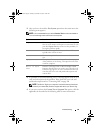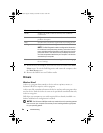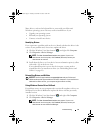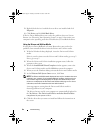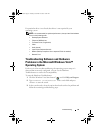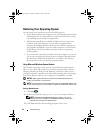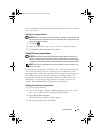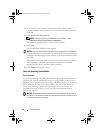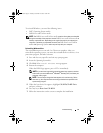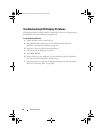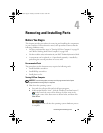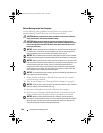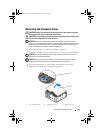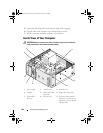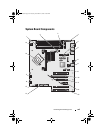96 Troubleshooting
4
To access the recovery options, log on as a local user. To access the
command prompt, type
administrator
in the User name field, then
click
OK
.
5
Click
Dell Factory Image Restore
.
NOTE: Depending upon your configuration, you may need to select
Dell Factory Tools, then Dell Factory Image Restore.
The Dell Factory Image Restore welcome screen appears.
6
Click
Next.
The Confirm Data Deletion screen appears.
NOTICE: If you do not want to proceed with Factory Image Restore, click Cancel.
7
Click the checkbox to confirm that you want to continue reformatting the
hard drive and restoring the system software to the factory condition, then
click
Next
.
The restore process begins and may take five or more minutes to complete.
A message appears when the operating system and factory-installed
applications have been restored to factory condition.
8
Click
Finish
to reboot the system.
Using the Operating System Media
Before You Begin
If you are considering reinstalling the Windows operating system to correct a
problem with a newly installed driver, first try using Windows Device Driver
Rollback. See "Using Windows Device Driver Rollback" on page 91. If Device
Driver Rollback does not resolve the problem, then use
System Restore
to
return your operating system to the operating state it was in before you
installed the new device driver. See "Using Microsoft
Windows
System
Restore" on page 94.
NOTICE: Before performing the installation, back up all data files on your primary
hard drive. For conventional hard drive configurations, the primary hard drive is the
first drive detected by the computer.
book.book Page 96 Tuesday, November 27, 2007 10:29 AM