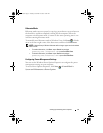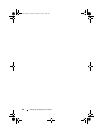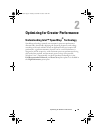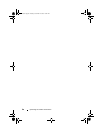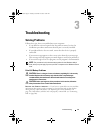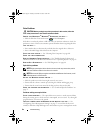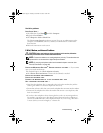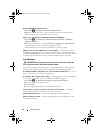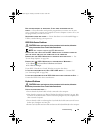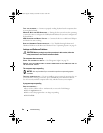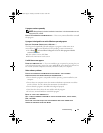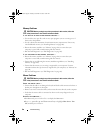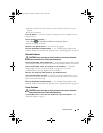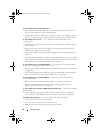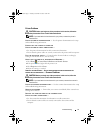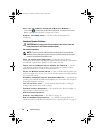Troubleshooting 65
NOT ENOUGH MEMORY OR RESOURCES. CLOSE SOME PROGRAMS AND TRY
AGAIN — Close all windows and open the program that you want to use. In some
cases, you may have to restart your computer to restore computer resources. If so, run
the program that you want to use first.
O
PERATING SYSTEM NOT FOUND — Ensure that there is no non-bootable floppy or
USB key attached during system power on.
IEEE 1394a Device Problems
CAUTION: Before you begin any of the procedures in this section, follow the
safety instructions in the Product Information Guide.
NOTE: Your computer supports only IEEE 1394a standard.
E
NSURE THAT THE CABLE FOR THE IEEE 1394A DEVICE IS PROPERLY INSERTED
INTO THE DEVICE AND INTO THE CONNECTOR ON THE COMPUTER
ENSURE THAT THE IEEE 1394A DEVICE IS ENABLED IN SYSTEM SETUP — See
"System Setup Options" on page 180.
E
NSURE THAT THE IEEE 1394A DEVICE IS RECOGNIZED BY WINDOWS —
1
Click
Start
→
Control Panel
→
Hardware and Sound
.
2
Click
Device Manager.
If your IEEE 1394a device is listed, Windows recognizes the device.
I
F YOU HAVE PROBLEMS WITH A DELL IEEE 1394A DEVICE — Contact Dell
(see "Contacting Dell" on page 200).
I
F YOU HAVE PROBLEMS WITH AN IEEE 1394A DEVICE NOT PROVIDED BY DELL —
Contact the IEEE 1394a device manufacturer.
Keyboard Problems
CAUTION: Before you begin any of the procedures in this section, follow the
safety instructions in the Product Information Guide.
C
HECK THE KEYBOARD CABLE —
• Ensure that the keyboard cable is firmly connected to the computer.
• Shut down the computer (see "Before Working Inside Your Computer" on page 100),
reconnect the keyboard cable as shown on the setup diagram for your computer, and
then restart the computer.
• Ensure that the cable is not damaged or frayed and check cable connectors for bent or
broken pins. Straighten any bent pins.
• Remove any keyboard extension cables and connect the keyboard directly to the computer.
book.book Page 65 Tuesday, November 27, 2007 10:29 AM