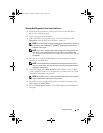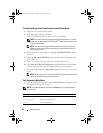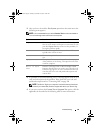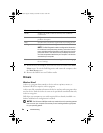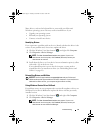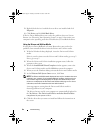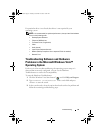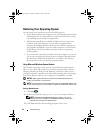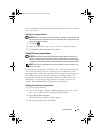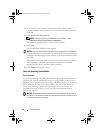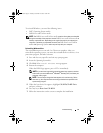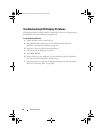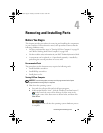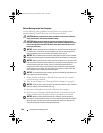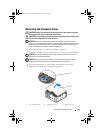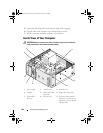Troubleshooting 95
In the event that System Restore did not resolve the issue, you may undo the
last system restore.
Undoing the Last System Restore
NOTICE: Before you undo the last system restore, save and close all open files and
exit any open programs. Do not alter, open, or delete any files or programs until the
system restoration is complete.
1
Click
Start
.
2
In the Start Search box, type
System Restore
and press <Enter>.
3
Click
Undo my last restoration
and click
Next
.
Using Dell Factory Image Restore
NOTICE: Using Dell Factory Image Restore permanently deletes all data on the
hard drive and removes any programs or drivers installed after you received your
computer. If possible, back up the data before using these options. Use Dell Factory
Image Restore only if System Restore did not resolve your operating system problem.
NOTE: Dell Factory Image Restore may not be available in certain countries or on
certain computers.
Use Dell Factory Image Restore (Windows Vista) only as the last method to
restore your operating system. This option restore your hard drive to the
operating state it was in when you purchased the computer. Any programs or
files added since you received your computer—including data files—are
permanently deleted from the hard drive. Data files include documents,
spreadsheets, e-mail messages, digital photos, music files, and so on. If
possible, back up all data before using Factory Image Restore.
Windows Vista: Dell Factory Image Restore
Using Factory Image Restore:
1
Turn on the computer. When the Dell logo appears, press <F8> several
times to access the Vista Advanced Boot Options Window.
2
Select
Repair Your Computer
.
The System Recovery Options window appears.
3
Select a keyboard layout and click
Next
.
book.book Page 95 Tuesday, November 27, 2007 10:29 AM