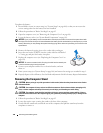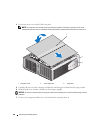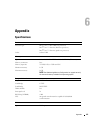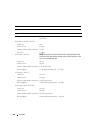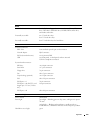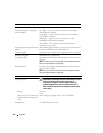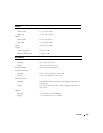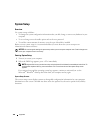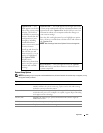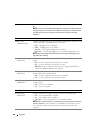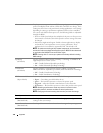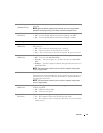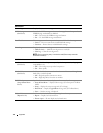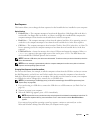166 Appendix
System Setup
Overview
Use system setup as follows:
• To change the system configuration information after you add, change, or remove any hardware in your
computer
• To set or change a user-selectable option such as the user password
• To read the current amount of memory or set the type of hard drive installed
Before you use system setup, it is recommended that you write down the system setup screen
information for future reference.
NOTICE: Do not change the settings in system setup unless you are an expert computer user. Certain changes can
cause your computer to work incorrectly.
Entering System Setup
1
Turn on (or restart) your computer.
2
When the DELL logo appears, press <F2> immediately.
NOTE: Keyboard failure may result when a key on the keyboard is held down for extended periods of time. To
avoid possible keyboard failure, press and release <F2> in even intervals until the system setup screen
appears.
If you wait too long and the operating system logo appears, continue to wait until you see the
Microsoft
®
Windows
®
desktop, then shut down your computer and try again.
System Setup Screens
The system setup screen displays current or changeable configuration information for your computer.
Information on the screen is divided into three areas: the options list, the active options field, and key
functions.