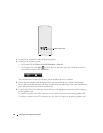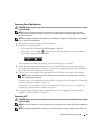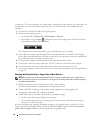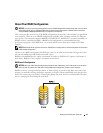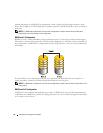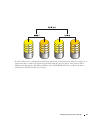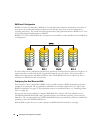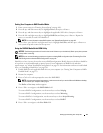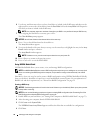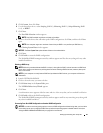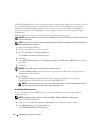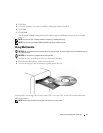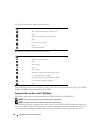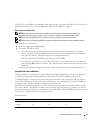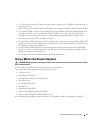34 Setting Up and Using Your Computer
6
Use the up- and down-arrow keys to select a hard drive to include in the RAID array and then use the
right-arrow key to move the selected drive from the
Free Disks
field to the
Array Disks
field. Repeat for
each disk you want to include in the RAID array.
NOTE: Your computer supports a maximum of two drives per RAID 1 array and four drives per RAID 0 array.
7
After assigning the hard drives to an array, press <F9>.
The
Clear disk data
prompt appears.
NOTICE: You will lose all data on the selected drives in the next step.
8
Press <Y> to clear all data from the selected drives.
The
Array List
window appears.
9
To review the details of the array that you set up, use the arrow keys to highlight the array in the
Array
Detail
window and press <Enter>.
The
Array Detail
window appears.
NOTE: To delete an array, use the arrow keys to select the array and press <D>.
10
Press <Enter> to return to the previous screen.
11
Press <Ctrl><X> to exit the RAID BIOS.
Using NVIDIA MediaShield
NVIDIA MediaShield allows you to create, view, and manage RAID configurations.
NOTE: Use NVIDIA MediaShield to create a RAID configuration only when you are adding one or more new hard
drives to an existing (non-RAID) single-drive computer, and you want to configure the new drive(s) into a RAID
array.
Hard drives of any size may be used to create a RAID configuration using NVIDIA MediaShield. Ideally,
however, the drives should be of equal size to avoid unallocated or unused space. For an explanation of
RAID levels and their requirements, see "About Your RAID Configuration" on page 29.
Creating a RAID Array
NOTICE: The following procedure will result in the loss of all data on your hard drive(s). Back up any data you want
to keep before continuing.
NOTE: Do not use the following procedure to migrate an existing RAID configuration (see "Converting From One
RAID Configuration to Another RAID Configuration" on page 35.
1
Enable RAID on your hard drives (see "Setting Your Computer to RAID-Enabled Mode" on page 33).
2
After rebooting your computer, launch NVIDIA MediaShield.
3
Click
Create
under
System Tasks
.
The
NVIDIA Create Array Wizard
appears and lists the disks that are available for configuration.
4
Click
Next
.