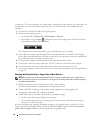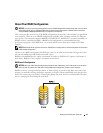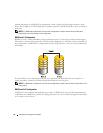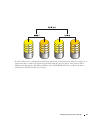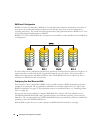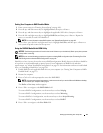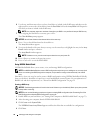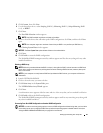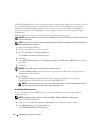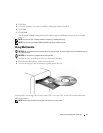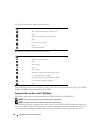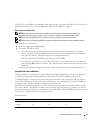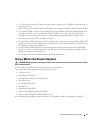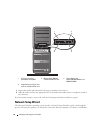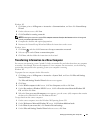36 Setting Up and Using Your Computer
NVIDIA MediaShield utilizes a one-step process known as migrating to change the current state of a disk
or array without losing any data. If needed, additional hard drives can be added to an existing array,
including a single-drive RAID 0 configuration for conversion to a two-drive RAID 0 configuration;
however, the capacity of the resulting array must be equal to or greater than the size of the original
configuration.
RAID 0 to RAID 1
conversions cannot be performed using the migrating process.
NOTICE: Additional hard drives to be used in the (migrated) array must be no smaller than any of the drives in the
current configuration.
NOTE: Ensure that all drives to be used in the RAID configuration are RAID-enabled (see "Setting Your Computer to
RAID-Enabled Mode" on page 33.)
1
Launch NVIDIA MediaShield.
2
Click to select the array you want to convert.
3
Click
Convert Array
in the
System Tasks
pane.
The
NVIDIA
Convert Array Wizard
appears.
4
Click
Next
.
5
Under
RAID Mode Selection
, select
Mirroring, Striping, Strip Mirroring,
or
RAID 5
from the drop-
down menu.
6
Click
Next
.
NOTICE: You will lose all data on the selected drives in the next step.
7
Under
Free Disk Selection
, select the hard drive(s) you want to include in the (migrated) array by
clicking the checkbox beside it.
8
Click
Finish
.
The MediaShield RAID management utility window appears and displays the status of the
upgrade/migration process along with any other installed hard drives.
NOTE: The time it takes to convert an array depends on several factors, such as the speed of the CPU, the
type and size of the hard drive being used, the operating system, etc.
Rebuilding a RAID Configuration
If one of the hard drives in a RAID array fails, you can rebuild the array by restoring the data to a
replacement drive.
NOTE: Rebuilding an array can only be performed on RAID 1, RAID 5, and RAID 0+1 configurations.
1
Launch NVIDIA MediaShield.
2
Click to select your RAID configuration (
Mirroring
) in the management utility window.
3
Select
Rebuild Array
in the
System Tasks
pane.
The
NVIDIA
Rebuild Array Wizard
appears.