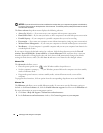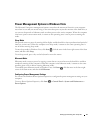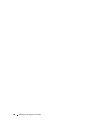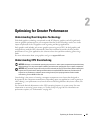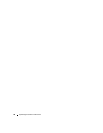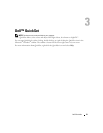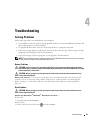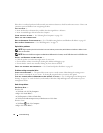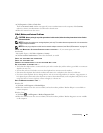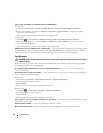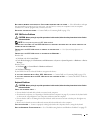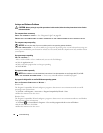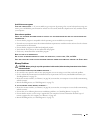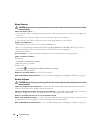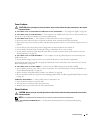54 Troubleshooting
If the drive is not listed, perform a full scan with your antivirus software to check for and remove viruses. Viruses can
sometimes prevent Windows from recognizing the drive.
T
EST THE DRIVE —
• Insert another disc to eliminate the possibility that the original drive is defective.
• Insert a bootable floppy disk and restart the computer.
CLEAN THE DRIVE OR DISK — See "Cleaning Your Computer" on page 176.
C
HECK THE CABLE CONNECTIONS
RUN THE HARDWARE TROUBLESHOOTER — See "Troubleshooting Software and Hardware Problems" on page 83.
R
UN THE DELL DIAGNOSTICS — See "Dell Diagnostics" on page 72.
Optical drive problems
NOTE: High-speed optical drive vibration is normal and may cause noise, which does not indicate a defect in the
drive or the media.
NOTE: Because of different regions worldwide and different disc formats, not all DVD titles work in all DVD drives.
A
DJUST THE WINDOWS VOLUME CONTROL —
• Click the speaker icon in the lower-right corner of your screen.
• Ensure that the volume is turned up by clicking the slidebar and dragging it up.
• Ensure that the sound is not muted by clicking any boxes that are checked.
CHECK THE SPEAKERS AND SUBWOOFER — See "Sound and Speaker Problems" on page 63.
Problems writing to an optical drive
CLOSE OTHER PROGRAMS — The optical drive must receive a steady stream of data during the writing process.
If the stream is interrupted, an error occurs. Try closing all programs before you write to the optical.
T
URN OFF STANDBY MODE IN WINDOWS BEFORE WRITING TO A DISC — See "Configuring Power Management
Settings" on page 47 or search for the keyword standby in Windows Help and Support for information on power
management modes.
Hard drive problems
RUN CHECK DISK —
Windows XP:
1
Click
Start
and click
My Computer
.
2
Right-click
Local Disk C:
.
3
Click
Properties
→
Tools
→
Check Now
.
4
Click
Scan for and attempt recovery of bad sectors
and click
Start
.
Windows Vista:
1
Click
Start
and click
Computer
.
2
Right-click
Local Disk C:
.