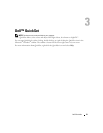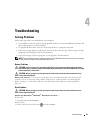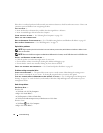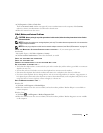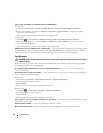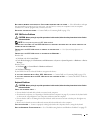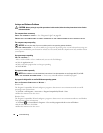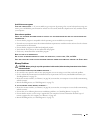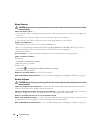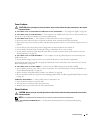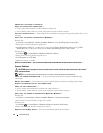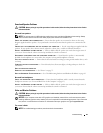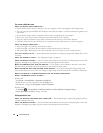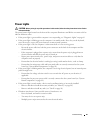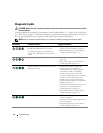Troubleshooting 59
A solid blue screen appears
TURN THE COMPUTER OFF — If you are unable to get a response by pressing a key on your keyboard or moving your
mouse, press and hold the power button for at least 8 to 10 seconds (until the computer turns off), and then restart
your computer.
Other software problems
CHECK THE SOFTWARE DOCUMENTATION OR CONTACT THE SOFTWARE MANUFACTURER FOR TROUBLESHOOTING
INFORMATION —
• Ensure that the program is compatible with the operating system installed on your computer.
• Ensure that your computer meets the minimum hardware requirements needed to run the software. See the software
documentation for information.
• Ensure that the program is installed and configured properly.
• Verify that the device drivers do not conflict with the program.
• If necessary, uninstall and then reinstall the program.
BACK UP YOUR FILES IMMEDIATELY
USE A VIRUS-SCANNING PROGRAM TO CHECK THE HARD DRIVE, FLOPPY DISKS, CDS, OR DVDS
SAVE AND CLOSE ANY OPEN FILES OR PROGRAMS AND SHUT DOWN YOUR COMPUTER THROUGH THE START MENU
Memory Problems
CAUTION: Before you begin any of the procedures in this section, follow the safety instructions in the Product
Information Guide.
I
F YOU RECEIVE AN INSUFFICIENT MEMORY MESSAGE —
• Save and close any open files and exit any open programs you are not using to see if that resolves the problem.
• See the software documentation for minimum memory requirements. If necessary, install additional memory (see
"Installing Memory" on page 92).
• Reseat the memory modules (see "Memory" on page 90) to ensure that your computer is successfully communicating
with the memory.
• Run the Dell Diagnostics (see "Dell Diagnostics" on page 72).
IF YOU EXPERIENCE OTHER MEMORY PROBLEMS —
• Reseat the memory modules (see "Memory" on page 90) to ensure that your computer is successfully communicating
with the memory.
• Ensure that you are following the memory installation guidelines (see "Installing Memory" on page 92).
• Ensure that the memory you are using is supported by your computer. For more information about the type of
memory supported by your computer, see "Memory" on page 161.
• Run the Dell Diagnostics (see "Dell Diagnostics" on page 72).