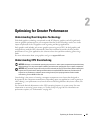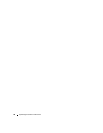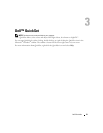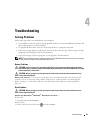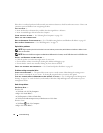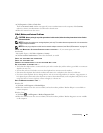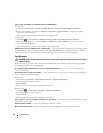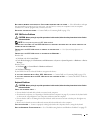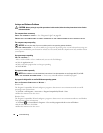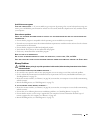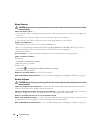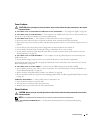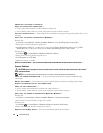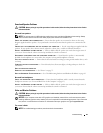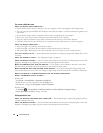Troubleshooting 57
NOT ENOUGH MEMORY OR RESOURCES. CLOSE SOME PROGRAMS AND TRY AGAIN — Close all windows and open
the program that you want to use. In some cases, you may have to restart your computer to restore computer
resources. If so, run the program that you want to use first.
O
PERATING SYSTEM NOT FOUND — Contact Dell (see "Contacting Dell" on page 179).
IEEE 1394 Device Problems
CAUTION: Before you begin any of the procedures in this section, follow the safety instructions in the Product
Information Guide.
NOTE: Your computer supports only IEEE 1394a standard.
E
NSURE THAT THE CABLE FOR THE IEEE 1394 DEVICE IS PROPERLY INSERTED INTO THE DEVICE AND INTO THE
CONNECTOR ON THE COMPUTER
ENSURE THAT THE IEEE 1394 DEVICE IS ENABLED IN SYSTEM SETUP — See "System Setup Options" on
page 167.
E
NSURE THAT THE IEEE 1394 DEVICE IS RECOGNIZED BY WINDOWS —
Windows XP:
1
Click
Start
and click
Control Panel
.
2
Under
Pick a Category
, click
Performance and Maintenance
→
System
→
System Properties
→
Hardware
→
Device
Manager
.
Windows Vista:
1
Click
Start
→
Control Panel
→
Hardware and Sound
.
2
Click
Device Manager.
If your IEEE 1394 device is listed, Windows recognizes the device.
I
F YOU HAVE PROBLEMS WITH A DELL IEEE 1394 DEVICE — Contact Dell (see "Contacting Dell" on page 179).
I
F YOU HAVE PROBLEMS WITH AN IEEE 1394 DEVICE NOT PROVIDED BY DELL — Contact the IEEE 1394 device
manufacturer.
Keyboard Problems
CAUTION: Before you begin any of the procedures in this section, follow the safety instructions in the Product
Information Guide.
C
HECK THE KEYBOARD CABLE —
• Ensure that the keyboard cable is firmly connected to the computer.
• Shut down the computer (see "Preparing to Work Inside Your Computer" on page 85), reconnect the keyboard cable
as shown on the setup diagram for your computer, and then restart the computer.
• Ensure that the cable is not damaged or frayed and check cable connectors for bent or broken pins. Straighten any
bent pins.
• Remove any keyboard extension cables and connect the keyboard directly to the computer.
TEST THE KEYBOARD — Connect a properly working keyboard to the computer, then try using the keyboard.
R
UN THE HARDWARE TROUBLESHOOTER — See "Troubleshooting Software and Hardware Problems" on page 83.