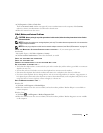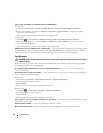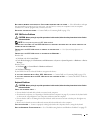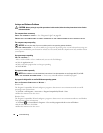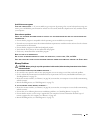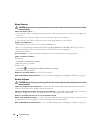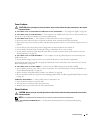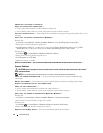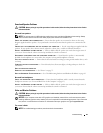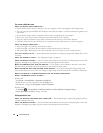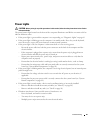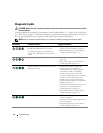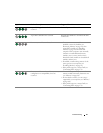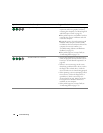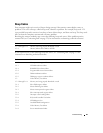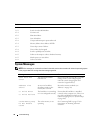Troubleshooting 63
Sound and Speaker Problems
CAUTION: Before you begin any of the procedures in this section, follow the safety instructions in the Product
Information Guide.
No sound from speakers
NOTE: The volume control in MP3 and other media players may override the Windows volume setting. Always
check to ensure that the volume on the media player(s) has not been turned down or off.
C
HECK THE SPEAKER CABLE CONNECTIONS — Ensure that the speakers are connected as shown on the setup
diagram supplied with the speakers. If you purchased a sound card, ensure that the speakers are connected to the
card.
E
NSURE THAT THE SUBWOOFER AND THE SPEAKERS ARE TURNED ON — See the setup diagram supplied with the
speakers. If your speakers have volume controls, adjust the volume, bass, or treble to eliminate distortion.
A
DJUST THE WINDOWS VOLUME CONTROL — Click or double-click the speaker icon in the lower-right corner of
your screen. Ensure that the volume is turned up and that the sound is not muted.
D
ISCONNECT HEADPHONES FROM THE HEADPHONE CONNECTOR — Sound from the speakers is automatically
disabled when headphones are connected to the computer’s front-panel headphone connector.
T
EST THE ELECTRICAL OUTLET — Ensure that the electrical outlet is working by testing it with another device, such
as a lamp.
E
LIMINATE POSSIBLE INTERFERENCE — Turn off nearby fans, fluorescent lights, or halogen lamps to check for
interference.
R
UN THE SPEAKER DIAGNOSTICS
REINSTALL THE SOUND DRIVER — See "Drivers" on page 75.
R
UN THE HARDWARE TROUBLESHOOTER — See "Troubleshooting Software and Hardware Problems" on page 83.
No sound from headphones
CHECK THE HEADPHONE CABLE CONNECTION — Ensure that the headphone cable is securely inserted into the
headphone connector (see "Front and Back View of the Computer" on page 13).
A
DJUST THE WINDOWS VOLUME CONTROL — Click or double-click the speaker icon in the lower-right corner of
your screen. Ensure that the volume is turned up and that the sound is not muted.
Video and Monitor Problems
CAUTION: Before you begin any of the procedures in this section, follow the safety instructions in the Product
Information Guide.
NOTICE: If your computer came with a PCI graphics card installed, removal of the card is not necessary when
installing additional graphics cards; however, the card is required for troubleshooting purposes. If you remove the
card, store it in a safe and secure location. For information about your graphics card, go to support.dell.com.
The screen is blank
NOTE: For troubleshooting procedures, see the monitor’s documentation.